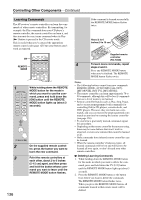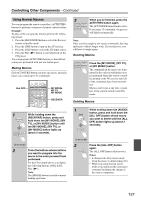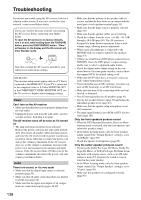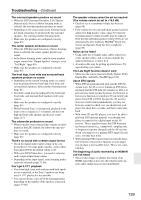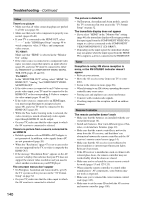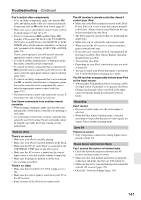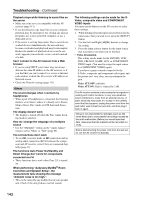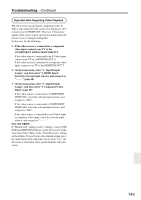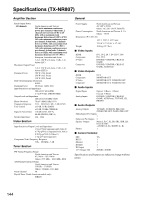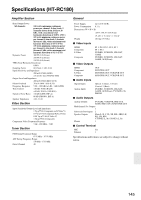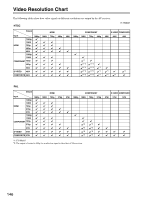Onkyo TX NR807 Owner Manual - Page 141
Music Server and Internet Radio, Can't record
 |
UPC - 751398008788
View all Onkyo TX NR807 manuals
Add to My Manuals
Save this manual to your list of manuals |
Page 141 highlights
Troubleshooting-Continued Can't control other components • If it's an Onkyo component, make sure that the V cable and analog audio cable are connected properly. Connecting only an V cable won't work (page 41). • Make sure you've selected the correct remote controller mode (pages 15 and 127-133). • If you've connected an V-capable Onkyo MD recorder, CD recorder, RI Dock to the TV/TAPE IN/ OUT jacks, or an RI Dock to the GAME IN or VCR/ DVR IN jacks, for the remote controller to work properly, you must set the display to MD, CDR, or DOCK (page 53). If you cannot operate it, you will need to enter the appropriate remote control code (page 125). • To control another manufacturer's component, point the remote controller at that component. • To control an Onkyo component that's connected via V, point the remote controller at the AV receiver. Be sure to enter the appropriate remote control code first (page 126). • To control an Onkyo component that's not connected via V, or another manufacturer's component, point the remote controller at the component. Be sure to enter the appropriate remote control code first (page 125). • The entered remote control code may not be correct. If more than one code is listed, try each one. Can't learn commands from another remote controller • When learning commands, make sure that the trans- mitting ends of both remote controllers are pointing at each other. • Are you trying to learn from a remote controller that cannot be used for learning? Some commands cannot be learned, especially those that contain several instructions. Dock for iPod There's no sound • Make sure your iPod is actually playing. • Make sure your iPod is inserted properly in the Dock. • Make sure the UP-A1 series Dock is connected to the UNIVERSAL PORT jack on the AV receiver. • Make sure the AV receiver is turned on, the correct input source is selected, and the volume is turned up. • Make sure the plugs are pushed in all the way. • Try resetting your iPod. There's no video • Make sure that your iPod's TV OUT setting is set to On. • Make sure the correct input is selected on your TV or the AV receiver. • Some versions of the iPod do not output video. The AV receiver's remote controller doesn't control your iPod • Make sure your iPod is properly inserted in the Dock. If your iPod is in a case, it may not connect properly to the Dock. Always remove your iPod from the case before inserting it into the Dock. • The iPod cannot be operated while it's displaying the Apple logo. • Make sure you've selected the right remote mode. • When you use the AV receiver's remote controller, point it toward your amp. • If you still can't control your iPod, start playback by pressing your iPod's Play button. Remote operation should then be possible. • Try resetting your iPod. • Depending on your iPod, some buttons may not work as expected. • You can't control your iPod if the battery is extremely low. Use the iPod after recharging for a while. The AV receiver unexpectedly selects your iPod as the input source • Always pause iPod playback before selecting a differ- ent input source. If playback is not paused, the Direct Change function may select your iPod as the input source by mistake during the transition between tracks. Recording Can't record • On your recorder, make sure the correct input is selected. • When the Pure Audio listening mode is selected, recording is not possible because no video signals are output. Select another listening mode. Zone 2/3 There's no sound • Only components connected to analog inputs can be played in Zone 2/3. Music Server and Internet Radio Can't access the server or Internet radio • Check the network connection between the AV receiver and your router or switch. • Make sure that your modem and router are properly connected, and make sure they are both turned on. • Make sure the server is up and running and compatible with the AV receiver (page 112). • Check the "Network Settings"(page 113). 141