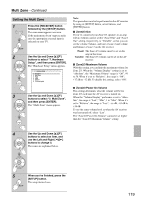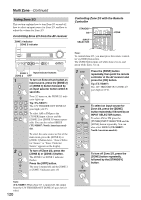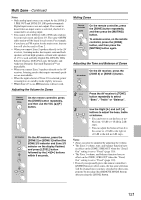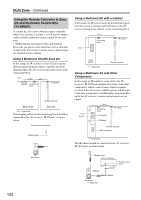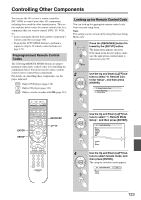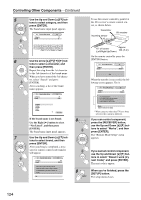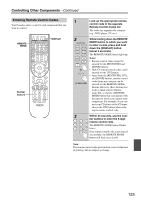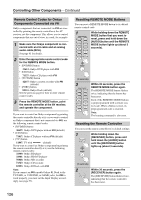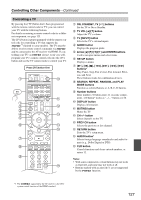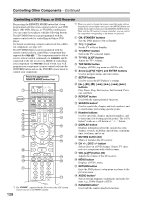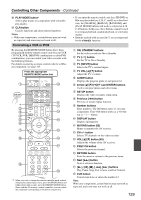Onkyo TX NR807 Owner Manual - Page 124
tons to select Works, and then, use the Up and Down
 |
UPC - 751398008788
View all Onkyo TX NR807 manuals
Add to My Manuals
Save this manual to your list of manuals |
Page 124 highlights
Controlling Other Components-Continued 5 Use the Up and Down [R]/[X] but- tons to select category, and then press [ENTER]. The brand name input panel appears. 8-1. Remote Mode Setup Category Brand TV TV ABCDEFGH I JKLM NOPQRS T UVWX Y Z 1 2 3 4 5 6 7 8 9 0 -&@ Space Back Space Search 6 Use the arrow [R]/[X]/[F]/[S] but- tons to select a character, and then press [ENTER]. Repeat this step from the 1st character to the 3rd character of the brand name. When you have entered the 3rd charac- ter, select "Search" and press [ENTER]. After searching, a list of the brand name appears. 8-1. Remote Mode Setup Category Brand TV TV SON Sonawa Sonber Songba Sonic Soniko Not Listed If the brand name is not found: 8 Use the Right [S] button to select "Not Listed", and then press [ENTER]. The brand name input panel appears. 7 Use the Up and Down [R]/[X] but- tons to select brand, and then press [ENTER]. After searching is completed, a mes- sage for remote control code transfer will appear. 8-1. Remote Mode Setup Category Brand TV TV XXXXX Now we are ready to transfer data to Remote Please hold remote so that it is facing the receiver. Use ENTER button of your remote to activate "OK". Ready? OK 9 To use the remote controller, point it at the AV receiver's remote control sensor, as shown below. Transmitter Incoming sensor 15 AV receiver 15 15° off center (Left/Right/Up/Down) Approx. 16ft. (5 m) On the remote controller press the [ENTER] button. 8-1. Remote Mode Setup Category Brand TV TV XXXXX Wait When the transfer is successful, the following screen appears. Try it. 8-1. Remote Mode Setup Category Brand TV TV XXXXX 1. Push remote Mode [TV]. 2. Push some key to see if the TV responds. 3. Push remote Mode [RECEIVER]. 4. Choose "Works" or "Doesn't work". Works Doesn't work (try next Code) * When category other than TV have been selected, the content is different. If you can control component, press the [RECEIVER] button, use the Up and Down [R]/[X] buttons to select "Works", and then press [ENTER]. The "Remote Mode Setup" menu appears. If you cannot control component, use the Up and Down [R]/[X] buttons to select "Doesn't work (try next Code)" and press [ENTER]. The next code is appear. When you've finished, press the [SETUP] button. The setup menu closes. 124