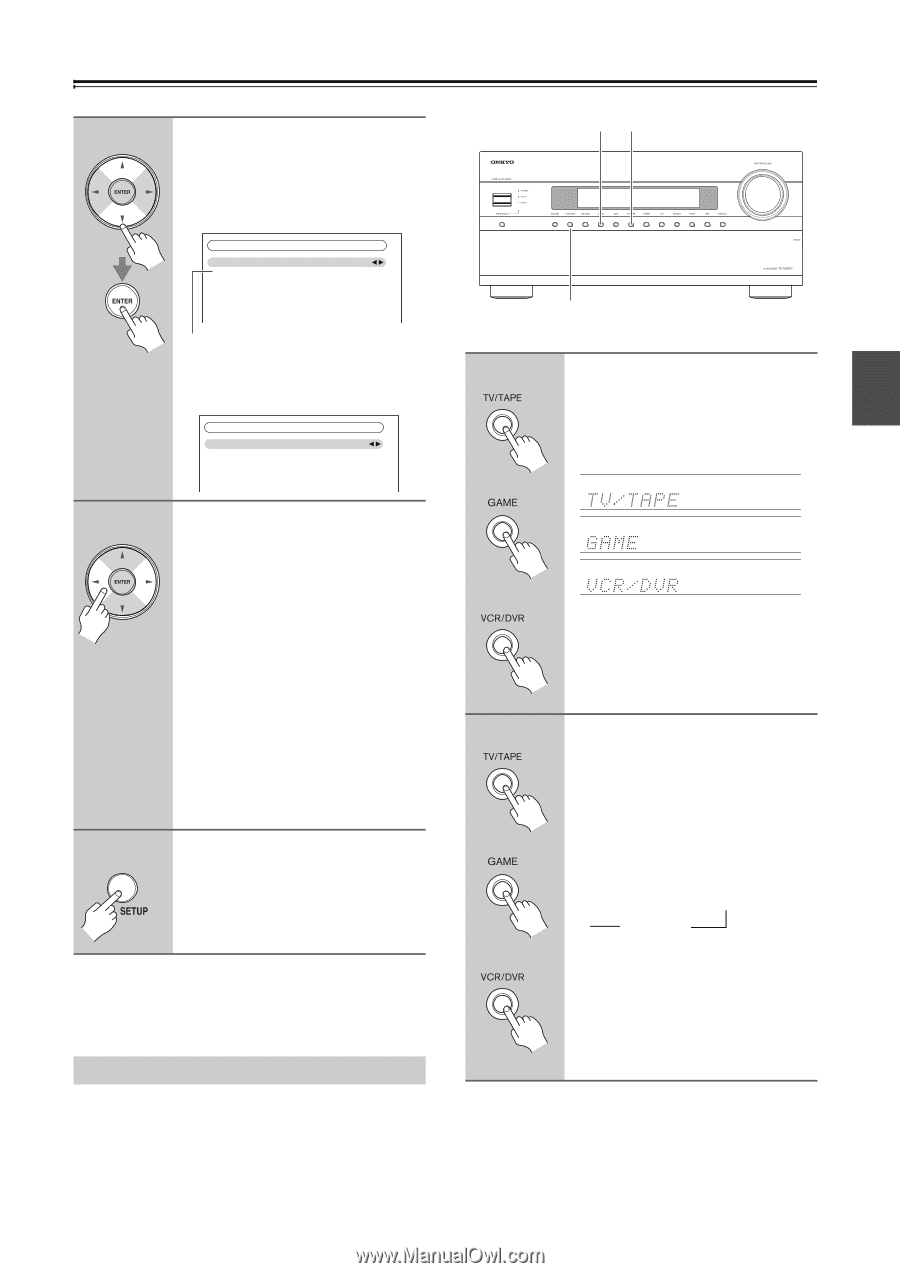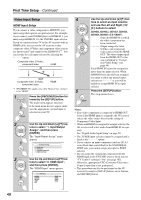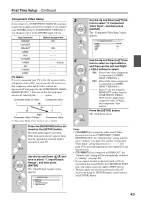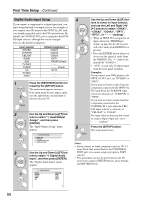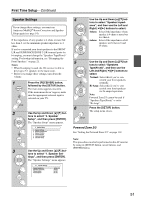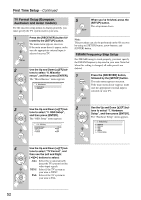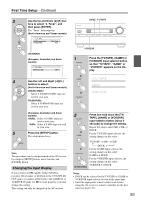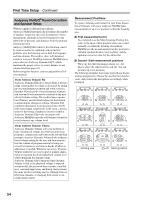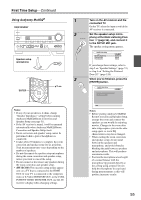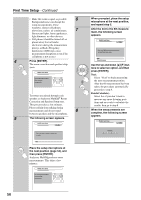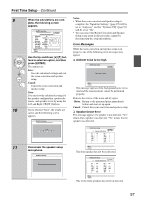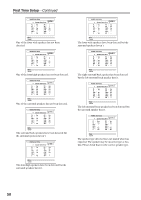Onkyo TX NR807 Owner Manual - Page 53
Changing the Input Display, Press the [TV/TAPE], [GAME] or
 |
UPC - 751398008788
View all Onkyo TX NR807 manuals
Add to My Manuals
Save this manual to your list of manuals |
Page 53 highlights
First Time Setup-Continued 3 Use the Up and Down [R]/[X] but- tons to select "3. Tuner", and then press [ENTER]. The "Tuner" menu appears. (North American and Taiwan models) 7-3. Tuner FM/AM Frequency Step SAT Radio Mode 200kHz/10kHz None (TX-NR807) (European, Australian and Asian models) 7-3. Tuner AM Frequency Step 9kHz 4 Use the Left and Right [F]/[S] buttons to select: (North American and Taiwan models) 200kHz/10kHz: Select if 200 kHz/10 kHz steps are used in your area. 50kHz/9kHz: Select if 50 kHz/9 kHz steps are used in your area. (European, Australian and Asian models) 10kHz: Select if 10 kHz steps are used in your area. 9kHz: Select if 9 kHz steps are used in your area. 5 Press the [SETUP] button. The setup menu closes. Note: This procedure can also be performed on the AV receiver by using its [SETUP] button, arrow buttons, and [ENTER] button. Changing the Input Display If you connect an V-capable Onkyo MiniDisc recorder, CD recorder, or RI Dock to the TV/TAPE IN/ OUT jacks, or connect an RI Dock to the GAME IN or VCR/DVR IN jacks, for V to work properly, you must change this setting. This setting can only be changed on the AV receiver. GAME TV/TAPE VCR/DVR 1 or Press the [TV/TAPE], [GAME] or [VCR/DVR] input selector button so that "TV/TAPE", "GAME" or "VCR/DVR" appears on the display. or 2 or Press and hold down the [TV/ TAPE], [GAME] or [VCR/DVR] input selector button (about 3 seconds) to change the setting. Repeat this step to select MD, CDR, or DOCK. For the TV/TAPE input selector, the setting changes in this order: or (3 seconds) → → TV/TAPE → MD → CDR DOCK For the GAME input selector, the setting changes in this order: GAME ↔ DOCK For the VCR/DVR input selector, the setting changes in this order: VCR/DVR ↔ DOCK Notes: • DOCK can be selected for the TV/TAPE or GAME or VCR/DVR input selector, but not at the same time. • Enter the appropriate remote control code before using the AV receiver's remote controller for the first time (see page 125). 53