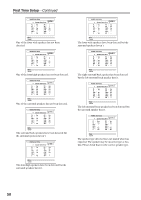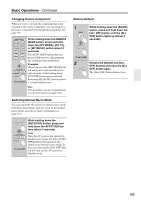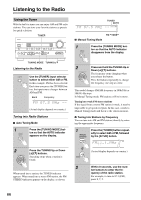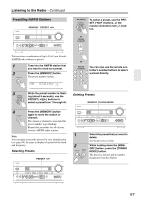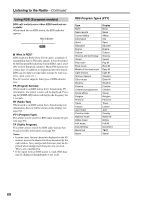Onkyo TX NR807 Owner Manual - Page 63
Selecting Speaker Layout, Using Headphones, Notes, FrontHigh, FrontWide, SurroundBack
 |
UPC - 751398008788
View all Onkyo TX NR807 manuals
Add to My Manuals
Save this manual to your list of manuals |
Page 63 highlights
Basic Operations-Continued Selecting Speaker Layout You can select the priority of the use of Front High speakers, Front Wide speakers, or SurrBack speakers. Remote controller Press the [RECEIVER] button, and then press the [SP LAYOUT] button repeatedly to select: FrontHigh, FrontWide, or SurroundBack. FrontHigh: The sound from front high speakers is output by priority. FrontWide: The sound from front wide speakers is output by priority. SurroundBack: The sound from surround back speakers is output by priority. Notes: • If the "Speakers Type(Front)" setting is set to "Bi-Amp" (page 51), or Powered Zone 2/3 is being used (page 118), this setting cannot be selected. • When the listening mode that doesn't correspond to the switch of the speakers is used, the setting cannot be selected. Using Headphones You can connect a pair of stereo headphones (1/4-inch phone plug) to the AV receiver's PHONES jack for private listening, as shown. Notes: • Always turn down the volume before connecting your headphones. • While the headphones plug is inserted in the PHONES jack, the Headphone indicator and speaker/channel indicator FL, FR lights up. (The Powered Zone 2/3 speakers are not turned off.) • When you connect a pair of headphones, the listening mode is set to Stereo, unless it's already set to Stereo, Mono, Direct, Pure Audio or DTS Surround Sensation. • Listening mode automatically changes into DTS surround sensation when you connect a pair of headphones while DTS surround sensation mode is currently selected. • The following listening modes can be used with headphones (the listening modes available also depend on the currently selected input source): Stereo, Direct, Pure Audio, Mono and DTS Surround Sensation. 63