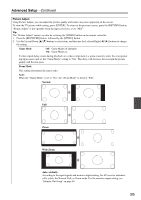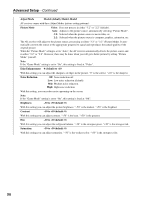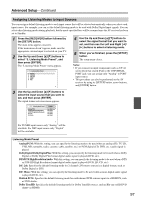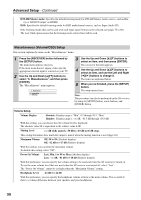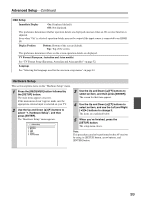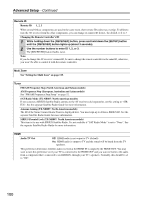Onkyo TX NR807 Owner Manual - Page 95
Game Mode, Zoom Mode, Normal, Wide Zoom, Auto: default, Picture Adjust
 |
UPC - 751398008788
View all Onkyo TX NR807 manuals
Add to My Manuals
Save this manual to your list of manuals |
Page 95 highlights
Advanced Setup-Continued Picture Adjust Using Picture Adjust, you can adjust the picture quality and reduce any noise appearing on the screen. To view the TV picture while setting, press [ENTER]. To return to the previous screen, press the [RETURN] button. "Picture Adjust" is not operable when the input selector is set to "NET". Tip: The "Picture Adjust" menus can also be set using the [VIDEO] button on the remote controller. 1. Press the [RECEIVER] button, followed by the [VIDEO] button. 2. Use the Up and Down [R]/[X] buttons to select item, and then use the Left and Right [F]/[S] buttons to change the setting. Game Mode Off: Game Mode off (default). On: Game Mode on. If video signal delay occurs during playback on a video component (i.e. game console), select the corresponding input source and set the "Game Mode" setting to "On". The delay will decrease but in return the picture quality will become poor. Zoom Mode This setting determines the aspect ratio. Note: When the "Game Mode" is set to "On", the "Zoom Mode" is fixed at "Full". Normal: Full: Zoom: Wide Zoom: Auto: (default) According to the input signals and monitor output setting, the AV receiver automatically selects the Normal, Full, or Zoom mode. For the monitor output setting, see "Monitor Out Setup" on page 46. 95