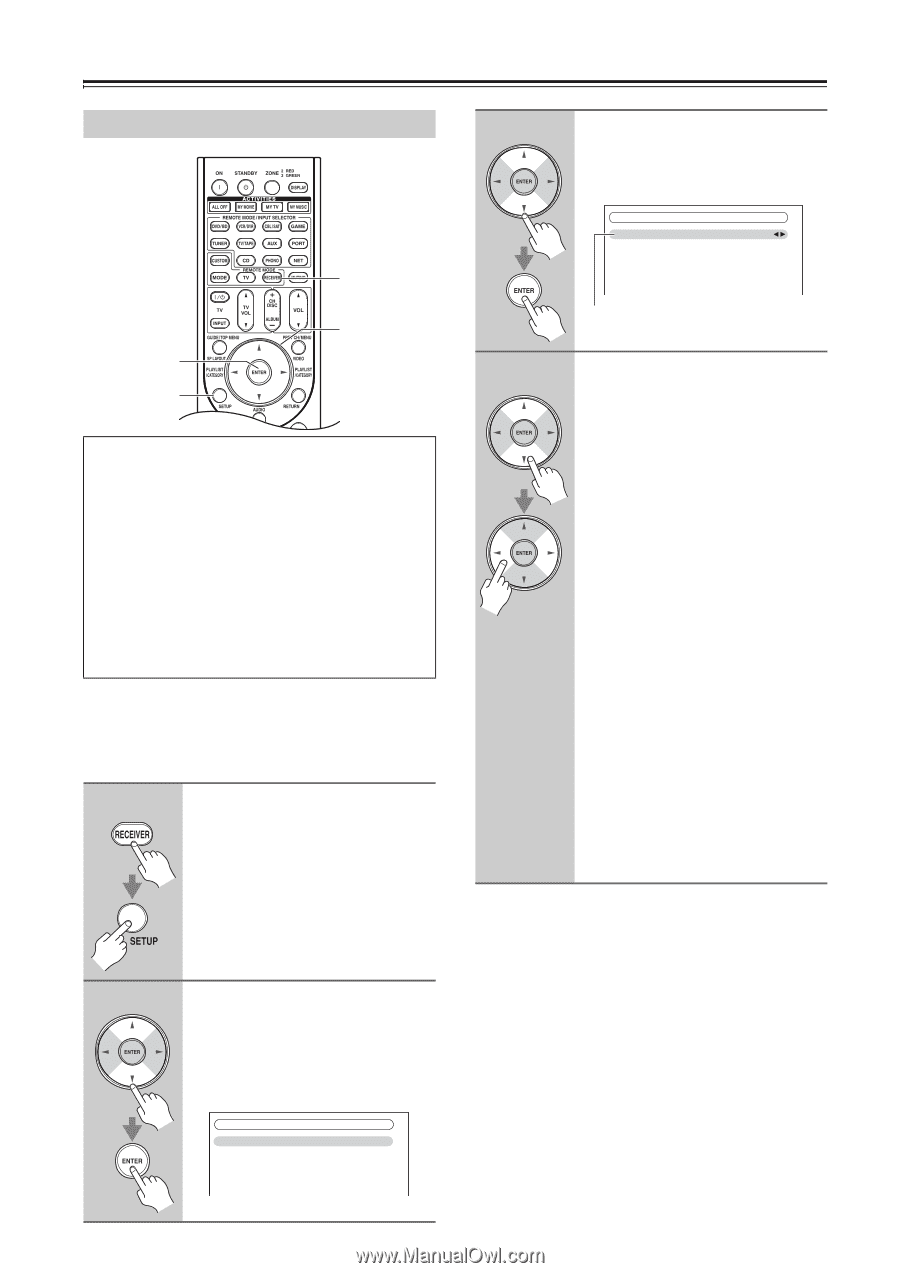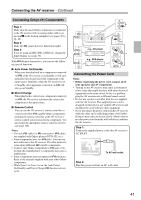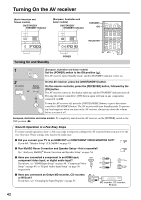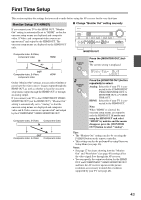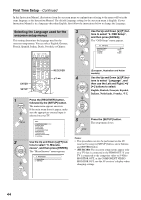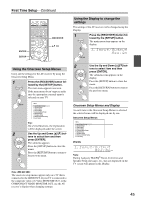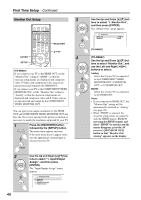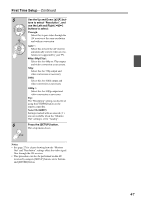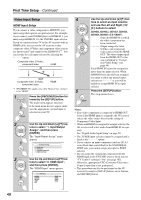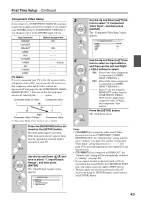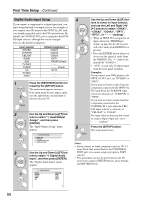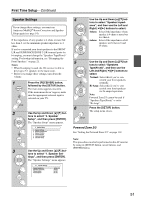Onkyo TX NR807 Owner Manual - Page 46
Monitor Out Setup, receiver's [MONITOR OUT]
 |
UPC - 751398008788
View all Onkyo TX NR807 manuals
Add to My Manuals
Save this manual to your list of manuals |
Page 46 highlights
First Time Setup-Continued Monitor Out Setup 3 RECEIVER ENTER SETUP RXFS 4 (TX-NR807) If you connect your TV to the HDMI OUT, set the "Monitor Out" setting to "HDMI", so that the onscreen setup menus are displayed and composite video, S-Video, and component video sources are upconverted and output by the HDMI OUT. If you connect your TV to the COMPONENT VIDEO MONITOR OUT, set the "Monitor Out" setting to "Analog" so that the onscreen setup menus are displayed and composite video and S-Video sources are upconverted and output by the COMPONENT VIDEO MONITOR OUT. You can specify the output resolution for the HDMI OUT and COMPONENT VIDEO MONITOR OUT and have the AV receiver upconvert the picture resolution as necessary to match the resolution supported by your TV. 1 Press the [RECEIVER] button, followed by the [SETUP] button. The main menu appears onscreen. If the main menu doesn't appear, make sure the appropriate external input is selected on your TV. Use the Up and Down [R]/[X] buttons to select "1. Monitor Out", and then press [ENTER]. The "Monitor Out" menu appears. 1-1. Monitor Out Monitor Out Resolution HDMI Through (TX-NR807) (TX-NR807) Use the Up and Down [R]/[X] buttons to select "Monitor Out", and use the Left and Right [F]/[S] buttons to select: Analog: Select this if your TV is connected to the COMPONENT VIDEO MONITOR OUT, S MONITOR OUT, or V MONITOR OUT. HDMI: Select this if your TV is connected to the HDMI OUT. Notes: • If not connected to HDMI OUT, the "Monitor Out" setting will be automatically switched to "Analog" (see page 28). • When "HDMI" is selected, the onscreen setup menus are output by only the HDMI outputs. If you're not using the HDMI outputs and select "HDMI" by mistake and the menus disappear, press the AV receiver's [MONITOR OUT] button so that "Monitor Out: Analog" appears on the display. 2 46 Use the Up and Down [R]/[X] buttons to select "1. Input/Output Assign", and then press [ENTER]. The "Input/Output Assign" menu appears. 1. Input/Output Assign 1. Monitor Out 2. HDMI Input 3. Component Video Input 4. Digital Audio Input