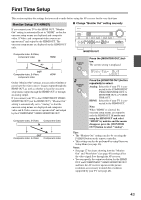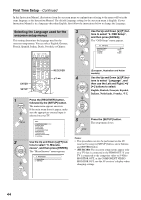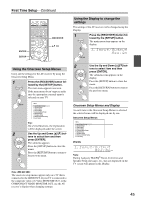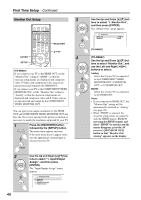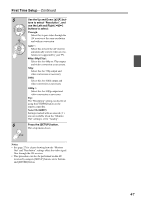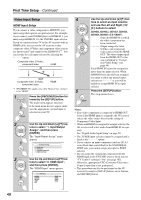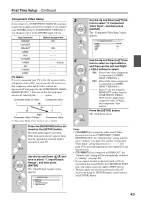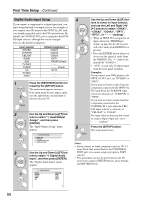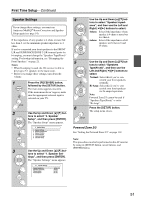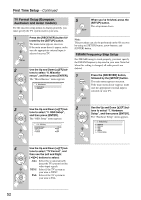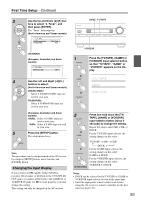Onkyo TX NR807 Owner Manual - Page 48
Video Input Setup
 |
UPC - 751398008788
View all Onkyo TX NR807 manuals
Add to My Manuals
Save this manual to your list of manuals |
Page 48 highlights
First Time Setup-Continued Video Input Setup HDMI Input Setup If you connect a video component to HDMI IN, you must assign that input to an input selector. For example, if you connect your DVD/BD player to HDMI IN 1, you must assign HDMI IN 1 to the DVD/BD input selector. If you've connected your TV to the AV receiver with an HDMI cable, you can set the AV receiver so that composite video, S-Video, and component video sources are upconverted* and output by the HDMI OUT*1. You can set this for each input selector by selecting the option. Composite video, S-Video, component video HDMI IN OUT Composite video, S-Video, component video HDMI *1 (TX-NR807) This applies only when "Monitor Out" setting is set to "HDMI". 1 Press the [RECEIVER] button fol- lowed by the [SETUP] button. The main menu appears onscreen. If the main menu doesn't appear, make sure the appropriate external input is selected on your TV. 2 Use the Up and Down [R]/[X] but- tons to select "1. Input/Output Assign", and then press [ENTER]. The "Input/Output Assign" menu appears. 1. Input/Output Assign 1. Monitor Out 2. HDMI Input 3. Component Video Input 4. Digital Audio Input 3 Use the Up and Down [R]/[X] but- tons to select "2. HDMI Input", and then press [ENTER]. The "HDMI Input" menu appears. 1-2. HDMI Input DVD/BD VCR/DVR CBL/SAT GAME AUX HDMI1 HDMI2 HDMI3 HDMI4 - - - - - 4 Use the Up and Down [R]/[X] but- tons to select an input selector, and use the Left and Right [F]/ [S] buttons to select: HDMI1, HDMI2, HDMI3, HDMI4, HDMI5, HDMI6 (TX-NR807): Select the HDMI IN to which the video component has been connected Output composite video, S-Video, and component video sources from the HDMI OUT. The video output signal from the HDMI OUT is the one configured in "Component Video Setup" (see page 49). Each HDMI IN cannot be assigned to more than one input selector. When HDMI IN have already been assigned, you must set first any unused input selectors to or you will be unable to assign HDMI IN to input selector. 5 Press the [SETUP] button. The setup menu closes. Notes: • If no video component is connected to HDMI OUT (even if the HDMI input is assigned), the AV receiver selects the video source based on the setting of Component Video Input. • When an HDMI IN is assigned to an input selector, the AV receiver will select audio from HDMI IN as a priority. See "Digital Audio Input Setup" on page 50. • The TUNER input selector cannot be assigned and is fixed at the option. • If you connect an input component (such as UP-A1 series Dock that seated iPod) to the UNIVERSAL PORT jack, you cannot assign any input to PORT selector. • Do not assign the component connected with the HDMI input to the TV/TAPE selector when you set "TV Control" setting to "On" (see page 102). Otherwise, appropriate CEC (Consumer Electronics Control) operation is not guaranteed. • This procedure can also be performed on the AV receiver by using its [SETUP] button, arrow buttons, and [ENTER] button. 48