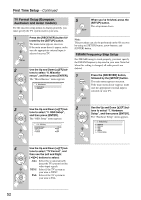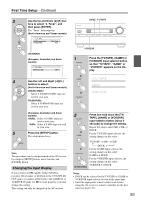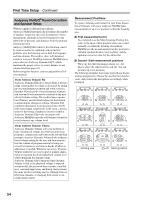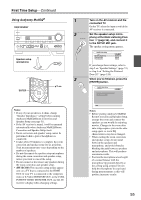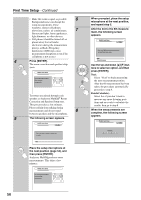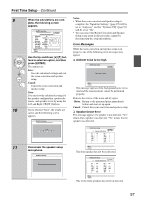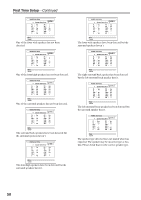Onkyo TX NR807 Owner Manual - Page 57
Error Messages, Notes, Retry, Cancel - review
 |
UPC - 751398008788
View all Onkyo TX NR807 manuals
Add to My Manuals
Save this manual to your list of manuals |
Page 57 highlights
First Time Setup-Continued 9 10 When the calculations are complete, the following screen appears. MultEQ: Auto Setup -- Review SP Configuration -- Subwoofer No Front Full Band Center 40Hz Surround 120Hz Front Wide Full Band Front High Full Band Surr Back 150Hz Surr Back Ch 2ch Save Cancel Use the Up and Down [R]/[X] buttons to select an option, and then press [ENTER]. The options are: Save: Save the calculated settings and exit the room correction and speaker setup. Cancel: Cancel the room correction and speaker setup. Note: You can view the calculated settings for the speaker configuration, speaker distances, and speaker levels by using the Left and Right [F]/[S] buttons. If you selected "Save", the results are saved, and the following screen appears. MultEQ: Auto Setup Saving... 11 Disconnect the speaker setup microphone. MultEQ: Auto Setup Please, unplug setup microphone. Notes: • When the room correction and speaker setup is complete, the "Equalizer Settings" (page 87) will be set to "Audyssey" and the "Dynamic EQ" (page 91) will be set to "On". • You can cancel the Room Correction and Speaker Setup at any point in this procedure simply by disconnecting the setup microphone. Error Messages While the room correction and speaker setup is in progress, one of the following error messages may appear: ❏ Ambient noise is too high. MultEQ: Auto Setup Ambient noise is too high. Retry Cancel This message appears if the background noise is too loud and the measurements cannot be performed properly. Remove the source of the noise and try again. Retry: Return to the measured point immediately before and start set up again. Cancel: Cancel the room correction and speaker setup. ❏ Speaker Detect Error This message appears if a speaker is not detected. "Yes" means that a speaker was detected. "No" means that no speaker was detected. MultEQ: Auto Setup Speaker Detect Error FL : No SL : --FWL : --FHL : --SBL : --C : --- FR : --SR : --FWR : --FHR : --SBR : --SW : --- Retry Cancel The front speaker has not been detected. MultEQ: Auto Setup Speaker Detect Error FL : Yes SL : --FWL : Yes FHL : Yes SBL : --C : Yes FR : No SR : --FWR : Yes FHR : Yes SBR : --SW : --- Retry Cancel One of the front speakers has not been detected. 57