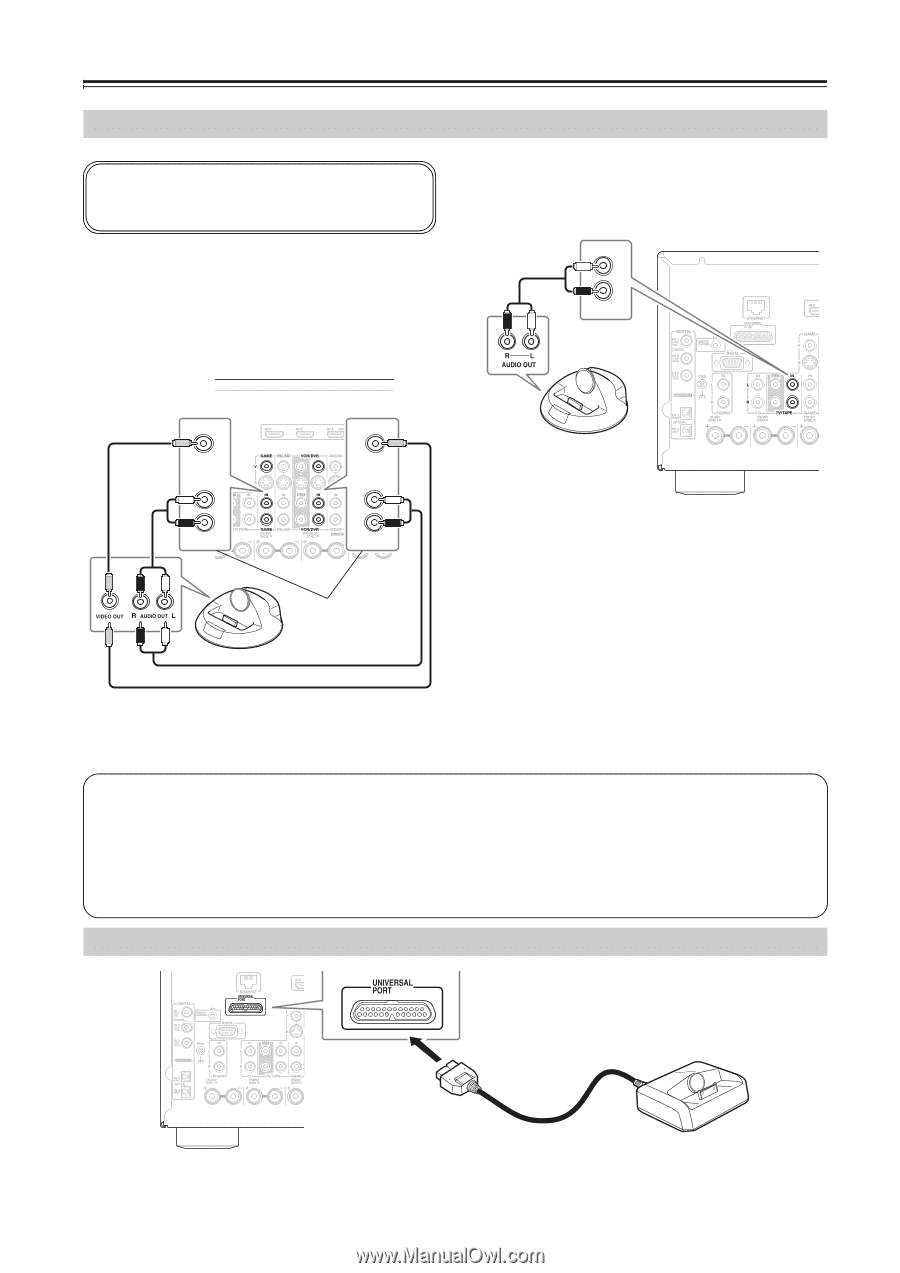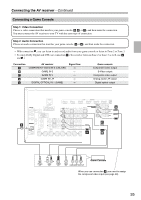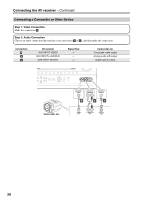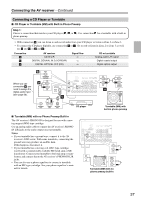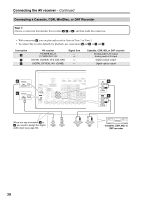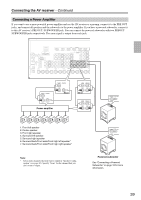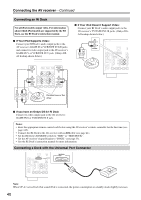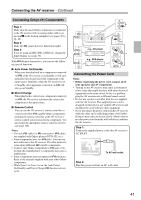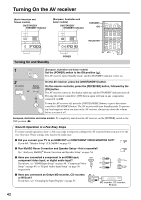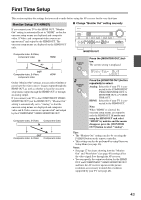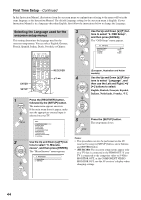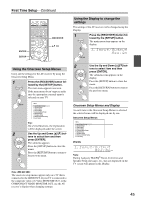Onkyo TX NR807 Owner Manual - Page 40
Connecting an RI Dock, Connecting a Dock with the Universal Port Connector - remote codes
 |
UPC - 751398008788
View all Onkyo TX NR807 manuals
Add to My Manuals
Save this manual to your list of manuals |
Page 40 highlights
Connecting the AV receiver-Continued Connecting an RI Dock Not all iPod models output video. For information about which iPod models are supported by the RI Dock, see the RI Dock's instruction manual. ■ If Your iPod Supports Video: Connect your RI Dock's audio output jacks to the AV receiver's GAME IN or VCR/DVR IN L/R jacks, and connect its video output jack to the AV receiver's GAME IN V or VCR/DVR IN V jack. (Onkyo DSA2 hookup shown below.) ■ If Your iPod Doesn't Support Video: Connect your RI Dock's audio output jacks to the AV receiver's TV/TAPE IN L/R jacks. (Onkyo DSA2 hookup shown below.) IN L R TV/TAPE GAME V IN IN L R GAME VCR/DVR V IN IN L R VCR/DVR Connect one or the other ■ If you have an Onkyo DS-A1 RI Dock Connect its video output jack to the AV receiver's GAME IN S or VCR/DVR IN S jack. Notes: • Enter the appropriate remote control code before using the AV receiver's remote controller for the first time (see page 125). • Connect the RI Dock to the AV receiver with an V cable (see page 41). • Set the RI Dock's RI MODE switch to "HDD" or "HDD/DOCK". • Set the AV receiver's Input Display to "DOCK" (see page 53). • See the RI Dock's instruction manual for more information. Connecting a Dock with the Universal Port Connector Note: When UP-A1 series Dock that seated iPod is connected, the power consumption on standby mode slightly increases. 40