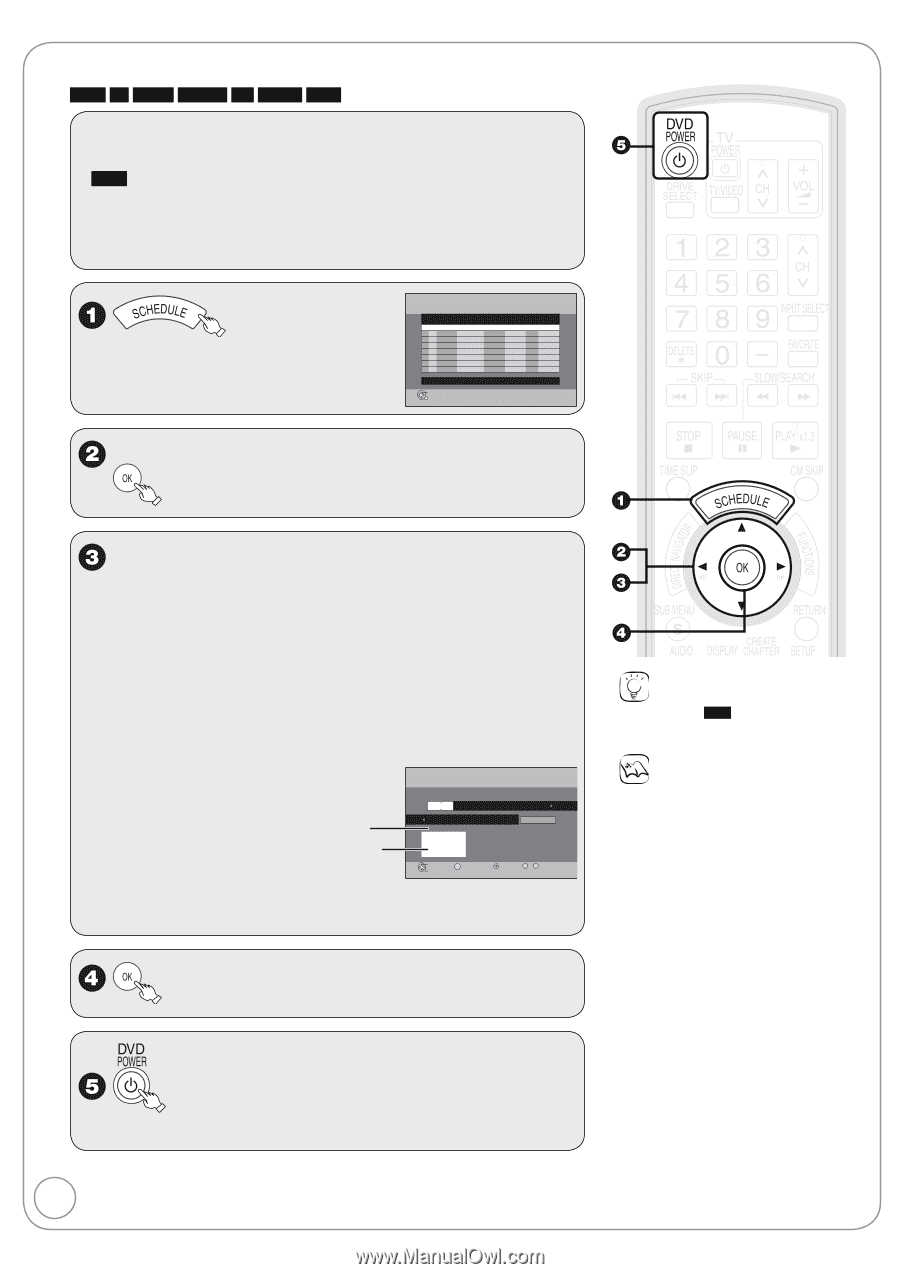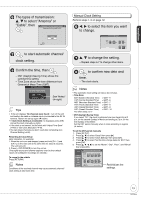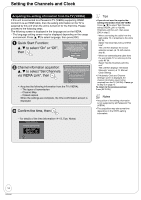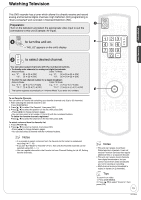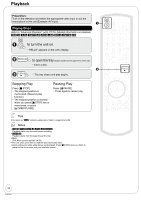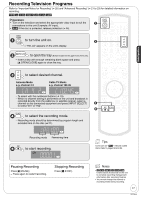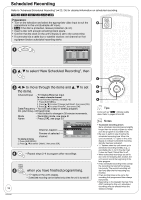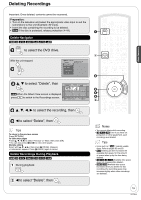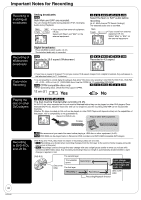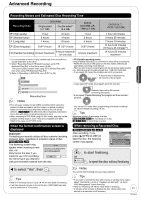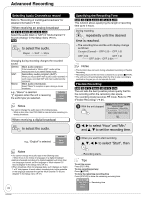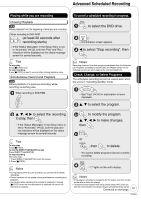Panasonic DMREZ28 Dvd Recorder - English / Spanish - Page 18
Scheduled Recording
 |
View all Panasonic DMREZ28 manuals
Add to My Manuals
Save this manual to your list of manuals |
Page 18 highlights
Scheduled Recording Refer to "Advanced Scheduled Recording" (➔ 23, 24) for detailed information on scheduled recording. RAM -R -R DL -RW(V) +R +R DL +RW Preparation: • Turn on the television and select the appropriate video input to suit the connections to this unit (Example: AV input). • RAM If the disc is protected, release protection (➔ 44). • Insert a disc with enough remaining blank space. • Confirm that the clock on the unit's display is set to the correct time. • If connected via a cable box or satellite receiver, set channel on that equipment before scheduled recording starts. Schedule List Remaining Recording Time DVD 1:58 SP 3/26 Tue 12:53 PM No Channel Date On Off Mode Check New Scheduled Recording Press OK to set new schedule. OK S SUB MENU CANCEL Timer Off A e, r to select "New Scheduled Recording", then w, q to move through the items and e, r to set the items. Channel/Input - TV Station/External Input To select a favorite channel (To set Favorite Channels, see page 15.) 1. Press [SUB MENU]. 2. Press [e, r] to select "Change Surf Mode", then press [OK]. 3. Press [e, r] to select "Favorite", then press [OK]. Date/Frequency - You can set a daily or weekly program. On (start time) / Off (end time) - Hold button to change in 30-minute increments. Mode - Recording mode, see page 21 Name - Press [OK], see page 33. Channel, Caption Preview of selected channel To delete all items 1. Press [SUB MENU]. 2. Press [e, r] to select "Delete", then press [OK]. SCHEDULED Remaining Recording Time DVD 1:58 SP RECORDING 3/26 Tue 12:53 PM Channel/ Date/ Input Frequency On Off Mode 4-1 -------Surf Mode: All --:-- -- --:-- -- -Name 4-1 KPO-SD Set Channel/Input. OK S SUB MENU Cancel 0 -- 9 Number − Repeat steps 2−4 to program other recordings. 18 RQT9046 when you have finished programming. - "z" lights on the unit's display. - Scheduled recording can be started only when the unit is turned off. Tips Icons such as " RAM " indicate usable discs. Refer to pages 62 and 63. Notes • To prevent recording errors Set a scheduled recording period slightly longer than the actual program (to make sure the program is recorded in full). • Be sure to perform step 5 before the scheduled recording time. When the unit is turned off, "z" lights on the unit's display to indicate scheduled recording standby has been activated. • "z" flashes when the unit cannot go to scheduled recording standby. (e.g., a recordable disc is not in the disc tray) It does not flash if Quick Start is off. • When scheduled recordings are set to start one immediately after another, the unit cannot record the beginning of the later program. • If two scheduled recording times overlap the recording that started first always has priority. The second recording will start only after the first recording has finished. • If two starting times is the same the recording that programmed later always has priority. • Depending on the Daylight Savings Time (DST) settings for this unit, scheduled recordings may be affected when the seasons change.