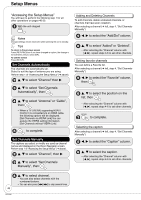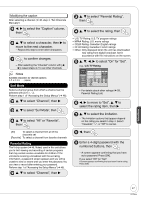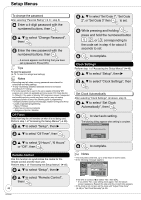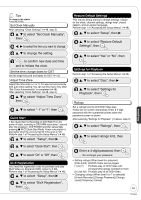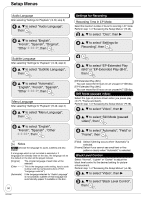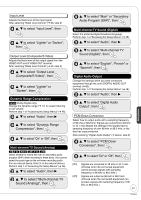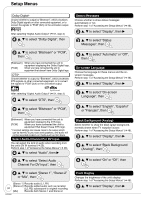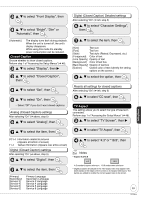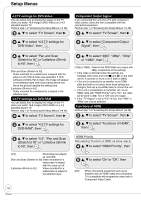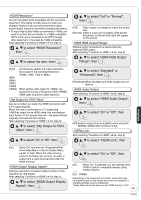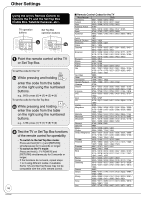Panasonic DMREZ28 Dvd Recorder - English / Spanish - Page 51
to select Multi-channel TV, Sound Analog, then, Dynamic Range Compression
 |
View all Panasonic DMREZ28 manuals
Add to My Manuals
Save this manual to your list of manuals |
Page 51 highlights
Input Level Adjusts the black level of the input signal. After selecting "Black Level Control" (➔ 50, step 3) e, r to select "Input Level", then e, r to select "Lighter" or "Darker", then Output Level (Composite/S Video) Adjusts the black level of the output signal from the VIDEO OUT and S VIDEO OUT terminal. After selecting "Black Level Control" (➔ 50, step 3) e, r to select "Output Level (Composite/S Video)", then e, r to select "Lighter" or "Darker", then Dynamic Range Compression DVD-V (Dolby Digital only) Change the dynamic range (➔ 77) for easier listening in low volume. Perform step 1 of "Accessing the Setup Menus" (➔ 46). e, r to select "Audio", then q e, r to select "Dynamic Range Compression", then e, r to select "On" or "Off", then Multi-channel TV Sound (Analog) -R -R DL -RW(V) +R +R DL +RW Select whether to record the main or secondary audio program (SAP) when recording to these discs. (You cannot select the audio type on the unit when recording audio from an external device. Select it on the external device.) Perform step 1 of "Accessing the Setup Menus" (➔ 46). e, r to select "Audio", then q e, r to select "Multi-channel TV Sound (Analog)", then e, r to select "Main" or "Secondary Audio Program (SAP)", then Multi-channel TV Sound (Digital) Select the preferred digital broadcast language. Perform step 1 of "Accessing the Setup Menus" (➔ 46). e, r to select "Audio", then q e, r to select "Multi-channel TV Sound (Digital)", then e, r to select "English", "French" or "Spanish", then Digital Audio Output Change the settings when you have connected equipment through the unit's DIGITAL AUDIO OUT terminal (➔ 60). Perform step 1 of "Accessing the Setup Menus" (➔ 46). e, r to select "Audio", then q e, r to select "Digital Audio Output", then PCM Down Conversion Select how to output audio with a sampling frequency of 96 kHz or 88.2 kHz. Signals are converted to 48 kHz or 44.1 kHz despite the settings if the signals have a sampling frequency of over 96 kHz or 88.2 kHz, or the disc has copy protection. After selecting "Digital Audio Output" (➔ above, step 3) e, r to select "PCM Down Conversion", then e, r to select "On" or "Off", then [On] Signals are converted to 48 kHz or 44.1 kHz. (Choose when the connected equipment cannot process signals with sampling frequency of 96 kHz or 88.2 kHz.) [Off] Signals are output as 96 kHz or 88.2 kHz. (Choose when the connected equipment can process signals with sampling frequency of 96 kHz or 88.2 kHz.) 51 RQT9046 Setting Menus