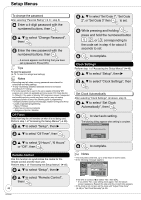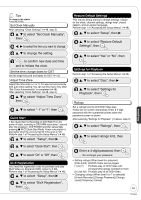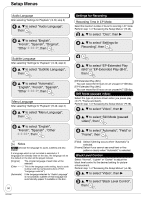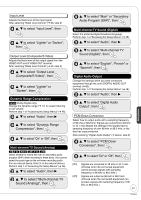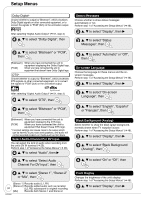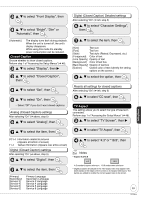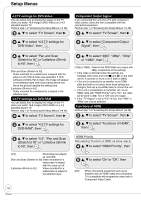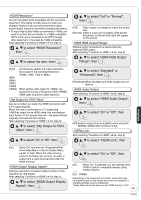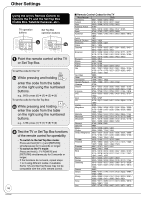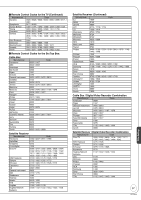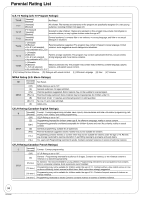Panasonic DMREZ28 Dvd Recorder - English / Spanish - Page 53
Closed Caption, TV Aspect, Analog Closed Caption settings, Resets all settings for closed captions
 |
View all Panasonic DMREZ28 manuals
Add to My Manuals
Save this manual to your list of manuals |
Page 53 highlights
e, r to select "Front Display", then e, r to select "Bright", "Dim" or "Automatic", then [Automatic] The display turns dark during playback. When the unit is turned off, the unit's display disappears. While using this mode the standby power consumption can be reduced. Closed Caption Choose whether to show closed captions. Perform step 1 of "Accessing the Setup Menus" (➔ 46). e, r to select "Display", then q e, r to select "Closed Caption", then e, r to select "Set", then e, r to select "On", then - Select "Off" if you don't want closed captions. Analog (Closed Caption) settings After selecting "On" (➔ above, step 5) e, r to select "Analog", then Digital (Closed Caption) Detailed settings After selecting "On" (➔ left, step 5) e, r to select "Character Settings", then e, r to select the item, then [Size] Text size [Font] Text font [Style] Text style (Raised, Depressed, etc.) [Foreground] Color of text [Fore Opacity] Opacity of text [Background] Color of text box [Back Opacity] Opacity of text box [Outline] Outline color of text (Identify the setting options on the screen.) 8 e, r to select the option, then Resets all settings for closed captions After selecting "On" (➔ left, step 5) e, r to select "CC reset", then TV Aspect This setting allows you to select the type of television connected. Perform step 1 of "Accessing the Setup Menus" (➔ 46). e, r to select "TV Screen", then q Setting Menus e, r to select the item, then e, r to select "TV Aspect", then CC1-4 Information related to pictures (Appears at bottom of screen) T1-4 Textual information (Appears over entire screen) Digital (Closed Caption) settings After selecting "On" (➔ above, step 5) e, r to select "Digital", then e, r to select the item, then [Primary] [Secondary] [Service 3] [Service 4] [Service 5] [Service 6] Primary Language Secondary Language Service 3 Language Service 4 Language Service 5 Language Service 6 Language e, r to select "4:3" or "16:9", then Notes • Aspect 4:3/16:9 4:3 16:9 4:3 standard aspect television 16:9 widescreen television • Digital programs broadcast in the 16:9 aspect ratio may appear with black bands at the edges of the screen on 4:3 aspect televisions. The bands are added to enable the correct aspect ratio to be shown. 53 RQT9046