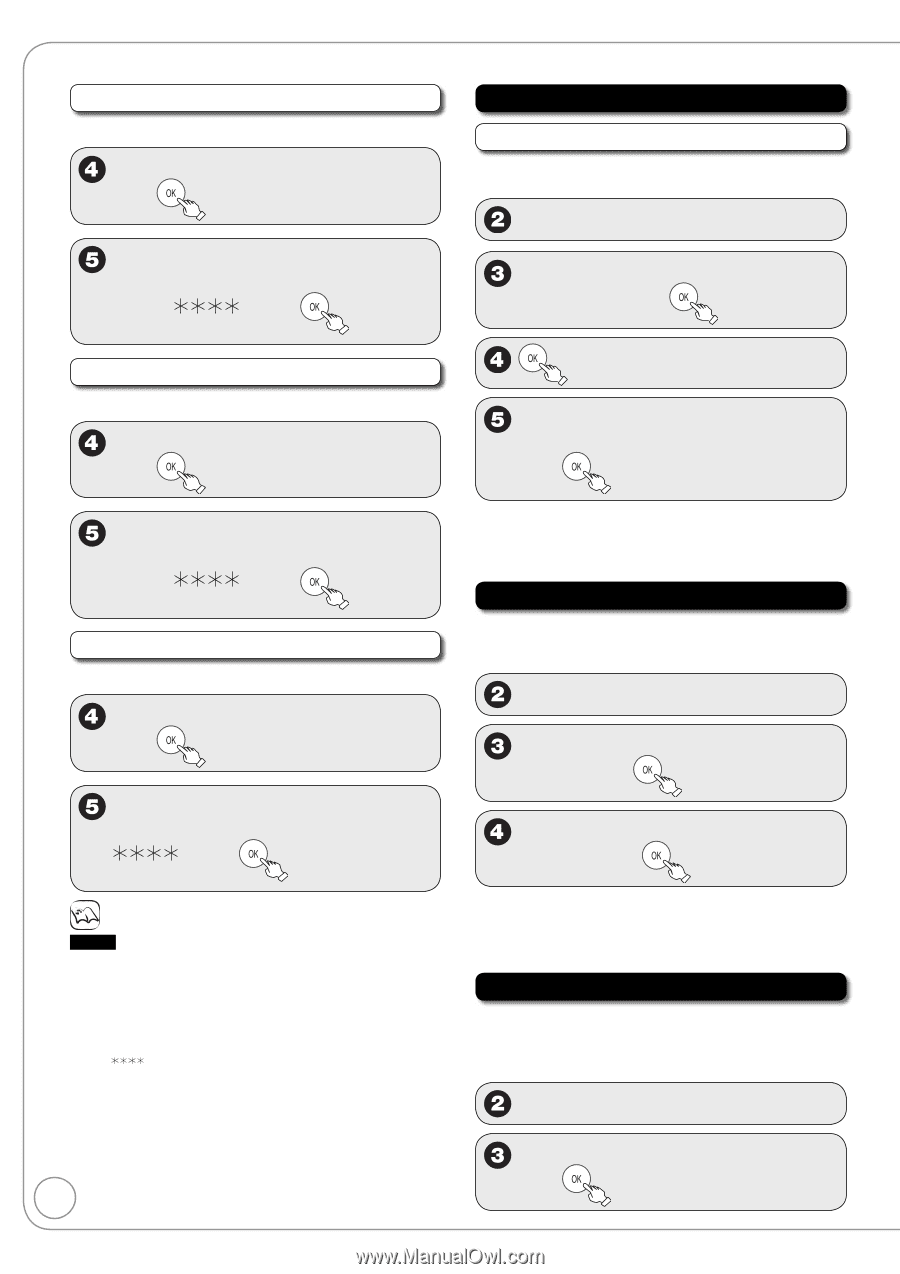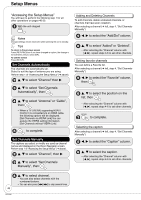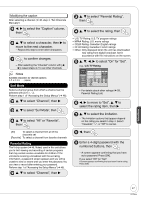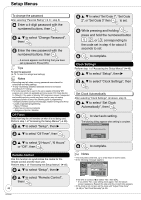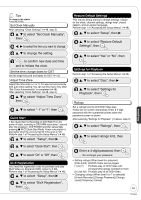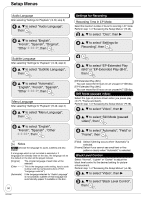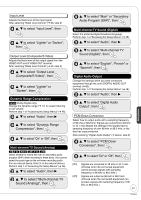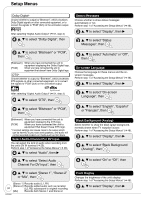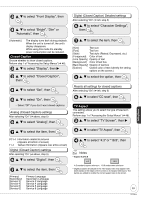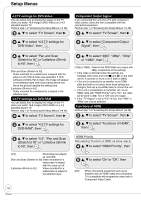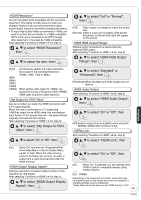Panasonic DMREZ28 Dvd Recorder - English / Spanish - Page 50
Settings for Recording, Still Mode paused video, Black Level Control, to select Black Level Control
 |
View all Panasonic DMREZ28 manuals
Add to My Manuals
Save this manual to your list of manuals |
Page 50 highlights
Setup Menus Audio Language After selecting "Settings for Playback" (➔ 49, step 3) e, r to select "Audio Language", then e, r to select "English", "French", "Spanish", "Original", "Other ", then Settings for Recording Recording Time in EP Mode Select the maximum number of hours for recording in EP mode. Perform step 1 of "Accessing the Setup Menus" (➔ 46). e, r to select "Disc", then q e, r to select "Settings for Recording", then Subtitle Language After selecting "Settings for Playback" (➔ 49, step 3) e, r to select "Subtitle Language", then e, r to select "EP-Extended Play (6H)" or "EP-Extended Play (8H)", then e, r to select "Automatic", "English", "French", "Spanish", "Other ", then Menu Language After selecting "Settings for Playback" (➔ 49, step 3) e, r to select "Menu Language", then e, r to select "English", "French", "Spanish" , "Other ", then [EP-Extended Play (6H)] You can record for 6 hours on an unused 4.7 GB disc. [EP-Extended Play (8H)] You can record for 8 hours on an unused 4.7 GB disc. Still Mode (paused video) Select the type of picture shown when you pause play (➔ 77, "Frame and field"). Perform step 1 of "Accessing the Setup Menus" (➔ 46). e, r to select "Video", then q e, r to select "Still Mode (paused video)", then e, r to select "Automatic", "Field" or "Frame", then Notes DVD-V Choose the language for audio, subtitles and disc menus. If a language which is not recorded is selected,or if languages are already fixed on the disc, the language set as the default on the disc will be played instead. [Original] The original language of each disc will be selected. [Other ] This is the language code setting. Input a code number with the numbered buttons (➔ 67, "Language code list"). [Automatic] If the language selected for "Audio Language" is not available, subtitles of that language will automatically appear if available on the disc. 50 RQT9046 [Field] Select if jittering occurs when "Automatic" is selected. [Frame] Select if you cannot see small text or fine patterns clearly when "Automatic" is selected. Black Level Control Select "Normal", "Lighter" or "Darker" to adjust the black level control to the desired setting for picture enhancement. Perform step 1 of "Accessing the Setup Menus" (➔ 46). e, r to select "Video", then q e, r to select "Black Level Control", then