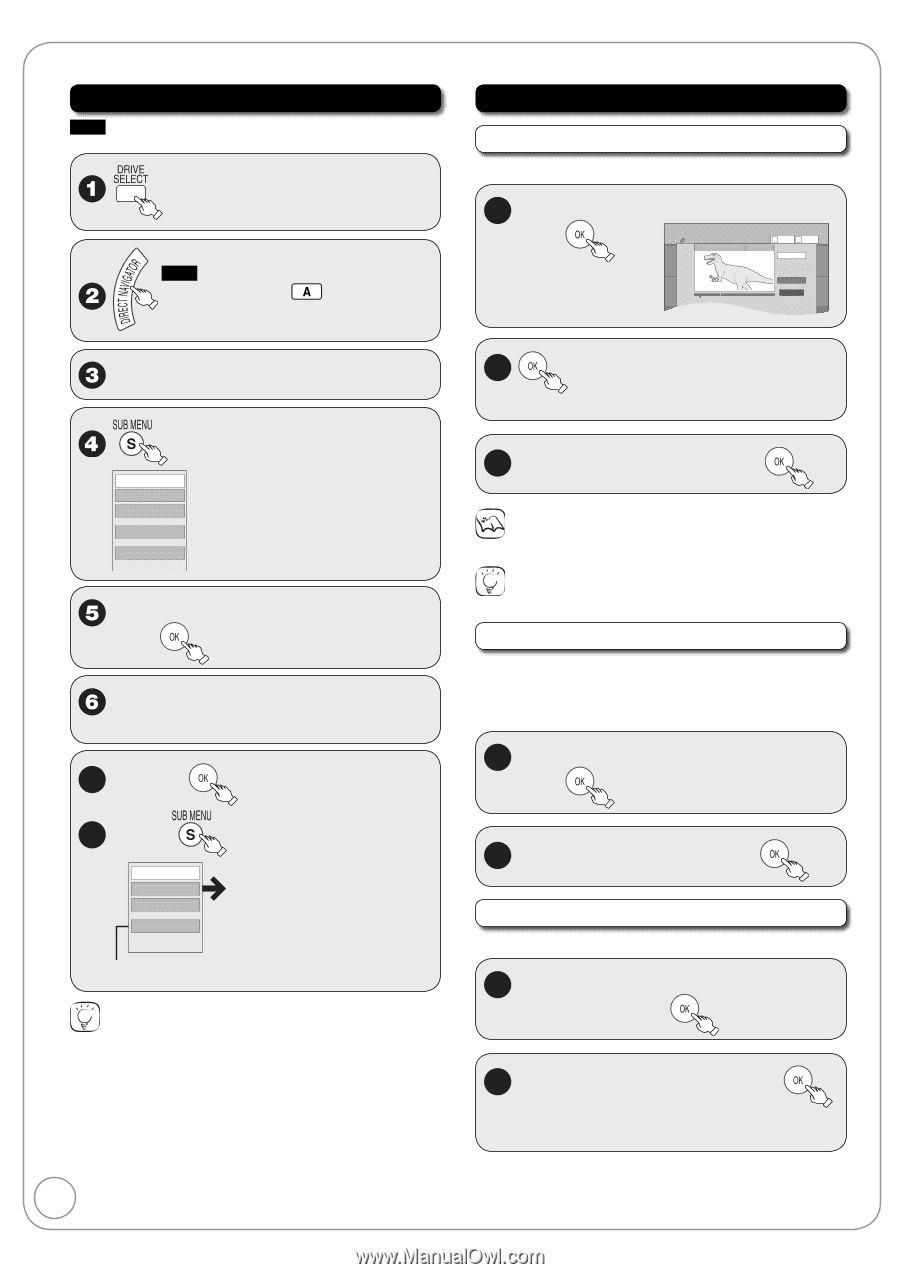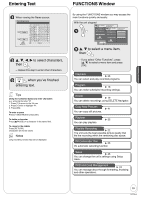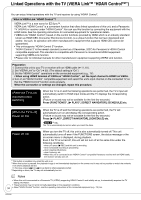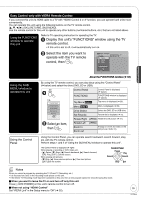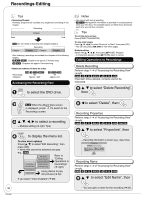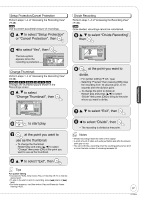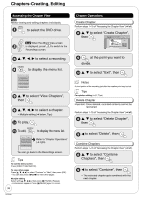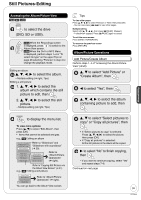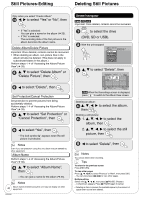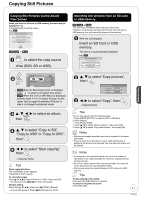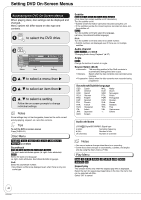Panasonic DMREZ28 Dvd Recorder - English / Spanish - Page 38
s-Creating, Editing, Accessing the View, Operations
 |
View all Panasonic DMREZ28 manuals
Add to My Manuals
Save this manual to your list of manuals |
Page 38 highlights
Chapters-Creating, Editing Accessing the Chapter View RAM Allows viewing and editing chapters individually. to select the DVD drive. RAM When the Album View screen is displayed, press to switch to the Recordings screen. e, r, w, q to select a recording. to display the menu list. Delete Recording Properties Edit Recording View Chapters Album View e, r to select "View Chapters", then e, r, w, q to select a chapter. - Multiple editing (➔ below, Tips) 7a To play, 7b To edit, Delete Chapter Create Chapter Combine Chapters View Recordings to display the menu list. Refer to "Chapter Operations" (➔ right). You can go back to the Recordings screen. Tips To exit the menu screen Press [DIRECT NAVIGATOR]. To view other pages Press [e, r, w, q] to select "Previous" or "Next", then press [OK]. - You can also press [u, i] to view other pages. Multiple editing Select with [e, r, w, q], then press [ h PAUSE]. (Repeat.) - A checkmark appears. Press [h PAUSE] again to cancel. 38 RQT9046 Chapter Operations Create Chapter Perform steps 1−7b of "Accessing the Chapter View" (➔ left). 8 e, r to select "Create Chapter", then DIRECT NAVIGATOR Create Chapter DVD-RAM A Video B Picture 07 08 ***06 1. 1. SUN 08 ***06 Play -- ***06 1. 1. SUN Create End Next -- -- -- Exit 0:43.21 Previous Page 02/02 Next 9 at the point you want to divide. 10 e, r to select "Exit", then Notes A short portion of the recording just after the creation point may be lost. Tips For quicker editing (➔ 37, Tips) Delete Chapter Important: Once deleted, recorded contents cannot be recovered. Perform steps 1−7b of "Accessing the Chapter View" (➔ left). 8 e, r to select "Delete Chapter", then 9 w to select "Delete", then Combine Chapters Perform steps 1−7b of "Accessing the Chapter View" (➔ left). 8 e, r to select "Combine Chapters", then 9 w to select "Combine", then - The selected chapter gets combined with the next chapter.