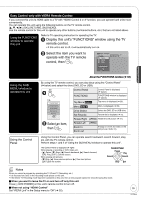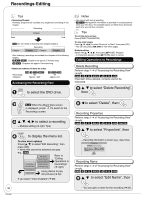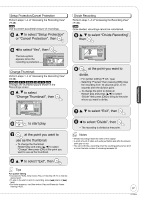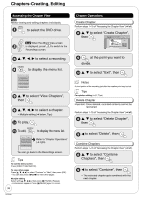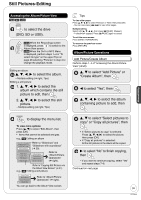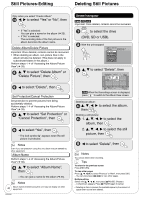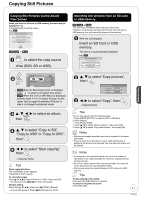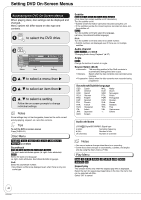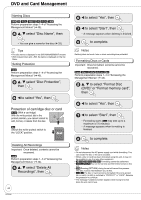Panasonic DMREZ28 Dvd Recorder - English / Spanish - Page 40
Deleting Still Pictures, Delete Navigator
 |
View all Panasonic DMREZ28 manuals
Add to My Manuals
Save this manual to your list of manuals |
Page 40 highlights
Still Pictures-Editing Deleting Still Pictures Only when you select "Create Album" 10 w, q to select "Yes" or "No", then • If "Yes" is selected: You can give a name for the album (➔ 33). • If "No" is selected: The recording date of the first picture in the album becomes the album name. Delete Album/Delete Picture Important: Once deleted, contents cannot be recovered. • When deleting an album, non-picture files in the album will also be deleted. (This does not apply to subordinate folders in the album.) Perform steps 1−4 of "Accessing the Album/Picture View" (➔ 39). e, r to select "Delete Album" or "Delete Picture", then w to select "Delete", then Set Protection/Cancel Protection Set protection to prevent pictures from being accidentally deleted. Perform steps 1−4 of "Accessing the Album/Picture View" (➔ 39). e, r to select "Set Protection" or "Cancel Protection", then w to select "Yes", then - The lock symbol " " appears when the still picture is protected. Notes Even if you set protection using this unit, album may be deleted by other equipment. Album Name Perform steps 1−4 of "Accessing the Album/Picture View" (➔ 39). e, r to select "Album Name", then - You can give a name for the album (➔ 33). Notes 40 Album names entered using this unit may not display on other equipment. RQT9046 Delete Navigator RAM SD USB Important: Once deleted, contents cannot be recovered. to select the drive (DVD, SD or USB). With the unit stopped FUNCTIONS Cartridge Protection Off DVD-RAM Disc Protection Off Playback Program Delete Other Functions OK e, r to select "Delete", then DELETE Navigator DVD-RAM 007 Album View 008 A Video B Picture -- 2/26/2007 Total 1 101-DVD 2/26/2007 Total 2 102-DVD -- -- -- Previous Page 02/02 OK S SUB MENU Select Next Press OK to go to Picture View RAM When the Recordings screen is displayed, press to switch to the Album View screen. Deleting an album: 4a e, r, w, q to select the album, then Deleting a still picture: 4b 1. e, r, w, q to select the album, then 2. e, r, w, q to select the still picture, then w to select "Delete", then Notes You cannot delete while recording. Tips To return to the previous screen Press [RETURN]. To view other pages Press [e, r, w, q] to select "Previous" or "Next", then press [OK]. - You can also press [u, i] to view other pages. Multiple editing Select with [e, r, w, q], then press [h PAUSE]. (Repeat.) - A checkmark appears. Press [h PAUSE] again to cancel. • Deleting an item increases the available space by the amount of space taken by the item deleted.