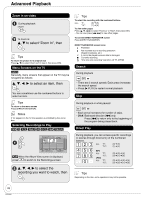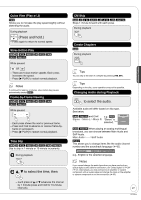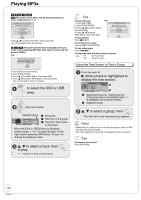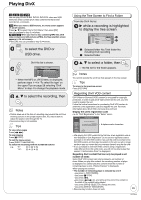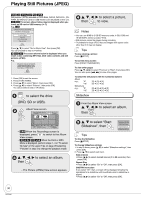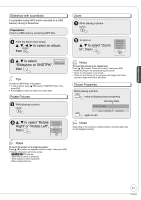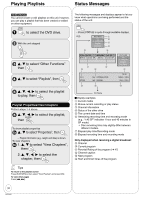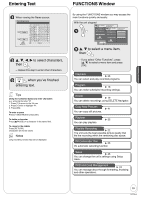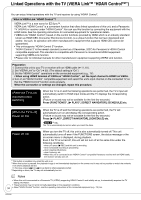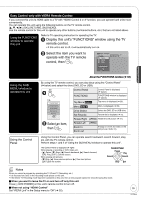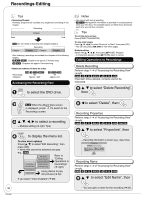Panasonic DMREZ28 Dvd Recorder - English / Spanish - Page 31
to select an album, to select, Slideshow w/ SNDTRK, to select Rotate, Right or Rotate Left,
 |
View all Panasonic DMREZ28 manuals
Add to My Manuals
Save this manual to your list of manuals |
Page 31 highlights
Advanced Features Slideshow with soundtrack It is possible to play MP3 music recorded on a USB memory during a Slideshow. Preparation: Insert a USB memory containing MP3 files. From the Album View screen e, r, w, q to select an album, then e, r to select Slideshow w/ SNDTRK "Slideshow w/ SNDTRK", SNDTRK Folder then Tips To select an MP3 folder to be played 1. In step 2 above, press [e, r] to select "SNDTRK Folder", then press [OK]. 2. Press [w, q] to select the folder, then press [OK]. Rotate Pictures While playing a picture e, r to select "Rotate Right" or "Rotate Left", then Control Panel FUNCTIONS Rotate Right Rotate Left Zoom In OK Zoom While playing a picture To zoom in e, r to select "Zoom In", then Control Panel FUNCTIONS Rotate Right Rotate Left Zoom In OK Notes To return the picture to its original size Press [e, r] to select "Zoom out" in step 2, then press [OK]. • When zooming in, the still picture may be cut off. • "Zoom In" information is not stored. • "Zoom In" and "Zoom out" do not work with images that have a resolution larger than 640 x 480 pixels. Picture Properties While playing a picture twice to display picture properties. Shooting Date 11/30 12:03 AM Date 11/26/2006 again to exit. 0002/0030 Notes Depending on the camera or editing software, shooting dates may not be displayed correctly. Notes To return the picture to its original position Press [e, r] to select the opposite rotation in step 2, then press [OK]. • Rotation information will not be stored. - -R -R DL CD Still pictures - When disc or album is protected - When played on other equipment - When copying pictures 31 RQT9046