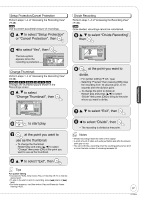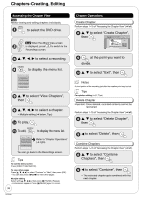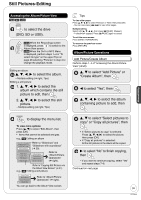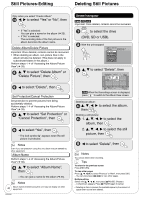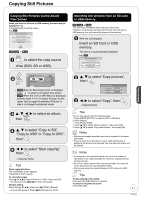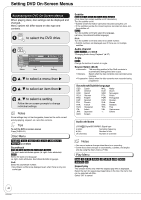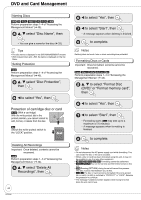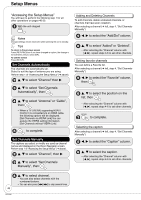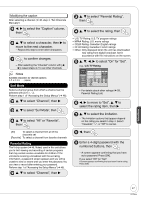Panasonic DMREZ28 Dvd Recorder - English / Spanish - Page 42
Setting Menus, Setting DVD On-Screen Menus
 |
View all Panasonic DMREZ28 manuals
Add to My Manuals
Save this manual to your list of manuals |
Page 42 highlights
Setting DVD On-Screen Menus Accessing the DVD On-Screen Menus When playing discs, disc settings can be displayed and changed. Menu options will differ based on disc type and contents. to select the DVD drive. Disc Play Video Audio Other Menu Soundtrack Subtitle Audio channel Item 1 Digital 2/0 ch Off Stereo Setting e, r to select a menu then q e, r to select an item then q e, r to select a setting. Follow the on-screen prompts to change individual settings. Notes Some settings may not be changeable, based on the unit's current activity (playing, stopped, etc.) and disc contents. Tips To exit the DVD on-screen menus Press [DISPLAY]. Disc Menu RAM -R -R DL -RW(V) +R +R DL +RW DVD-V -RW(VR) and DivX Soundtrack RAM -R -R DL -RW(V) +R +R DL +RW -RW(VR) The disc's audio attributes appear (➔ right, Audio attributes). DVD-V Select the audio and language (➔ right, Audio attributes, Soundtrack/Subtitle language). DivX: Select the soundtrack number. • Soundtrack numbers are displayed even when there is only one audio type. Subtitle RAM -R -R DL -RW(V) +R +R DL +RW -RW(VR) (Only discs that contain subtitle on/off information) Turn the subtitle on/off. • Subtitle on/off information cannot be recorded using this unit. • If the subtitles overlap the closed captions recorded on discs, turn the subtitles off. DVD-V Turn the subtitle on/off and select the language. (➔ below, Soundtrack/Subtitle language) DivX: Turn the subtitle on/off and select the subtitle number. • Subtitle numbers are displayed even if there are not multiple subtitles. Audio channel RAM -RW(VR) and DivX "Changing Audio during Playback" (➔ 27) Angle DVD-V Change the number to select an angle. Source Select (DivX) • Automatic: The recording method of the DivX contents is automatically distinguished and output. • Interlace: Select when the disc contents were recorded using interlace. • Progressive: Select when the disc contents were recorded using progressive. Soundtrack/Subtitle language CES: CHI: DAN: DEU: ENG: Czech Chinese Danish German English MAL: NLD: NOR: POL: POR: Malay Dutch Norwegian Polish Portuguese ESP: FIN: FRA: HUN: Spanish Finnish French Hungarian RUS: SLK: SVE: THA: Russian Slovak Swedish Thai ITA: JPN: KOR: Italian Japanese Korean VIE: Vietnamese : Others Audio attributes LPCM/% Digital/DTS/MPEG: Signal type k (kHz): Sampling frequency b (bit): Number of bits ch (channel): Number of channels Notes • You cannot make a change when there is no recording. • Some discs allow changes to soundtracks, subtitles, and angles only by using the disc's menus (➔ 26). Play Menu RAM -R -R DL -RW(V) +R +R DL +RW DVD-V -RW(VR) CD Repeat play This function works only when the elapsed play time is displayed. Select the item for repeat play. Depending on the disc, the items that can be selected will differ. Select "Off" to cancel. 42 RQT9046