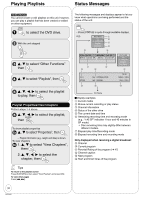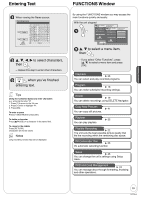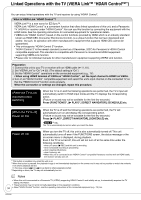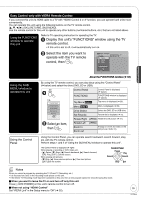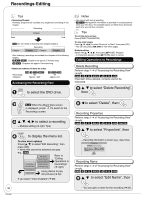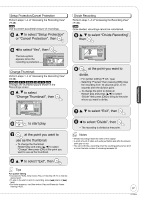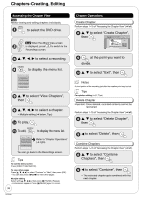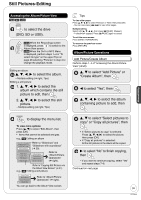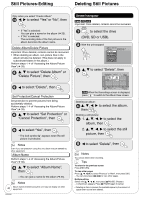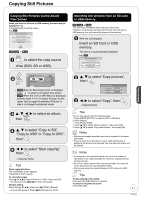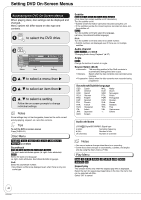Panasonic DMREZ28 Dvd Recorder - English / Spanish - Page 37
Change Thumbnail, then, use as the thumbnail.
 |
View all Panasonic DMREZ28 manuals
Add to My Manuals
Save this manual to your list of manuals |
Page 37 highlights
Setup Protection/Cancel Protection Perform steps 1−4 of "Accessing the Recording View" (➔ 36). RAM Use to prevent accidental erasure of recordings. e, r to select "Setup Protection" or "Cancel Protection", then w to select "Yes", then The lock symbol appears when the recording is protected. DIRECT NAVIGATOR Recordings DVD-RAM 07 08 10 10/27 Mon 8 10/27 Mon Change Thumbnail Perform steps 1−4 of "Accessing the Recording View" (➔ 36). RAM -R -R DL -RW(V) +R +R DL +RW Changes the thumbnail picture shown in the Recordings screen. e, r to select "Change Thumbnail", then DIRECT NAVIGATOR Change Thumbnail DVD-RAM A Video B Picture 07 08 ***06 1. 1. SUN 08 ***06 -- ***06 1. 1. SUN Change End Next -- -- -- Exit 0:00.00 Previous Change Start play and select --:P--a.g--e t0h2e/t0h2umbnail posiNtioenx.t ENTER S SUB MENU Select No. 0 -- 9 to start play. at the point you want to use as the thumbnail. - To change the thumbnail: Restart play and press [e, r] to select "Change" then press [OK] at the point you want to use as the thumbnail. Divide Recording Perform steps 1−4 of "Accessing the Recording View" (➔ 36). RAM Once divided, recordings cannot be recombined. e, r to select "Divide Recording", then DIRECT NAVIGATOR DVD-RAM 07 08 ***06 1. 1. SUN Divide Recording A Video B Picture 08 ***06 Play -- ***06 1. 1. SUN Preview Divide Next -- -- -- Exit Divide Previous --:P--a.g--e 02/02 ENTER S SUB MENU Select 0:00.11 Next No. 0 -- 9 at the point you want to divide. - For quicker editing (➔ left, Tips) - Selecting "Preview" then pressing [OK] plays the recording from 10 seconds prior, to 10 seconds after the division point. - To change the point to divide at: Restart play and press [e,r] to select "Divide" then press [OK] to bring to the point where you want to divide. e, r to select "Exit", then 8 w to select "Divide", then - The recording is divided at that point. Notes • Divided recordings retain the name of the original. • A short amount of video and audio just before and after the division point gets cut out. • You cannot divide a recording when the resulting parts are too short or when the total number of recordings exceeds 99. Advanced Editing 8 e, r to select "Exit", then Tips For quicker editing • Use search (➔ 26), Slow-motion Play or Time Slip (➔ 27) to find the desired point. • To skip to the start or end of a recording, press [u] (start) or [i] (end). • For better precision, use Slow-motion Play and Frame-by-Frame Viewing (➔ 27). 37 RQT9046