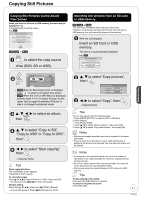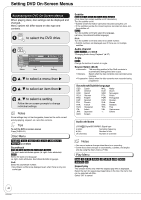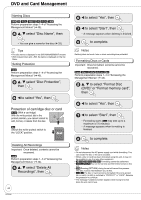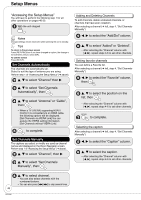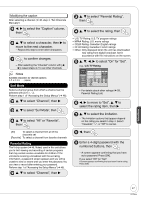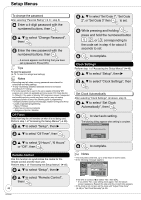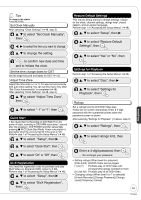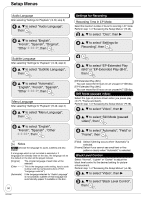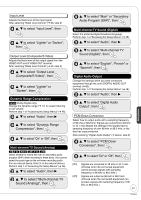Panasonic DMREZ28 Dvd Recorder - English / Spanish - Page 46
Setup Menus, Accessing the Setup Menus
 |
View all Panasonic DMREZ28 manuals
Add to My Manuals
Save this manual to your list of manuals |
Page 46 highlights
Setup Menus "Accessing the Setup Menus" You will have to perform the following step 1 for all other operations on pages 46-55. With the unit stopped Notes Changed settings remain intact even when switching the unit to standby. Tips To return to the previous screen Press [RETURN]. Even if you have changed an option, the change is not activated until you press [OK]. To exit the screen Press [SETUP]. Set Channels Automatically The channels are automatically set. Select to suit the type of antenna you are using. Perform step 1 of "Accessing the Setup Menus" (➔ above). e, r to select "Channel" then q e, r to select "Set Channels Automatically", then e, r to select "Antenna" or "Cable", then - When a TV (VIERA) supporting HDAVI Control 3 is connected via an HDMI cable, the following options will be displayed. [Set Channels via VIERA Link] You can acquire the VIERA setting information. [Set Channels without VIERA Link] to complete. Set Channels Manually The captions you select or modify are used as channel names and displayed on the Direct Navigator screen. Perform step 1 of "Accessing the Setup Menus" (➔ above). e, r to select "Channel", then q e, r to select "Set Channels Manually", then Adding and Deleting Channels To add channels, delete undesired channels, or channels that have poor reception. After selecting a channel (➔ left, step 4, "Set Channels Manually") w, q to select the "Add/Del" column. e, r to select "Added" or "Deleted". - After selecting the "Channel" column with [w, q], repeat steps 4-6 to set other channels. Setting favorite channels You can define a Favorite list. After selecting a channel (➔ left, step 4, "Set Channels Manually") w, q to select the "Favorite" column, then e, r to select the position on the list, then - After selecting the "Channel" column with [w, q], repeat steps 4-6 to set other channels. to complete. Selecting the caption After selecting a channel (➔ left, step 4, "Set Channels Manually") w, q to select the "Caption" column. e, r to select the caption. - After selecting the "Channel" column with [w, q], repeat steps 4-6 to set other channels. 46 RQT9046 e, r to select channel. - You can also select channels with the numbered buttons. - You can also press [u, i] to skip several lines.