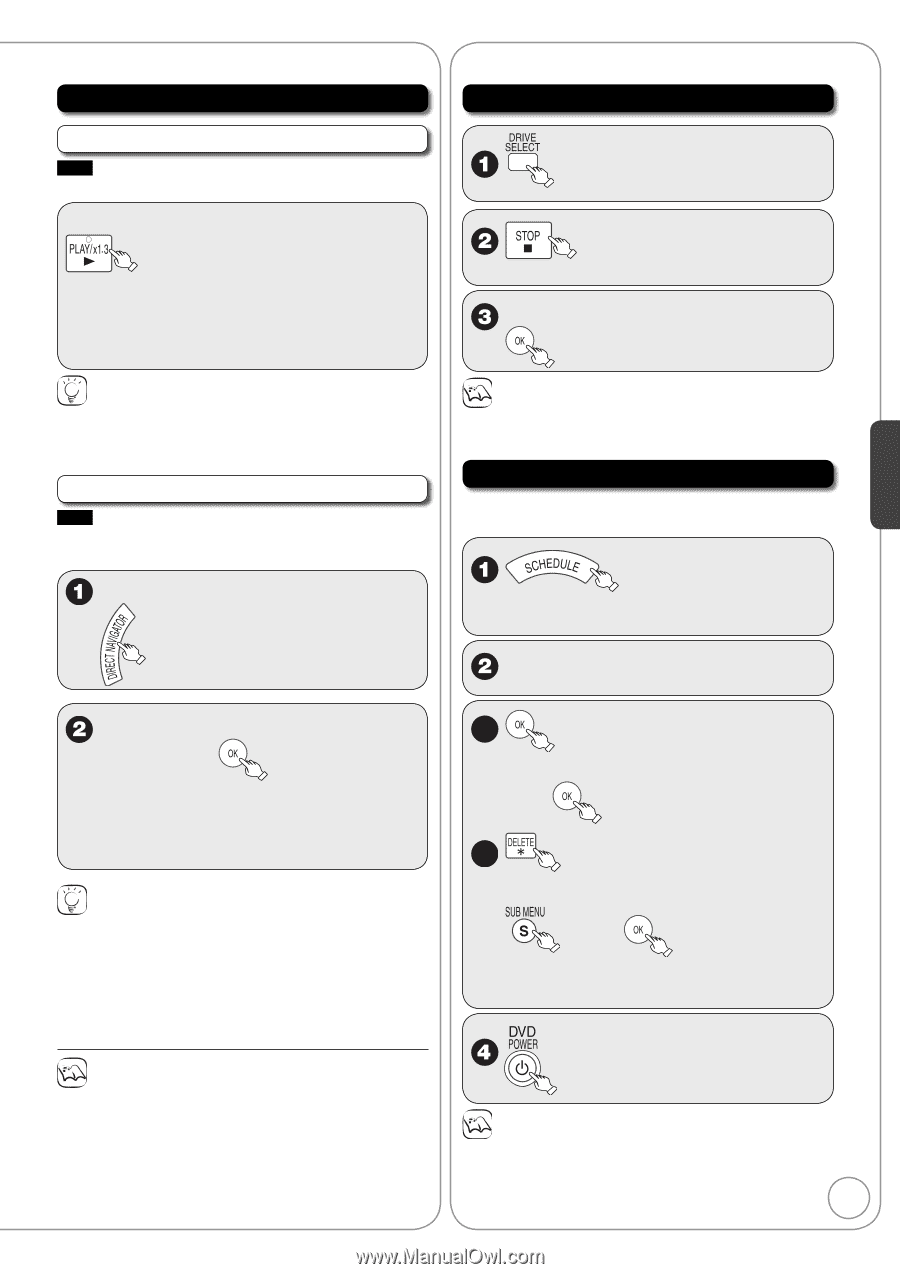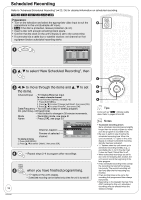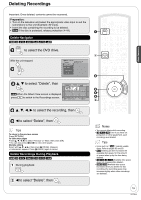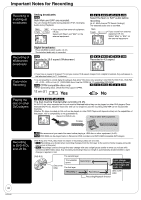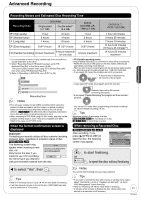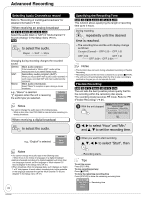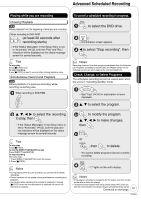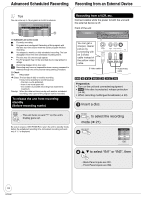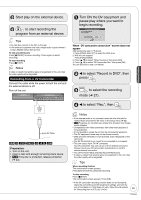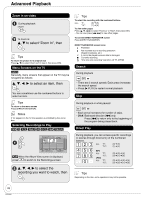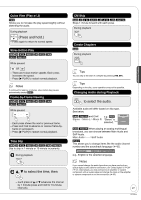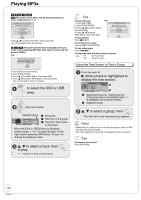Panasonic DMREZ28 Dvd Recorder - English / Spanish - Page 23
Advanced Scheduled Recording, Playing while you are recording
 |
View all Panasonic DMREZ28 manuals
Add to My Manuals
Save this manual to your list of manuals |
Page 23 highlights
Advanced Scheduled Recording Advanced Features Playing while you are recording Chasing Playback RAM Allows playback from the beginning of what you are recording. When recording to DVD-RAM (at least 20 seconds after recording starts) - If the "Status Messages" in the Setup menu is set to "Automatic" (➔ 52), both the "Play" and "Rec." indicators will be displayed on the status message screen for several seconds. Tips To stop play Press [g STOP] once. To stop recording Press [g STOP] at least 2 seconds after chasing playback stops. Simultaneous Record and Playback RAM Allows playback of a previous recording, while recording something else. When recording to DVD-RAM To cancel a scheduled recording in progress to select the DVD drive. - Confirmation screen appears. w to select "Stop recording", then Notes Recording stops and 'one-time' programs are deleted from the Schedule List. Programs scheduled to record 'Daily' and 'Weekly' remain on the Schedule List and are set to begin at the next scheduled time. Check, Change, or Delete Programs The scheduled recording list can be viewed even when the unit is in "recording standby" mode. - See "Tips" (➔ 24) for explanation of icons displayed. e, r to select the program. e, r, w, q to select the recording to play, then - If the "Status Messages" in the Setup menu is set to "Automatic" (➔ 52), both the play and rec indicators will be displayed on the status message screen for several seconds. Tips To stop play Press [g STOP]. To exit the DIRECT NAVIGATOR screen Press [DIRECT NAVIGATOR]. To stop recording After play stops 1. Press [DIRECT NAVIGATOR] to exit the screen. 2. Press [g STOP]. Notes • During playing while you are recording, you cannot edit or delete recordings. • Closed captions will not appear during simultaneous recording and playback. • Use caution while operating the controls for playback. Pressing [g STOP] when the recording device is selected will cancel the recording in progress. 3a to modify the program. e, r, w, q to make changes, then 3b or , then to delete. - You cannot delete programs that are currently recording. - "z" lights on the unit's display. Notes • If the program schedule is changed by the TV station, then this unit will not be able to detect the change. • The password screen appears when setting parental ratings (➔47). Unless you enter the correct password, recording the program with parental ratings may fail. Continued on next page. 23 RQT9046