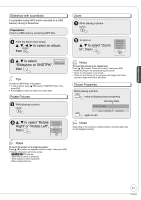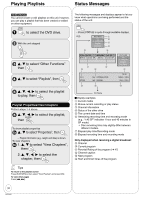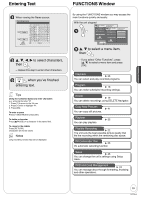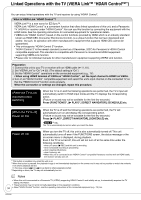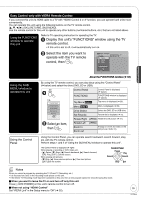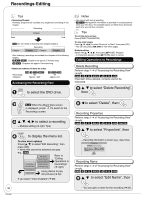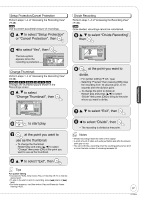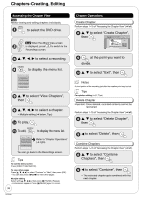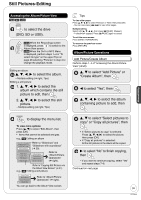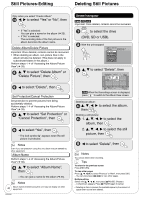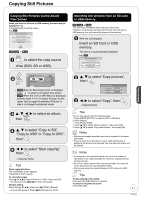Panasonic DMREZ28 Dvd Recorder - English / Spanish - Page 36
Advanced Editing, Recordings-Editing, Accessing the Recording View, Editing Operations to Recordings
 |
View all Panasonic DMREZ28 manuals
Add to My Manuals
Save this manual to your list of manuals |
Page 36 highlights
Recordings-Editing Tips • Recording/Chapter Normally, programs are recorded as a single item consisting of one chapter. Recording Chapter Start End RAM You can divide a recording into multiple chapters. Recording Chapter Chapter Chapter Chapter After finalizing, recordings are divided into chapters of the following lengths. -R -R DL -RW(V) : Chapters are approx. 5 minutes long. +R +R DL : Chapters are approx. 8 minutes long. • Maximum numbers of items on a disc Recordings Chapters RAM -R -R DL -RW(V) 99 Approx. 1000 +R +R DL +RW 49 Approx. 254 Accessing the Recording View to select the DVD drive. Notes • You cannot edit during recording. • +R +R DL Management information is recorded in unused sections when you edit discs. The available space on these discs decreases each time you edit their contents. Tips To exit the menu screen Press [DIRECT NAVIGATOR]. To view other pages Press [e, r, w, q] to select "Previous" or "Next", then press [OK]. - You can also press [u, i] to view other pages. Multiple editing Select with [e, r, w, q], then press [h PAUSE]. (Repeat.) - A checkmark appears. Press [h PAUSE] again to cancel. Editing Operations to Recordings Delete Recording Perform steps 1−4 of "Accessing the Recording View" (➔ left). RAM -R -R DL -RW(V) +R +R DL +RW Important: Once deleted, contents cannot be recovered. e, r to select "Delete Recording", then RAM When the Album View screen is displayed, press to switch to the Recordings screen. e, r, w, q to select a recording. - Multiple editing (➔ right, Tips) to display the menu list. To view more options Press [e, r] to select "Edit Recording", then press [OK]. • Items that cannot be selected are gray. e.g., RAM Delete Recording Properties Edit Recording Edit Name Setup Protection Cancel Protection Change Thumbnail Divide Recording Refer to "Editing Operations to Recordings" (➔ right). View Chapters Album View Using menus to play still pictures (➔ 30). If you select "View Chapters" (➔ 38) w to select "Delete", then Recording Properties Perform steps 1−4 of "Accessing the Recording View" (➔ left). RAM -R -R DL -RW(V) +R +R DL +RW -RW(VR) e, r to select "Properties", then - Recording information is shown (e.g., date, time). Properties Football No. 01 Start 1:02 PM Date 1/ 1/2008 Tue Rec. Time 1:00 (SP) Channel 4 OK Recording Name Perform steps 1−4 of "Accessing the Recording View" (➔ left). RAM -R -R DL -RW(V) +R +R DL +RW e, r to select "Edit Name", then 36 RQT9046 - You can give a name for the recording (➔ 33).