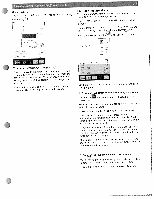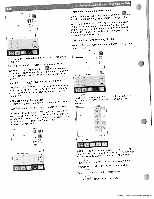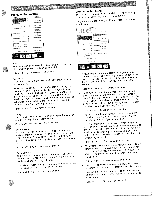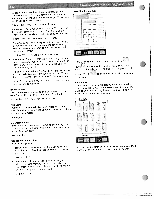Pfaff creative 2144 Owner's Manual - Page 15
Opening, machine, Saving, creative, momorj
 |
View all Pfaff creative 2144 manuals
Add to My Manuals
Save this manual to your list of manuals |
Page 15 highlights
Opening from the machine: Use the arrows to scroll to the machine memory and touch to confirm. Use the arrows to select a previously stored program. Touch and the program appears on the screen. aOsthvapeameilecnaobitnnilmeg,oeffY,rtooThumehemctahcarayedrdchdaarorvirvdeec: aaTyrohddueisfrfwemeriaueshrnsetttobctwaeorodfpudelilninyf.feeinarescnehtrtdceradirv.deTdoaruticvthhees Touch to select a card from the front card drive. Touch' to select a card from the rear card drive. Use the arrows to scroll to your chosen pattern. Touch and the program appears on the screen. 'Save' icon: A'Sfatevre'y.oTuhheaovreigainltaelrepdroagrparmeviwoiullsblye saved program, erased and the touch altered version is saved by the same name. To save the altered program under a 'Save as". The original version of the new name, program is touch retained. 'Save as' icon: When you touch 'Save as", the menu is opened. The machine's memory is for input of a automatically name selected (the default directory). FATCHWPK\SE?,M1 PAT rrrr You can save the program in a different directory or on a card, Saving in the machine: Use the arrows to scroll to a different directory. Touch to save the program to the selected directory and close the window. Touch to close the window without saving your pro- gram. Saving on a creative momorj card: on a card, select the appropriate card To save drive. the program If you icons have created directories on the card, to scroll to the desired directory. touch the arrow Touch to save the program and close the window. Touch program. to close the window without saving your 'EFFF ) I ::zL:; 4 r ThFF Iir r-r-" - I -- ' The input field shows the designation 'NEW". You can erase this designation with own choice. A name the may be icon and enter a name of your a maximum of eight characters long. Touch to confirm your selection. The program is now 'Rectangle" and can stored in the machine in the directory be opened again by selecting it. If you touch is opened. . a window for selecting a different directory ) I, ' When you confirm the name you have entered by touching ,the window will close.