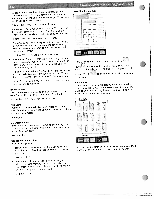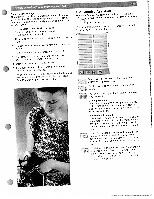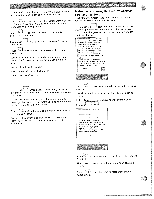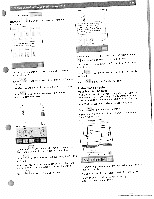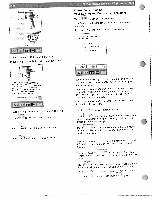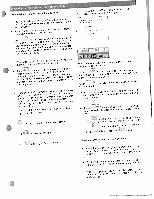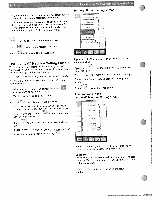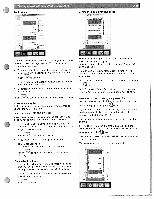Pfaff creative 2144 Owner's Manual - Page 25
Sewing/Embroidery
 |
View all Pfaff creative 2144 manuals
Add to My Manuals
Save this manual to your list of manuals |
Page 25 highlights
3 The three icons can be se'ected in any order. i'f Eymoubraoriedeirny'y.oTuhr eSefowllionwgi/nEgmsbcrroeiedneryapApsesairssta. nt, touch • You can begin touch Sewing by selecting Technique to your Fabric type and access your desired then step-by- • step You tion instruction. caabnoucthtohoesdeifyfeoruernst ewwoirnkginpgrosjteecpts.and attain informa Effhrodery A' nforrnor, ,bo,.g Pea_ :ee Er",froidEry echrque • TTomaobesautcatwchiiohnnenlilqpwaurseehsseIstnsehtctreeorgreforreoeaonrtttu.enardYonntoDd(utsuhniacedelaeefnFedbeeltyehdedesrdniedaocentgoo)dmustchtomehontueh"slneiAdodpmnabpteailsioiucnanagcstSgti,ioeevniwsansttif"ienoodtgnro,s for your specific fabric. I- 2. • If you begin directory of by touching "Sewing sewing techniques is techniques", opened. the entire Your "Embroidery the lower edge of Assistant" is the screen, accessed with the icons at ) • TspwacorshreueescIenthshnetee.rgrYfrooaorotuetndcaotantoDndturhetaenhtleueferFnendeetldeoteodudrctaoehhngceodsAmmhtpeaomnipunselliidncSodanebtawietosiinuonasgncgtgsi,Ttevoseaintctoiefhobodntnr,aimsiqanaufsoteirwostnehlle sewing project. Touch fabric, fabric , a list with fabrics to call up information about with the proper stabilizer. appear. Select your how to hoop your specific Touch to access general information on stabiliz ers and threads. 3, • Iapwwtnryehte.olelsuytsahoesseurerIlfcenooacrtoenttngaoatroantsutdttehcidthencheDfeAebudeaepldlefpolFdirrcoeeeacgetoodiospmhneaomsnnuidenlandgtneddbnyaesotyiiuoooarnnucStsiws,evuiwailngltiefgnoodegbr,stmaAtaiiasonstinsosinst for your stitch. • If you touch the 'Auto. Prog.' Icon, additional stitch options will be displayed. Touch separate color segtomaecnctes.ssoninefocromloartieomn bornodhoewrietso embroider and multi color embroideries. Touch,' pears. The other twanodicaopnos pb-eucpoimnfeoramuatotimonatiwcianlldyowinaacp tive. allows you to return to the previous screen. • Touch lion wndow to exit a screen in order to select or close another a pop-up informa icon, for example If several screens are open you return to the Touch to close your Sewing Assistant. previous opened one. Then touch again. Touch ci to close your Ceative Assistant. The three icons can be selected in any order. • Tfhaoobuorcipch,y"yoFouaurbfrwaiciblslr"ircetoctoesioevlbeetcapitrneycooiupsrteimfianubsmrtircuectmytipboernosiTdooenurcyhhorweysoutuolrts. 2. • Touch 'Applications', what thread tension, you will receive information needle and presser foot you on should use. Aemddbirtiooindaelrlysiynoguleccaonlorrecseeigvme einnftos.rmsiantigolne about how to and multi-color embroideries.