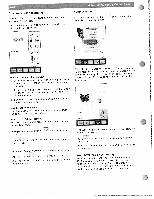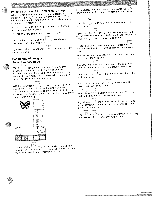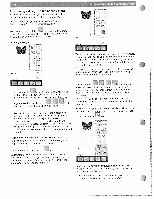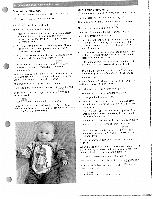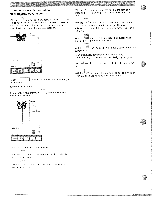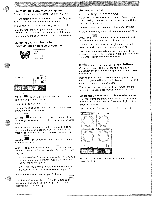Pfaff creative 2144 Owner's Manual - Page 47
Parking, position, embroidery, Positioning, designs
 |
View all Pfaff creative 2144 manuals
Add to My Manuals
Save this manual to your list of manuals |
Page 47 highlights
_______ ) PWtehnaehareboknlpeitynisoognyuoohpufaotvposeuittuttciironnogmnttphhleoeetfeehmdothobepremoiibnedremoariyd"bpearraroirmnkigidnagaendrpdyoemssiihatgikoonen,os"y.piotTuehahissaivere to remove the embroidery unit. To deactivate, function, Both touch the functions icon again or activate the cannot be activated at the ' same time. Touch the '0 + - icon to rotate the selected design by 10 For that purpose, after the design has been completed. a window with a query appears: "FINISHED set the embroidery to park position?" If you confirm the message with hoop moves to the parking position. the embroidery If you confirm the message with the design again, you can embroider increments. If you touch the 'icon, design or the combination you can rotate in the hoop with your selected your finger or the stylus directly on the multi-color touch screen '-4 To deactivate, function. Both touch the functions icon again or activate the cannot be activated at the same time The selected function is shown as a red icon in the upper Positioning of designs in left corner of the hoop-area. the embroidery hoop Wdcthaeienstmhigatnlhotseenrottrhheeemmsbiiuzcrleootini-odcfeyoroltyouhuecoropstmioenunbgcilnhaeawsdticeionrsnedisgeonnww.si,ftChorliroinctmkathtoeaevniadnhngoddotrpham.egoYvooenu the screen or use the increment icons. If you which touch the protrudes - icon, the design or the combination beyond the hoop returns into the hoop. If you touch the will be cancelled. icon, the command described before WdTmehiastehnigyntnhumemomrabrtehryroeoswucarotidcmtoehbsneiisng,uanptipooernrcweodmiytghobieuninocatfahtinetohneemmhowbavirsneodbiyodeoweeurnryinsmhdeoiloceovacpett.eeddhforowm the center of the hoop. If you confirm the input with , the window will be closed and your settings saved. The or functions remain activated. They are switched off by touching the respective icon. If you or the touch , combination the window will be closed, the returns to the original position. design and the process is interrupted. The 1 or functions, however, remain active. They - are switched off by touching the respective icon -g, o ++ If you touch the - icon, design or the combination you can nosition your selected in the hoop with your finger or the stylus directly on the multi-color touch screen.