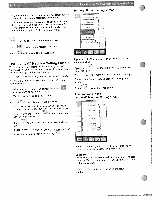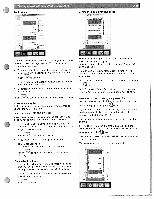Pfaff creative 2144 Owner's Manual - Page 31
Version, Firmware, update, Saving, settings, Restore
 |
View all Pfaff creative 2144 manuals
Add to My Manuals
Save this manual to your list of manuals |
Page 31 highlights
I DYcteroeneuadmtceivadonefo2pr1ro4ug4sreaaminndtahreedpePlmafyaofnfitsdtpereaartlmieorannsetoonfrttelhy.e. machine into This demo is your in Programming of a demo 'Ii Version The current software status of your machine is shown here, WFfPtFtohoCiroiertr.hwymPotIwthfnuhwaewsrifstfa.rPlpuafhrffutcaeoaentftmsifcfotu.tcecniioprosnepnmfdao,aotangriyomvetorheeuacotto2owicog1nane4ttnoat4ahcibuetmwopryipudtowhotaurittytarehnotlhoucthiecarneantPllealfbraPtafeetffaestactsdfceftoprdewpcraoeranotagrilgdlvroearearafm,drm2oe1mv.d4e4rfthrs,oieomgno Saving settings: If you touch the "Save settings" icon, all altered settings and functions will be saved. Note: If you have adjusted a program, also that adjustment is saved, )v For programming a 'demo", touch the "Record demo" icon. TNmWhoaiewltlhyoyptahoeneundi"cnrtaghenvusesocrprsceeeoermansetpewaopyisnpoegeuaarbrcdusretteimonanstoi'tvnaynesottlr2uya1.tfi4ion4nis.chomanpdlestealvyenyoorur "demo". Nmoetme:oTryhecalepnagctihtyoffotrhseavpirnoggrsatimtcmh epdatdteermnos reduces the permanently in the sewing machine, Playing a demo RIptfiroyeonocssuetsrotesorliuanectgihvssetechtrtoeeteit"hnnRagetosfsstto:iartceshtsietwctihtlil,nbgaelsl"rseeicstottoinnrgebdsefatoonrdethyseeowvuailnleugaevsfeusntehcte at the Note: factory. If you have closed a program, also that setting is saved Edit hoop This function size enables you to modify hoop dimensions that you yourself A window is have entered. opened. letting you select the hoop to be modi fied. Note: Only hoop sizes that you yourself have entered are shown Select in this menu. the hoop to be modified; a window appears, letting you overwrite the entered hoop size. Touch to confirm your Input. ) I For playing your demo, touch the "play demo" icon. Close it with the re' erse button. )