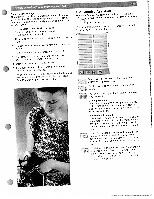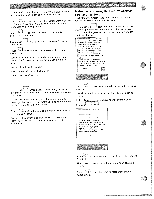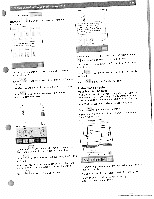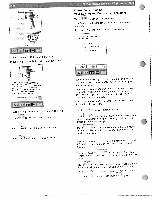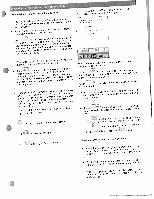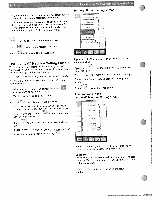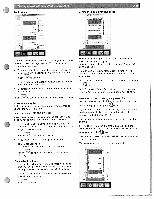Pfaff creative 2144 Owner's Manual - Page 26
ii'i:i
 |
View all Pfaff creative 2144 manuals
Add to My Manuals
Save this manual to your list of manuals |
Page 26 highlights
3. If you touch "Embroidery techniques'. you obtain general information on different stabilizers and threads. You are also given an overview of additional stabilizers to change the embroideries and give them a new effect. These materials should be selected individually. Touch the corresponding icon for the desired material. Turning off the opening screen I, [ I! allows you to return to the previous screen. Touch Touch to close your Embroidery Assistant. to close your Creative Assistant. I. The "context" Machine Settings menu You can adjust basic settings of the machine, such as "Language". or permanently alter basic stitch settings, such as the stitch length or the thread tension. All "context" Machine Settings are not available in all menus. You can create and select your "Personal Menu" as your opening screen. If you touch the "Welcome screen off' icon, the icon is shown as active. If you touch ' to confirm your selection, the context menu will close. When the machine is turned on, the main menu will appear. The Welcome Screen is reactivated by touching the icon again. • When you have opened the context menu. the icon is shown as active and selected. Touch this icon again to close the menu. Touch to close the context menu. The functions in the "context" Machine Settings menu Touch to confirm and close a window. You can open several dialogue windows in succession in order to adjust various functions, for example in the ii -: "Audio signal' menu. Touch to confirm and close. Your settings are saved. Ii • Touch to close a window without settings being ) saved. • Exception: When turning the opening screen on and off you close the context menu by touching ii"'i:i "1 Windows for altering your basic settings or functions are opened with the various icons in the main menu. Language In this menu, you can select the language of your Pfaff crea tive 2144. Touch the language of your choice and the button is shown as active. Touch window. to confirm your selection and close the )