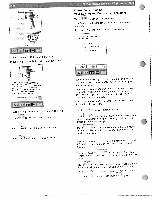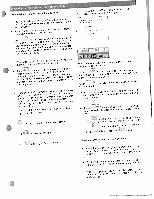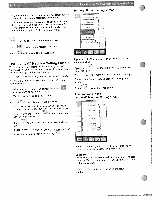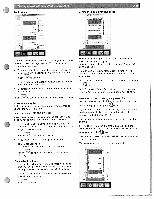Pfaff creative 2144 Owner's Manual - Page 29
created, Personal, Menu., Modifying
 |
View all Pfaff creative 2144 manuals
Add to My Manuals
Save this manual to your list of manuals |
Page 29 highlights
•t ) • Select your Stitches up desired category and stitch to 9 mm can be saved, selection. • Your stitch will appear. • The You next available space can select a different is automatically highlighted, empty space by touching to highlight it. • Touch the that you wish to icon to select each additional store in the "Personal Menu'. pattern You can save the settings to the machine or card. Select the directory using the arrow icons. Confi. rm created your input with in the Creative (A directory Data Manager. can only be Close If you have saved your settings, this function closes the menu. If you have not saved your settings. a message box appears. Touch delete or to open a window that close a "Personal Menu" allows you to open, save, 1 DYthoeeulePcteearnsodnealel tme eanuP, earsmoneaslsamgeenub"o.xTaopupchea"rDs.elete" to delete Touch to delete the Personal Menu. Touch if you do not want to delete the Personal I' Menu You can also delete the Personal Menu by touching The following message appears on the screen: 'The file has been changed. Save changes?" I Touch to open a window for opening, saving, deleting and closing the program. Open Ocrpeeantesdth"ePemrsaocnhainl eM'senmue".mory in order to select a previously Use the arrow sonal Menu" in cons to scroll the Creative through and select your 'PerData Managers directories. Touch to close the window without saving any changes. Modifying a "Personal Menu" " The 'Personal Menu' appears on the screen when the con is touched, ) Save You can save your settings under an existing name. The previously saved settings will be automatically replaced with the changes. Save as Choose this sonal Menu" option to or save o,erwrite settings in an your settings with a new existing name. A 'Per message will appear to confirm your selection, Touch to confirm and save, If you choose to save the the settings will be saved settings under to the existing an existing directory. name, If you menu choose to save the settings under for input of tne name is opened. a new name, the Select a name that is maximum eight characters long. It you touch the ) tory opens. con, a window 'or selecting the direc- You can modify a Personal Menu" that you have already saved by using the "Edit" icon. The menu's overview of stitches is opened. Touch t he field with the stitch that you would like to alter. The selected field is highlighted. • The icon opens a variant of he main menu. • By selecting lion, you can the desired category dnd select the stitch directly. the stitch selec Stitches up to 9 mm can be saved. The aid stitch s replaced by the new one.