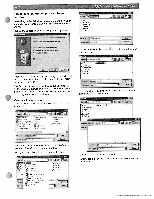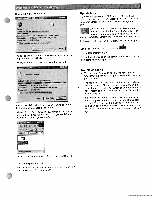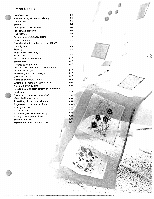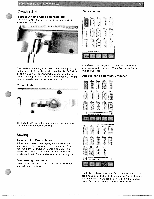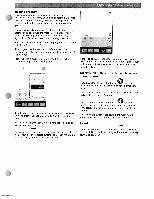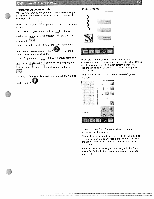Pfaff creative 2144 Owner's Manual - Page 83
I11b1 - update
 |
View all Pfaff creative 2144 manuals
Add to My Manuals
Save this manual to your list of manuals |
Page 83 highlights
____ How to save the update program to your harddrive j Depending on the Windows version installed on your computer, your screen may look different than those shown. CHck on the update link, the following screen appears. ij it hxbc I i' Li I luF4 4&JJ FI - r irb , Ca1 p a. I11b1 Choose "Save this file to disk" by clicking in the white circle in front of the text (if it has a dot in front of it, it is already selected). Click "OK". The Save As window appears. If you have updated your 2144 previously, browse to the update folder you created and save the new file there. Otherwise create a new folder according to the instructions below. I Create a folder to save in After the words 'Save In', left mouse click on the arrow down symbol. 14i1 i'':4 -, 1 j txj .J M 3 J-ø:]u Jtt± 1 I rs rj Caa Your hard drive is most often called "Local Disk" and is followed with a C: as the name of the drive. Find your hard drive and left mouse click to open it. - a. J Click on the new folder icon, , to create a new folder on your hard drive. zzzz ET J J h+,, j 4 • L1 The new folder is selected so you can enter a new name. Name the folder Update 2144". -_._-_- JLf C . '; .rE Li.' - _4 AI 1 U --a CMzI Double-click on the folder to open it. Left mouse click on the "Save" icon to save the update file in the folder. ) 4 \, AT F"9