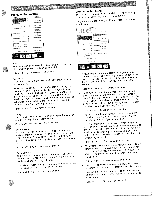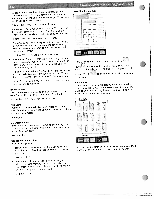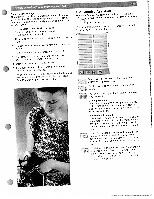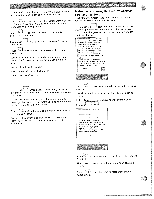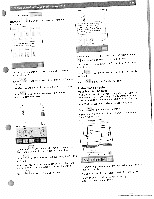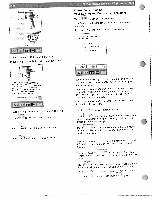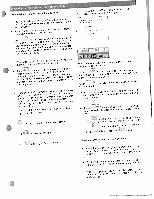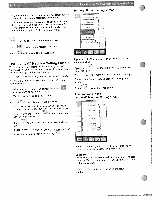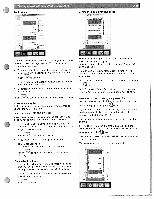Pfaff creative 2144 Owner's Manual - Page 24
Instructions, using, Sewing, Embroidery, Assistant - sewing embroidery machine
 |
View all Pfaff creative 2144 manuals
Add to My Manuals
Save this manual to your list of manuals |
Page 24 highlights
Nedie her, bobbin Graphics and text will describe the function. In our example, "Needle threader' has been touched. Instructions on using your Sewing and Embroidery Assistant Touch to open the selection menu. Your Sewing and Embroidery Assistant can be accessed at any time! If you touch 'Sewing'. the following screen appears: Tev',inct siient Please select reormation a,ut Fabrics Tewirict techniques I ) In order to make hr eedincj the recite ,ay end uick, our PFbFF he: a hijili-in I r,eedt tFrecter The reertte thieartcr dIe rs jw to thread the ree'tIe automatically Ls,'jcr the ptes:er loot Pres the threader F cer, .5th the henite Tt,reaier took P I :'visets throurth the wedtc eye edtr Touch the page icons to scroll through multiple pages. Touch to return to previous screens. Touch to close the Machine Assistant. Touch C'I to close the Creative Assistant. You have the possibility to call up sewing techniques that can be used for a special fabric, such as sewing a zipper in a pair of jeans. You are also given information on the machine accessories to be used, whether the feed dog and the IDT system should be engaged, and which needle, thread tension and presser foot should be used. Your "Sewing Assistant" is accessed with the icons at the lower edge of the screen. Totjch to select different fabrics. Touch to access an encyclopedia of sewing tech niques such as inserting zippers. sewing blindhems and creating different pocket styles. Touch to access presser foot and needle recom mendations. Also included are Integrated Dual Feed and tension suggestions. All icons can be selected. There are different ways to obtain information. The different possibilities to seek information follows. Touch, for example. and a pop-up informaton window appears. The other two icons become automatically inactive. Touch to exit one or more screens or close a pop-up information window in order to select another icon, for ox- ample If several screens are open, you return to the previous opened one. Then touch again.