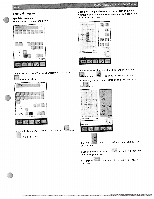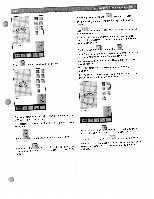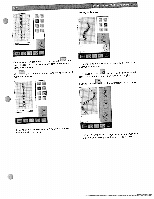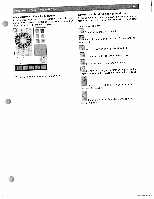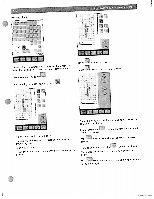Pfaff creative 2144 Owner's Manual - Page 68
top-to-bottom.
 |
View all Pfaff creative 2144 manuals
Add to My Manuals
Save this manual to your list of manuals |
Page 68 highlights
¶11 ATaYnhorduecicsanearcnngitnaegolnsfcfouelnusecsttweitoiettnhhrsiafsollaufoernwaddtsuifyrfpeeoruaoentntotteaselrlhmnathbpsereos9idmdemirrewcatonlyrddosm,nansxacimreeesn. Touch the - / ÷ symbols to change the width of the S-curve. stitches. Lettering along different shapes In the alphabet input sequence should be menu you can select embroidered along a that a word certain shape. The your Fine sfaiindngjguleesrtcmooremtnhmtesasantrydelsumsinaddtihreeecwtmliythacothnhienthee-a1pr+eroicccoaenrsrssi.iendgosuctrweeitnh. Touch the - / + icons to change the length of the 5curve. Working steps Description of the icons f Touch this icon to open the menu for changing the type of shape. For opening in the alphabet nput menu as well as in "more functions' r- r- r-J1r-KrIr b4 4 I I Iiriptr1r.'Ji'rl fr'I j \w Touch (arrange the this text ccoonunttoera-lciglonctkhweisteexitncaoucnirtceurclalor cfkawshiisoen). Touch this icon to align the text clockwise (arrange the whole text clockwise in a circular fashion). zr; To align the text as an S-curve touch this icon. Touch this icon to arrange the whole text diagonally, top-to-bottom. P Changing the general stitch settings. A window opens for changing the length changing the letter spacing, for and width of the S-curve shape or for rotating the lettering. These functions are independent of the selected path shape. In the alphabet input menu you can select if a text should be embroidered along a certain path. For this, touch f4 after entering the letter sequence. Moving the stitch pattern with your finger Touch the icon to designs with your position the selected finger or stylus in the stitch patterns hoop. or Touch the -! + symbols to rotate the letter combination in 10 steps. Touch the - / ÷ symbols to change the spacing between all characters. J A menu opens for changing the shape. The letter sequence is placed in the center of the hoop. Each letter is selected. Touch one of the icons to place the letter combination in the desired direction.