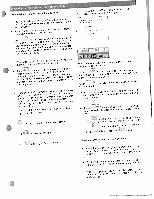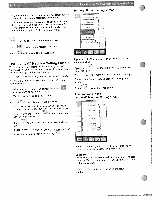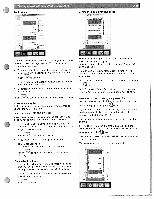Pfaff creative 2144 Owner's Manual - Page 30
Calling, Personal, Copying, Personal, Options, messages, Machine
 |
View all Pfaff creative 2144 manuals
Add to My Manuals
Save this manual to your list of manuals |
Page 30 highlights
• Touch an additional field: it is now highlighted and can be modified. If you have selected "New", you leave the menu as de scribed in "Creating a Personal Menu". See page 3-20 ) If you have selected "Edit', confirm your input and at the • Touch icon to call up each additional pattern that you wish to modify in the "Personal Menu". same time close the "Personal Menu" with Calling up a "Personal Menu" You can call up an existing "Personal Menu" via Touch a stitch to open the screen for that stitch. The machine is now ready to sew. "Copying to the Personal Menu" Unlike the "Personal Menu" ( see page 3- 20), created in the msatliastoicnhsma(avelensoub,muytatooxuni hcsotainltecshs,aevsa)epordnoifgftrehareemnpmtrosecedtetssinseigtntsignfgosrcfrotehreednas.reYnlieoncugtecodarn stitches created in the four sewing directions" program. "Copy" those settings in an already existing "Personal Menu" or create a new one. For that purpose, adjust the stitch settings for your design according darning" to your choice or"four sewing or program your settings in the directions" program and open the context menu and "Copy to Personal Menu" in the process ing screen. With you interrupt the process. Options for messages You can switch off the messages that automatically appear in the machine. You can specify whether the machine should stop for vari ous reasons. These settings can be determined individually for sewing and embroidering. Touch the "Sewing" or "Embroidery" icon to decide if the settings should be valid for sewing or embroidering. This enables you to switch between the sewing and embroidery settings. • '1', ,e 'tier tarp,rj .E, ' 'FE tie her,d ,,,eatu, C 'terie th,4 ,r,enfr, > Pd bin tire ci ,rrintto, a, teed 'toe 0iib,r ie"id mactine "a' 'a.,t 1 '1 )< E'rheotieea intl delet, a Per' nI menu V el Create a new "Personal Menu' by touching "New'. or use the arrow icons to select an existing "Personal Menu", and touch 'Edit" Touch an available space and the stitch will appear there. 1 4 0 1' tier'" tar en mJe r p,r,i.a,de,r 'rate 4j A X in the icon means that the function is switched on. Touch that icon to switch that function off. The X in the icon goes out. All functions are active as standard. Machine test This function is solely for the use of service technicians, for checking that your machine is functioning properly. 0 11 '4 ) T