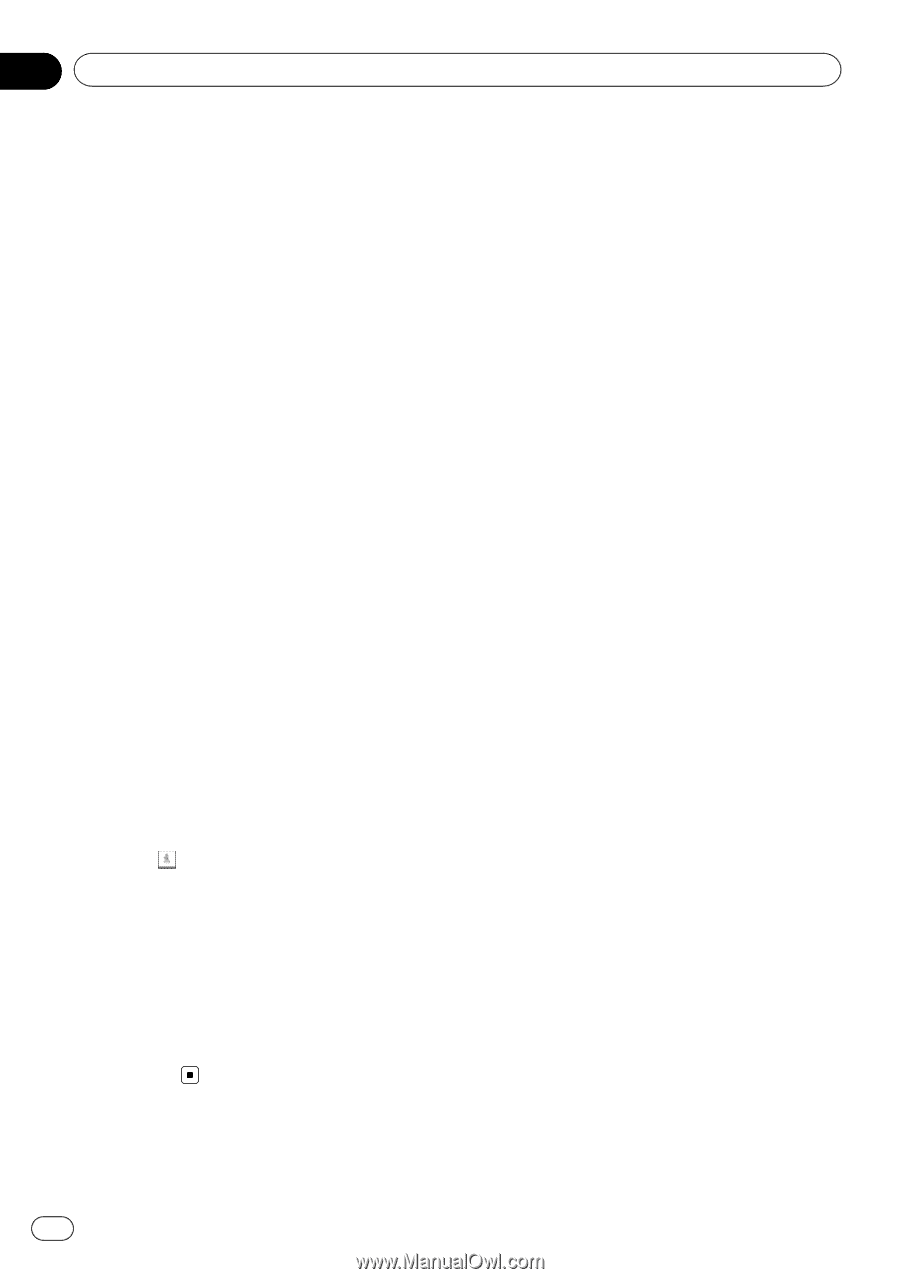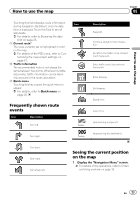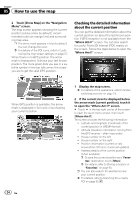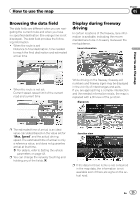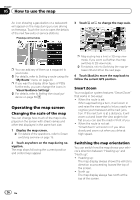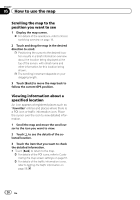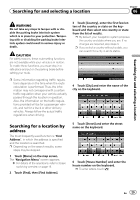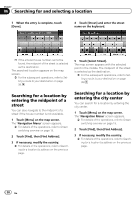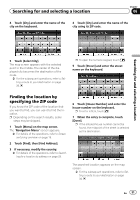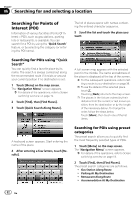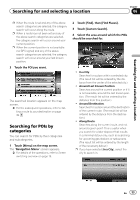Pioneer AVIC-U250 Owner's Manual - Page 28
Scrolling the map to the, position you want to see, Viewing information about a, specified location
 |
View all Pioneer AVIC-U250 manuals
Add to My Manuals
Save this manual to your list of manuals |
Page 28 highlights
Chapter 05 How to use the map Scrolling the map to the position you want to see 1 Display the map screen. = For details of the operations, refer to Screen switching overview on page 19. 2 Touch and drag the map in the desired direction to scroll. p Positioning the cursor to the desired location results in a brief information overview about the location being displayed at the top of the screen, with street name and other information for this location being shown. p The scrolling increment depends on your dragging length. 3 Touch [Back] to move the map back to follow the current GPS position. Viewing information about a specified location An icon appears at registered places such as "Favorites" entries and places where there is a POI icon or traffic information icon. Place the cursor over the icon to view detailed information. 1 Scroll the map and move the scroll cursor to the icon you want to view. 2 Touch to see the details of the selected location. 3 Touch the item that you want to check the detailed information. # Touch [Back] to return to the map. = For details of the POI icons, refer to Customizing the map screen settings on page 57. = For details of the traffic information icons, refer to Setting the traffic information on page 56. 28 En