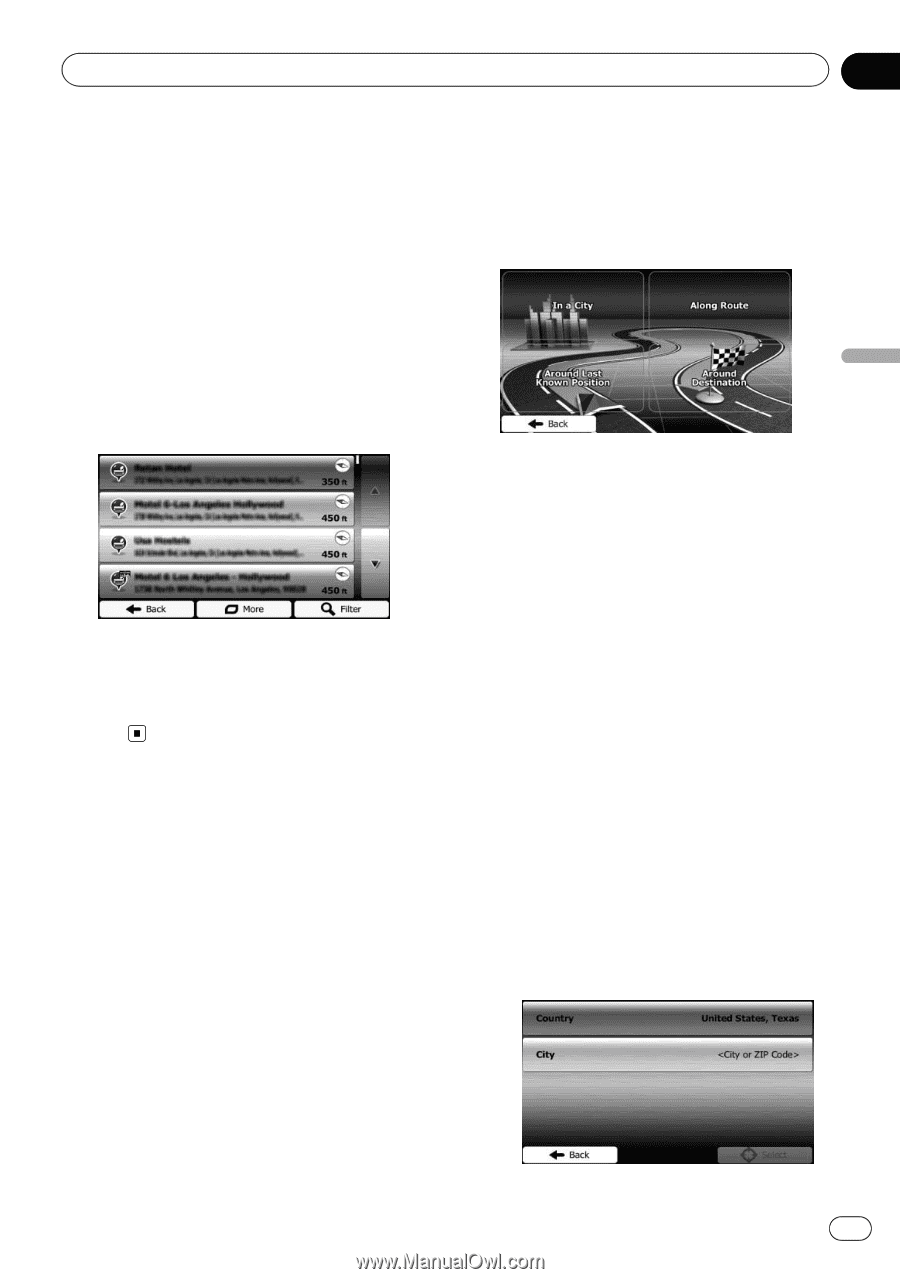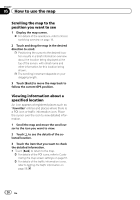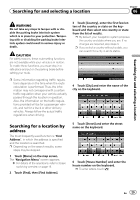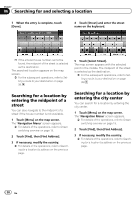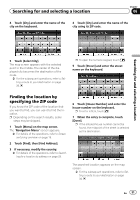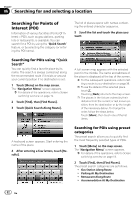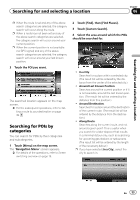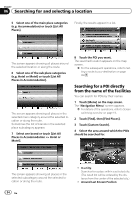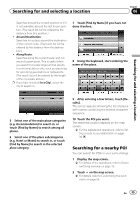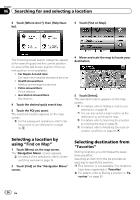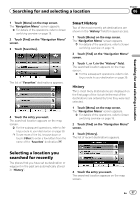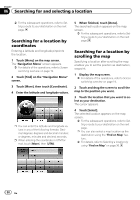Pioneer AVIC-U250 Owner's Manual - Page 33
Searching for POIs by, categories, Searching for and selecting a location
 |
View all Pioneer AVIC-U250 manuals
Add to My Manuals
Save this manual to your list of manuals |
Page 33 highlights
Searching for and selecting a location Chapter 06 Searching for and selecting a location p When the route is set and any of the above search categories are selected, the category search will occur along the route. p When a route has not been set and any of the above search categories are selected, the category search will occur around your current position. p When the current position is not available (no GPS signal) and any of the above search categories are selected, the category search will occur around your last known position. 3 Touch the POI you want. The searched location appears on the map screen. = For the subsequent operations, refer to Setting a route to your destination on page 39. Searching for POIs by categories You can search for POIs by their categories and subcategories. 1 Touch [Menu] on the map screen. The "Navigation Menu" screen appears. = For details of the operations, refer to Screen switching overview on page 19. 2 Touch [Find], then [Find Places]. 3 Touch [Custom Search]. 4 Select the area around which the POIs should be searched for. ! In a City: Searches for a place within a selected city. (The result list will be ordered by the distance from the center of the selected city.) ! Around Last Known Position: Searches around the current position or if it is not available, around the last known position. (The result list will be ordered by the distance from this position.) ! Around Destination: Searches for a place around the destination of the current route. (The result list will be ordered by the distance from the destination.) ! Along Route: Searches along the current route, and not around a given point. This is useful when you search for a later stopover that results in a minimal detour only, such as searching for upcoming gas stations or restaurants. (The result list will be ordered by the length of the necessary detour.) p If you have selected [In a City], select the city to search in. En 33