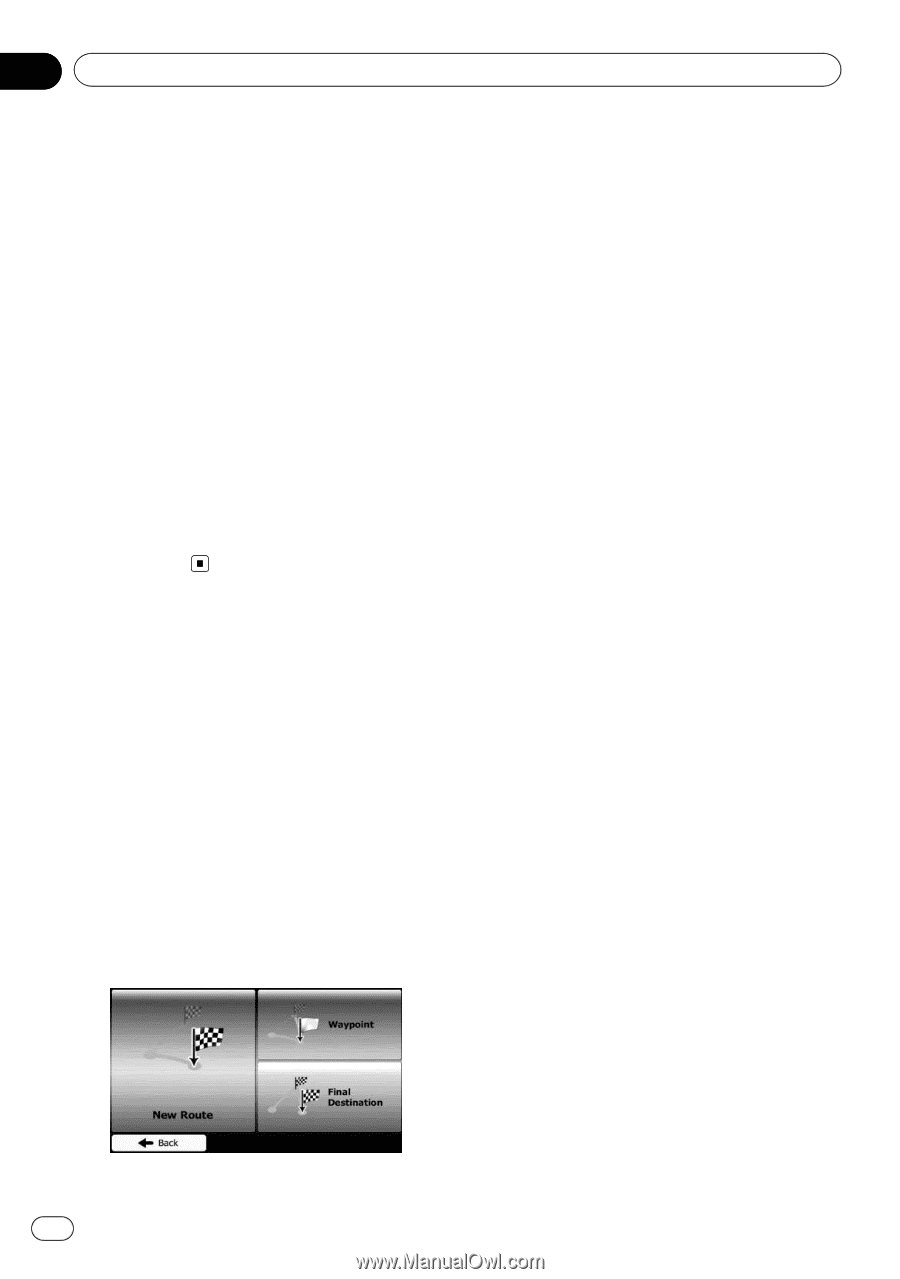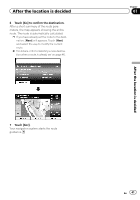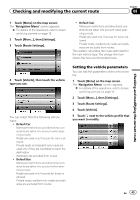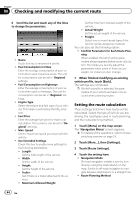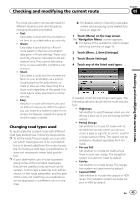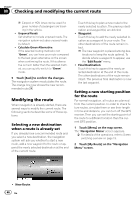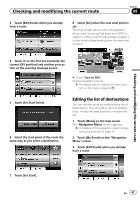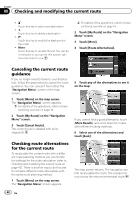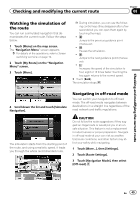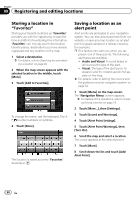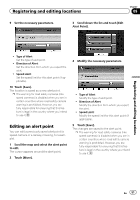Pioneer AVIC-U250 Owner's Manual - Page 46
Modifying the route, Checking and modifying the current route - gps receiver
 |
View all Pioneer AVIC-U250 manuals
Add to My Manuals
Save this manual to your list of manuals |
Page 46 highlights
Chapter 08 Checking and modifying the current route p Carpool or HOV lanes can be used if a given number of passengers are traveling in the vehicle. ! Unpaved Roads: Set whether to include unpaved roads. The navigation system excludes unpaved roads by default. ! Calculate Green Alternative: If the selected routing method is not "Green", you can have your route compared to the best green alternative on the screen when confirming the route. If this alternative is much better than the selected method, you can quickly switch to "Green" mode. 5 Touch [Back] to confirm the changes. The navigation system recalculates the route. The orange line now shows the new recommended route. Modifying the route When navigation is already started, there are several ways to modify the current route. The following sections describe some of those options. Selecting a new destination when a route is already set If you already have a recommended route and you select a new destination, the navigation system will ask you whether to start a new route, add a new waypoint to the route or append the newly selected destination at the end of the current route. Touch this key to plan a new route to the newly selected location. The previous destination and waypoint(s) are deleted. ! Waypoint: Touch this key to add the newly selected location as a waypoint to your route. The other destinations of the route remain intact. p The new waypoint is placed among des- tinations to keep the route optimal. To decide where a waypoint to appear, use the "Edit Route" menu. ! Final Destination: Touch this key to append the newly selected destination at the end of the route. The other destinations of the route remain intact. The previous final destination is now the last waypoint. Setting a new starting position for the route For normal navigation, all routes are planned from the current position. In order to check future routes, simulate them or see their length in time and distance, you can turn off the GPS receiver. Then you can set the starting point of the route to a different location than the current GPS position. 1 Touch [Menu] on the map screen. The "Navigation Menu" screen appears. = For details of the operations, refer to Screen switching overview on page 19. 2 Touch [My Route] on the "Navigation Menu" screen. ! New Route: 46 En