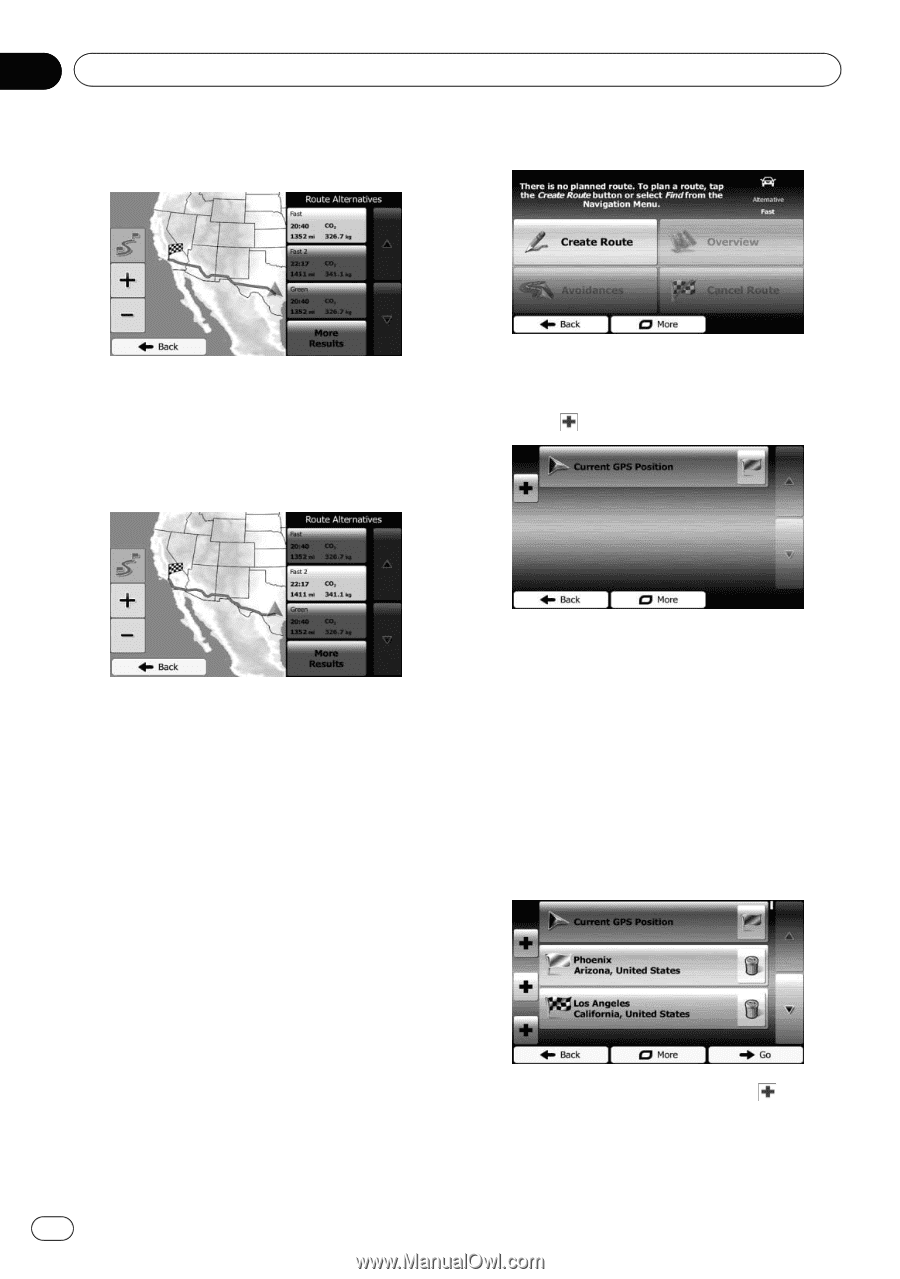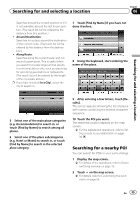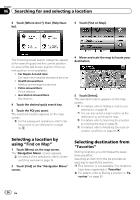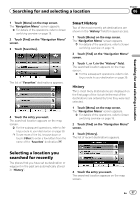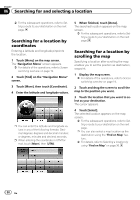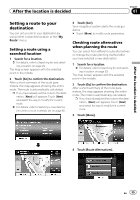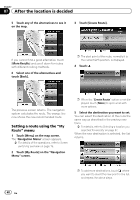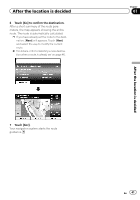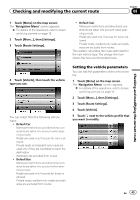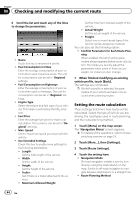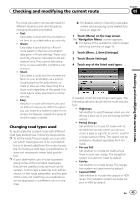Pioneer AVIC-U250 Owner's Manual - Page 40
After the location is decided - add on navigation
 |
View all Pioneer AVIC-U250 manuals
Add to My Manuals
Save this manual to your list of manuals |
Page 40 highlights
Chapter 07 After the location is decided 5 Touch any of the alternatives to see it on the map. 3 Touch [Create Route]. If you cannot find a good alternative, touch [More Results] and scroll down for routes with different routing methods. 6 Select one of the alternatives and touch [Back]. p The start point of the route, normally it is the current GPS position, is displayed. 4 Touch . The previous screen returns. The navigation system calculates the route. The orange line now shows the new recommended route. Setting a route using the "My Route" menu 1 Touch [Menu] on the map screen. The "Navigation Menu" screen appears. = For details of the operations, refer to Screen switching overview on page 19. 2 Touch [My Route] on the "Navigation Menu" screen. p When the "Create Route" option is not displayed, touch [More] to open a list with more options. 5 Select the destination you want to set. You can select the destination of the route the same way as described in the previous sections. = For details, refer to Selecting a location you searched for recently on page 37. When the new destination is selected, the list returns. p To add more destinations, touch where you want to insert the new point in the list, and repeat the above steps. 40 En