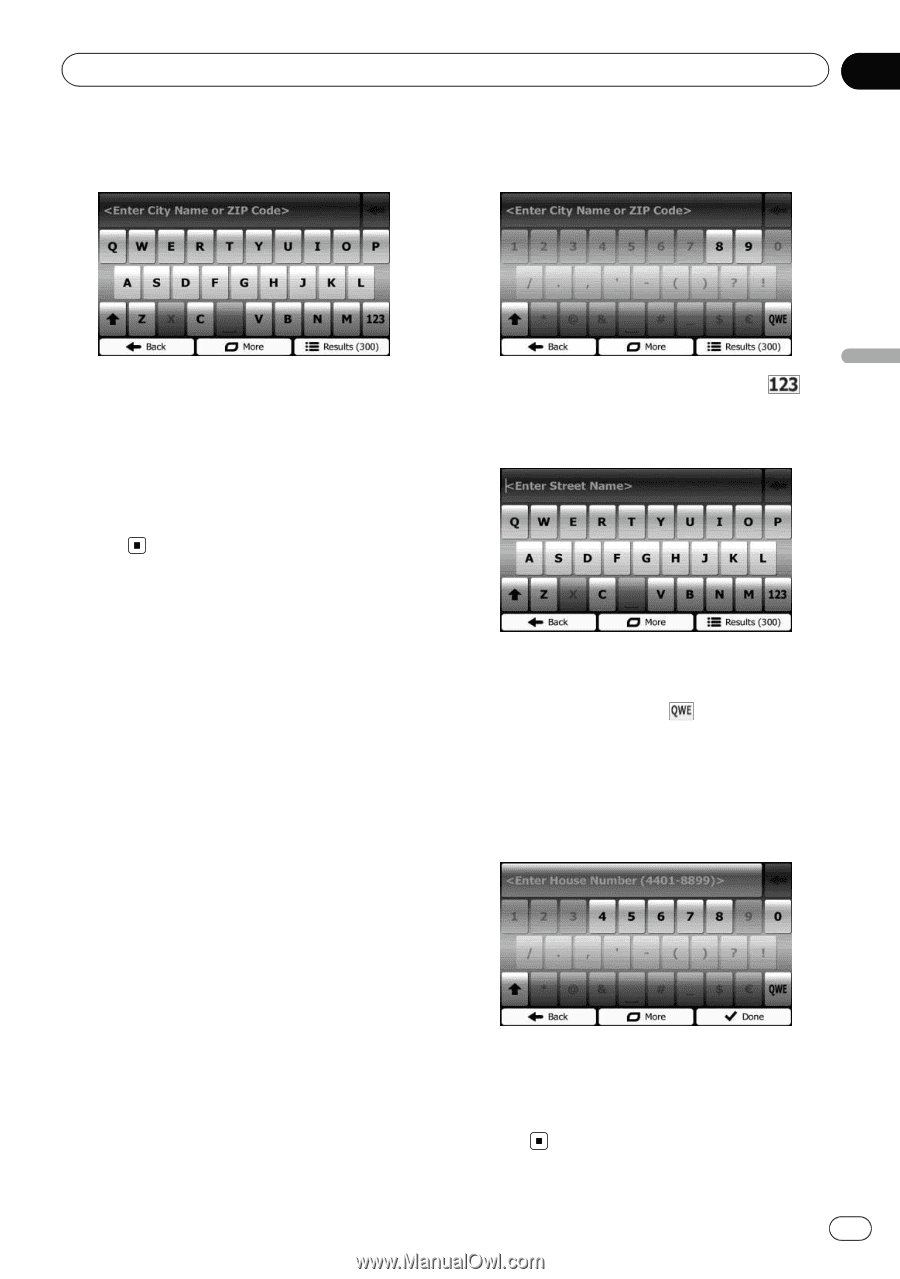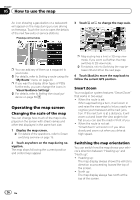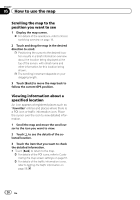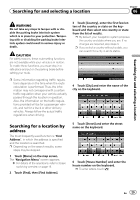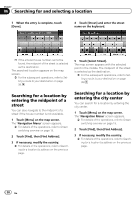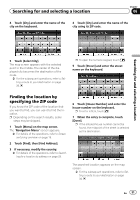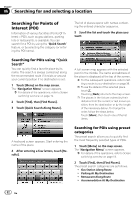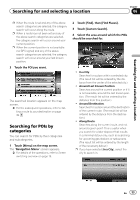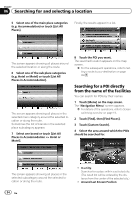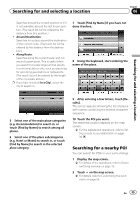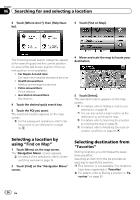Pioneer AVIC-U250 Owner's Manual - Page 31
Finding the location by, specifying the ZIP code, Searching for and selecting a location
 |
View all Pioneer AVIC-U250 manuals
Add to My Manuals
Save this manual to your list of manuals |
Page 31 highlights
Searching for and selecting a location Chapter 06 4 Touch [City] and enter the name of the city on the keyboard. 4 Touch [City] and enter the name of the city using its ZIP code. Searching for and selecting a location 5 Touch [Select City]. The map screen appears with the selected point in the middle. The center of the displayed city becomes the destination of the route. = For the subsequent operations, refer to Setting a route to your destination on page 39. p To open the numeric keypad, touch . 5 Touch [Street] and enter the street name on the keyboard. Finding the location by specifying the ZIP code If you know the ZIP code of the location that you want to find, you can use it to find the location. p Depending on the search results, some steps may be skipped. 1 Touch [Menu] on the map screen. The "Navigation Menu" screen appears. = For details of the operations, refer to Screen switching overview on page 19. 2 Touch [Find], then [Find Address]. 3 If necessary, modify the country. = For details of the operations, refer to Searching for a location by address on page 29. 6 Touch [House Number] and enter the house number on the keyboard. p To enter letters, touch . 7 When the entry is complete, touch [Done]. p If the entered house number cannot be found, the midpoint of the street is selected as the destination. The searched location appears on the map screen. = For the subsequent operations, refer to Setting a route to your destination on page 39. En 31