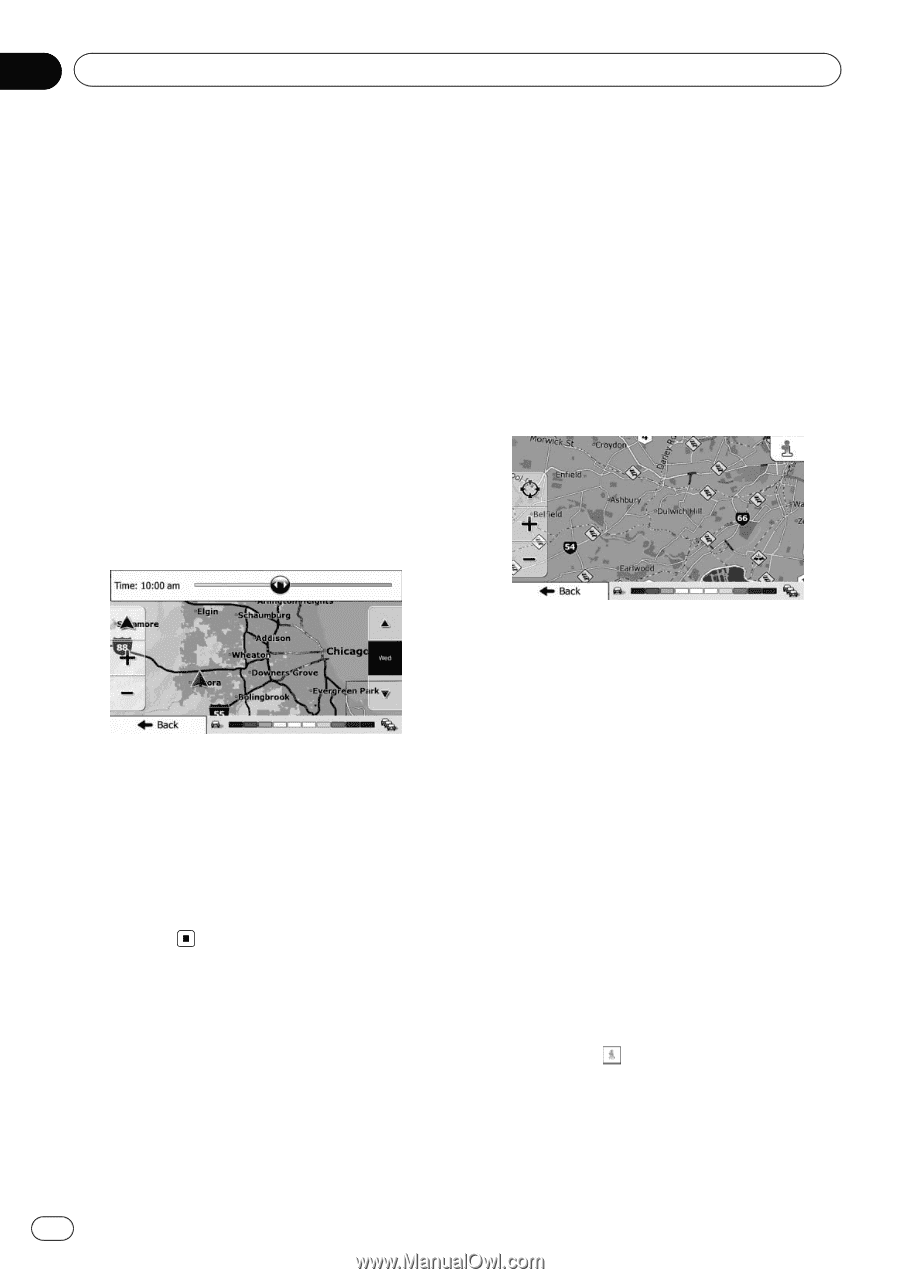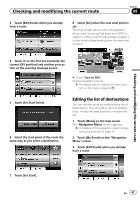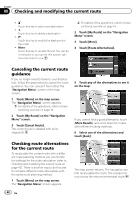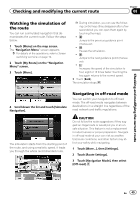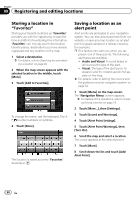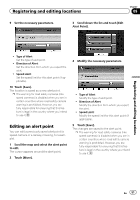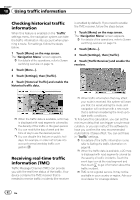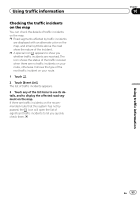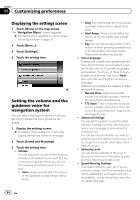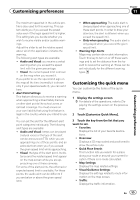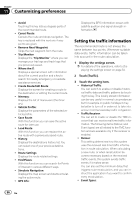Pioneer AVIC-U250 Owner's Manual - Page 52
Checking historical traffic, information, Receiving real-time traffic, information TMC, Using
 |
View all Pioneer AVIC-U250 manuals
Add to My Manuals
Save this manual to your list of manuals |
Page 52 highlights
Chapter 10 Using traffic information Checking historical traffic information When this feature is enabled on the "Traffic" settings menu, the navigation system can take the traffic information into account when planning a route. For settings, follow the steps below. 1 Touch [Menu] on the map screen. The "Navigation Menu" screen appears. = For details of the operations, refer to Screen switching overview on page 19. 2 Touch [More...]. 3 Touch [Settings], then [Traffic]. 4 Touch [Historical Traffic] and enable the historical traffic data. is enabled by default). If you need to enable the TMC receiver, follow the steps below. 1 Touch [Menu] on the map screen. The "Navigation Menu" screen appears. = For details of the operations, refer to Screen switching overview on page 19. 2 Touch [More...]. 3 Touch [Settings], then [Traffic]. 4 Touch [Traffic Receiver] and enable the receiver. p When the traffic data is available, a 2D map is displayed with road segments colored by the density of the traffic in the given period. p You can modify the day of week and the time of day to see the desired period. p You can disable this feature on public holidays, for example, in order not to take into account normal weekday traffic congestion. Receiving real-time traffic information (TMC) Traffic Message Channel (TMC) can provide you with the real-time status of the traffic. Your device contains the TMC receiver that is needed to receive traffic incidents (the receiver p When traffic information that may affect your route is received, this system will warn you that it is recalculating the route, and navigation will continue with a new route that is optimal considering the most up-todate traffic conditions. To fine-tune this calculation, you can set the minimum delay that can trigger a route recalculation, or you can instruct the software to have you confirm the new recommended route before it takes effect. You can set these in "Traffic" settings. = For details of the traffic information icons, refer to Setting the traffic information on page 56. p When the traffic data is available, a 2D map is displayed with road segments colored by the severity of traffic incidents. Touch the event type icon at the road segment and then touch to get information about the traffic incident. p TMC is not a global service. It may not be available in your country or region. Ask your local dealer for coverage details. 52 En