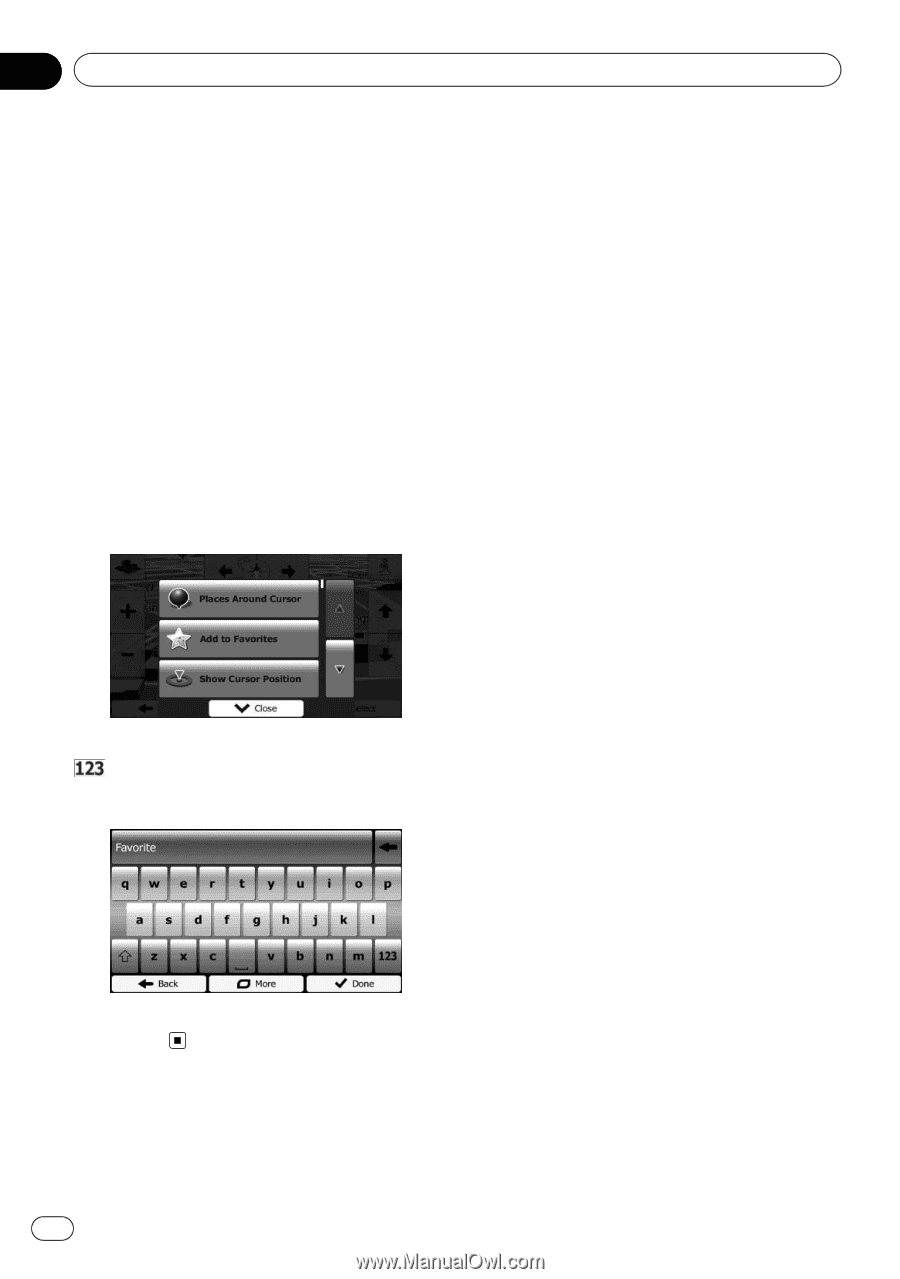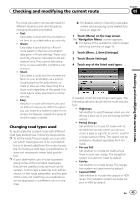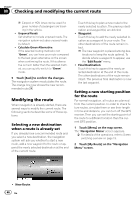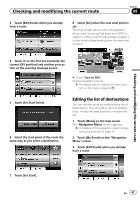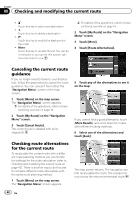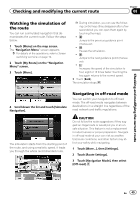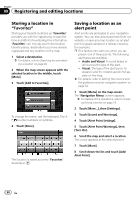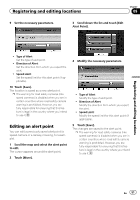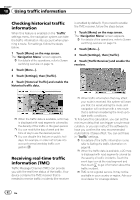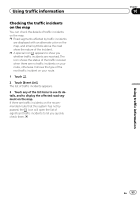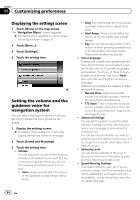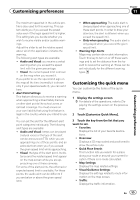Pioneer AVIC-U250 Owner's Manual - Page 50
Storing a location in, Saving a location as an, alert point, Registering and editing locations - add on
 |
View all Pioneer AVIC-U250 manuals
Add to My Manuals
Save this manual to your list of manuals |
Page 50 highlights
Chapter 09 Registering and editing locations Storing a location in "Favorites" Storing your favorite locations as "Favorites" provides you with the opportunity to save the time and effort of re-entering this information. "Favorites" can include your home location, favorite places, destinations you have already registered and any location on the map. 1 Select a destination. = For details, refer to Searching for and selecting a location on page 29. 2 When the map screen appears with the selected location in the middle, touch [More]. 3 Touch [Add to Favorites]. To change the name, use the keyboard. Touch to enter numbers or symbols. 4 Touch [Done]. The location is saved as a new "Favorites" destination. Saving a location as an alert point Alert points are preloaded in your navigation system. You can also download more from our website, or save any map location as an alert point (a speed camera or a railway crossing, for example). p This feature can warn you when you ap- proach one of these points. The following alert types are available: ! Audio and Visual: A sound beeps or announces the type of the alert. ! Visual: The type of the alert point, its distance and the related speed limit appear on the map. = For details, refer to Setting the volume and the guidance voice for navigation system on page 54. 1 Touch [Menu] on the map screen. The "Navigation Menu" screen appears. = For details of the operations, refer to Screen switching overview on page 19. 2 Touch [More...], then [Settings]. 3 Touch [Sound and Warnings]. 4 Touch [Alert Point Settings]. 5 Touch [Alert Point Warnings], then [Turn On]. 6 Scroll the map and select a location. The cursor appears at the selected point. 7 Touch [More]. 8 Scroll down the list and touch [Add Alert Point]. 50 En