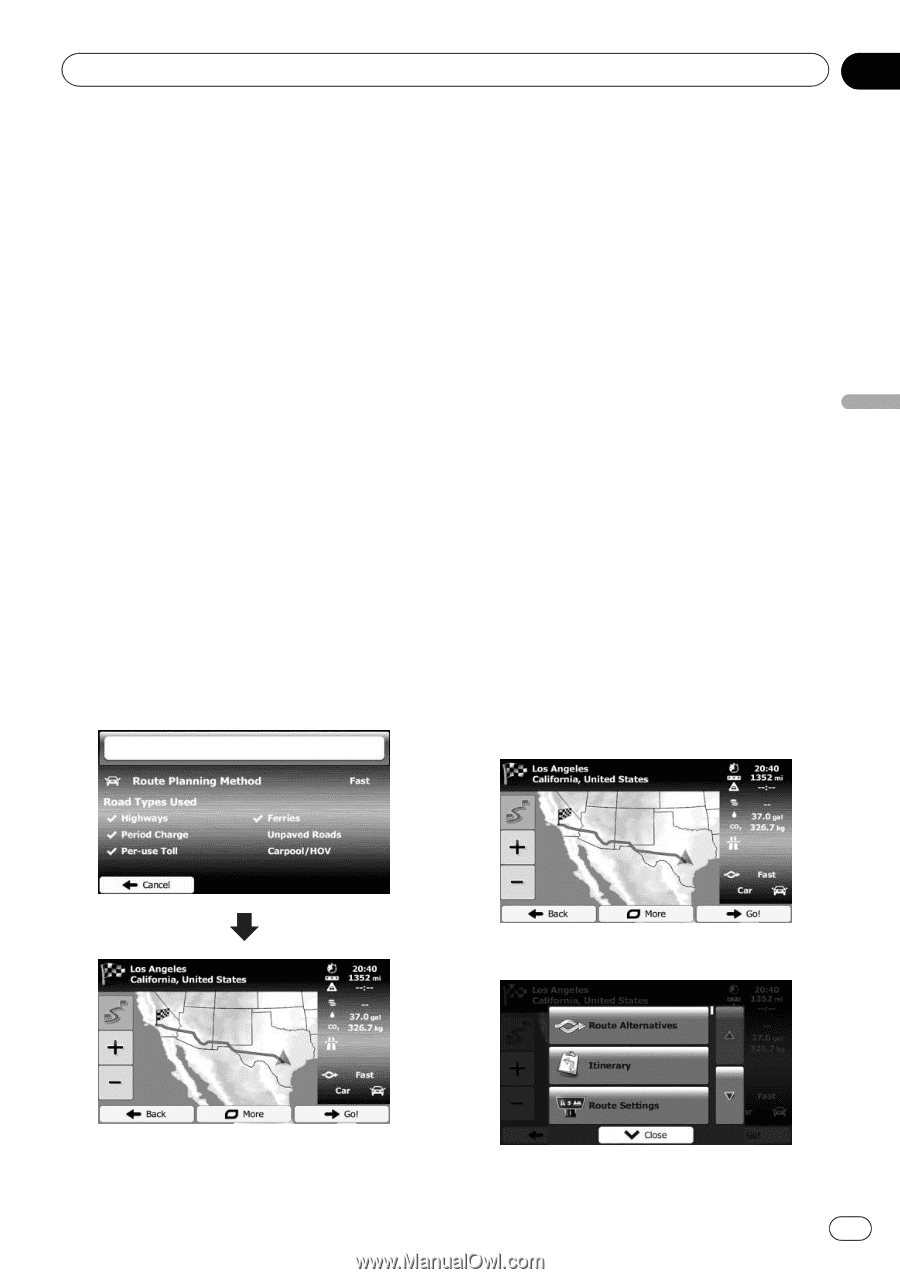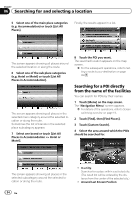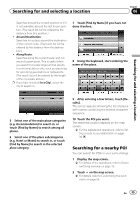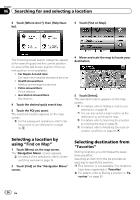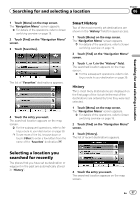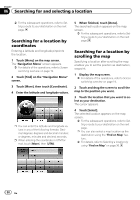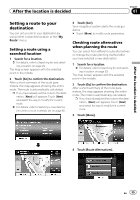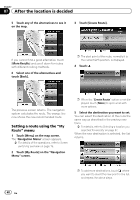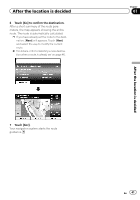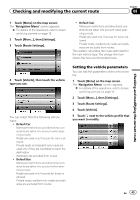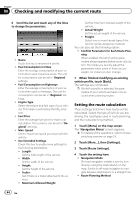Pioneer AVIC-U250 Owner's Manual - Page 39
Setting a route to your, destination, After the location is decided
 |
View all Pioneer AVIC-U250 manuals
Add to My Manuals
Save this manual to your list of manuals |
Page 39 highlights
After the location is decided Chapter 07 After the location is decided Setting a route to your destination You can set a route to your destination by using either a searched location or the "My Route" menu. Setting a route using a searched location 1 Search for a location. = For details, refer to Searching for and selecting a location on page 29. The map screen appears with the selected point in the middle. 2 Touch [Go] to confirm the destination. After a short summary of the route parameters, the map appears showing the entire route. The route is automatically calculated. p If you have already set the route to the destination, [Next] will appears. Touch [Next] and select the way to modify the current route. = For details, refer to Selecting a new destination when a route is already set on page 46. 3 Touch [Go!]. Your navigation system starts the route guidance. # Touch [More] to modify route parameters. Checking route alternatives when planning the route You can select from different route alternatives or change the route planning method after you have selected a new destination. 1 Search for a location. = For details, refer to Searching for and selecting a location on page 29. The map screen appears with the selected point in the middle. 2 Touch [Go] to confirm the destination. After a short summary of the route parameters, the map appears showing the entire route. The route is automatically calculated. p If you have already set the route to the destination, [Next] will appears. Touch [Next] and select the way to modify the current route. 3 Touch [More]. 4 Touch [Route Alternatives]. En 39