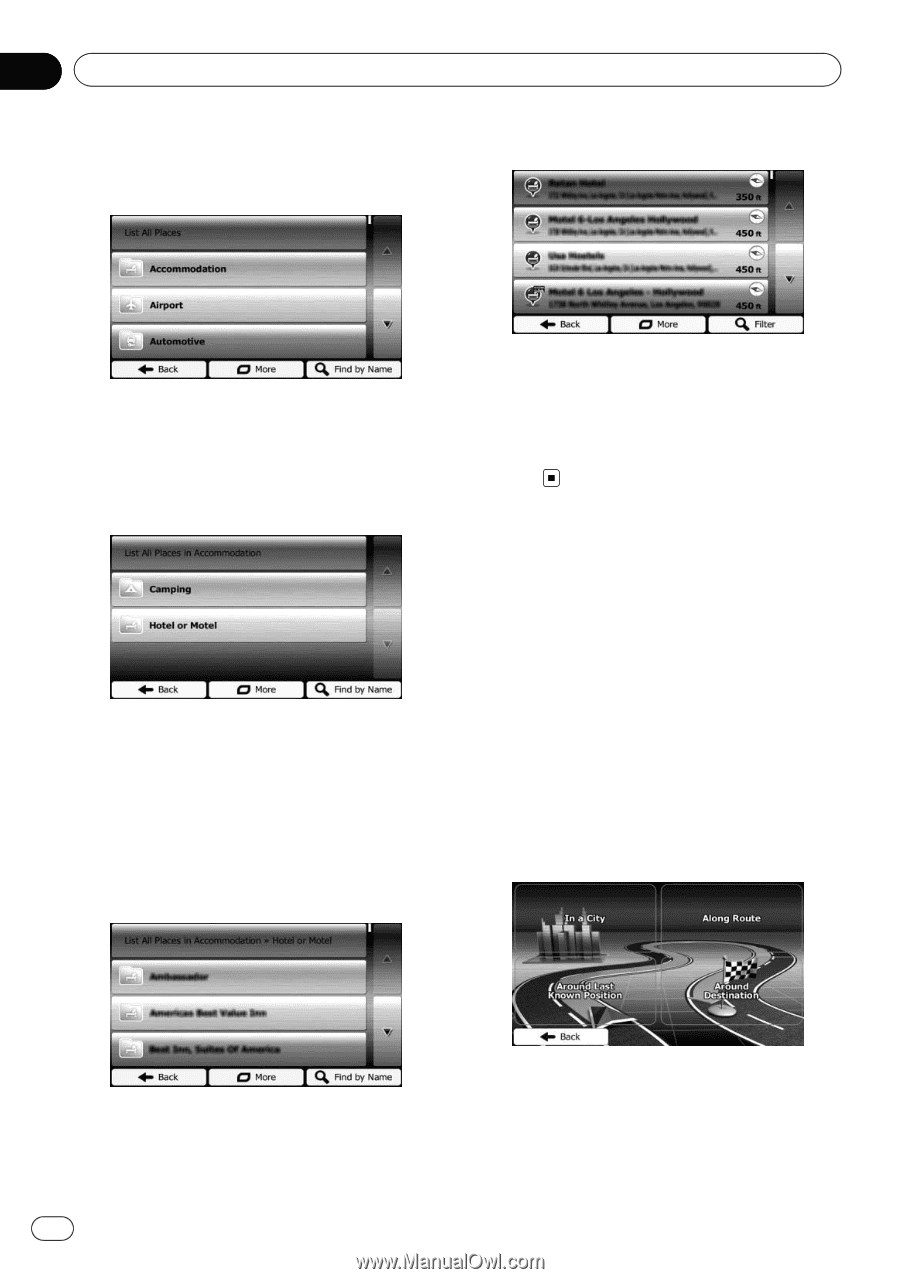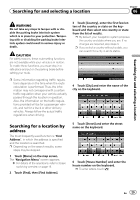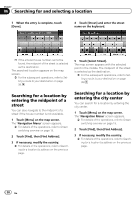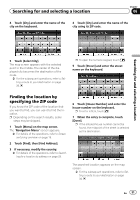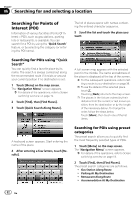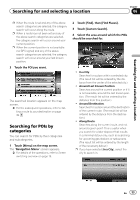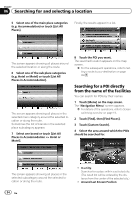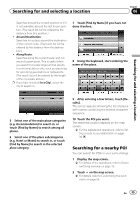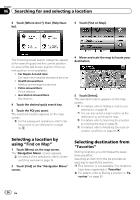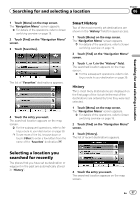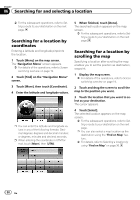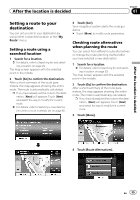Pioneer AVIC-U250 Owner's Manual - Page 34
Searching for a POI directly, from the name of the facilities, Searching for and selecting
 |
View all Pioneer AVIC-U250 manuals
Add to My Manuals
Save this manual to your list of manuals |
Page 34 highlights
Chapter 06 Searching for and selecting a location 5 Select one of the main place categories (e.g. Accommodation) or touch [List All Places]. Finally, the results appear in a list. The screen appears showing all places around the selected location or along the route. 6 Select one of the sub place categories (e.g. Hotel or Motel) or touch [List All Places in Accommodation]. The screen appears showing all places in the selected main category around the selected location or along the route. Sometimes the list of brands in the selected place subcategory appears. 7 Select one brand or touch [List All Places in Accommodation >> Hotel or Motel]. 8 Touch the POI you want. The searched location appears on the map screen. = For the subsequent operations, refer to Setting a route to your destination on page 39. Searching for a POI directly from the name of the facilities You can search for POIs by their names. 1 Touch [Menu] on the map screen. The "Navigation Menu" screen appears. = For details of the operations, refer to Screen switching overview on page 19. 2 Touch [Find], then [Find Places]. 3 Touch [Custom Search]. 4 Select the area around which the POIs should be searched for. The screen appears showing all places in the selected subcategory around the selected location or along the route. 34 En ! In a City: Searches for a place within a selected city. (The result list will be ordered by the distance from the center of the selected city.) ! Around Last Known Position: