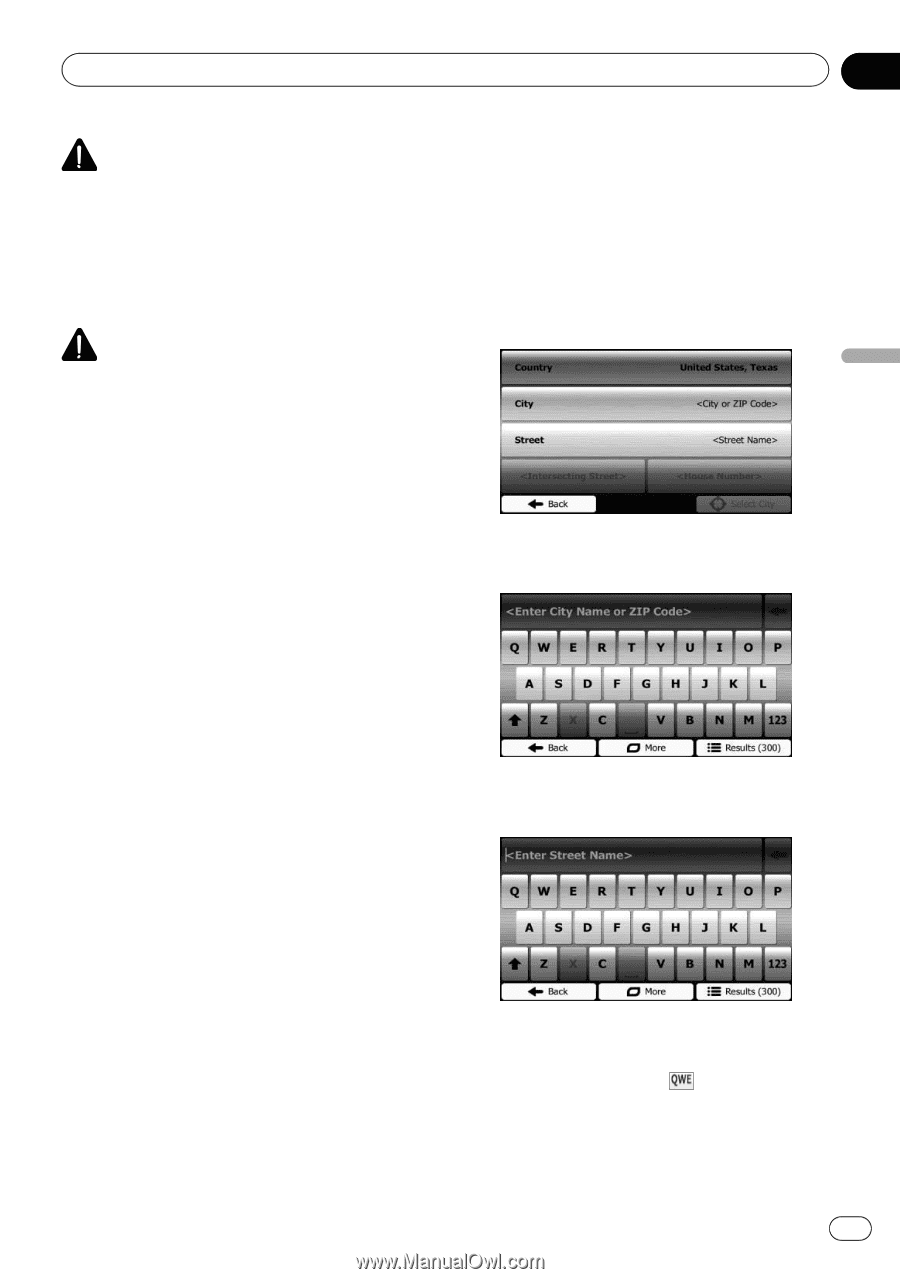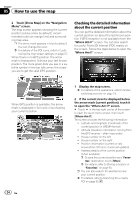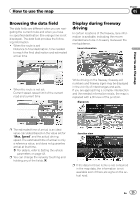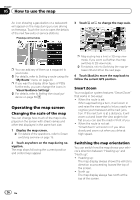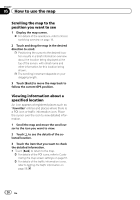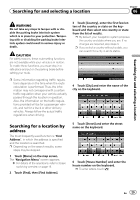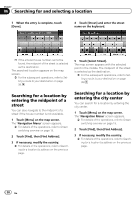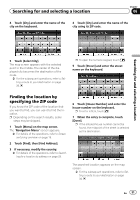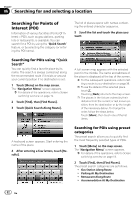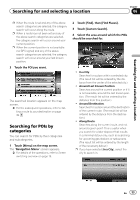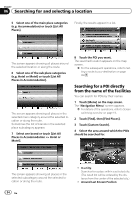Pioneer AVIC-U250 Owner's Manual - Page 29
Searching for a location by, address, Searching for and selecting a location - required
 |
View all Pioneer AVIC-U250 manuals
Add to My Manuals
Save this manual to your list of manuals |
Page 29 highlights
Searching for and selecting a location Chapter 06 Searching for and selecting a location WARNING Do not take any steps to tamper with or disable the parking brake interlock system which is in place for your protection. Tampering with or disabling the parking brake interlock system could result in serious injury or death. CAUTION For safety reasons, these route-setting functions are not available while your vehicle is in motion. To enable these functions, you must stop in a safe place and put on the parking brake before setting your route. p Some information regarding traffic regulations depends on the time when the route calculation is performed. Thus, the information may not correspond with a certain traffic regulation when your vehicle actually passes through the location in question. Also, the information on the traffic regulations provided will be for a passenger vehicle, and not for a truck or other delivery vehicles. Always follow the actual traffic regulations when driving. 3 Touch [Country], enter the first few letters of the country or state on the keyboard and then select one country or state from the list of results. p By default, your navigation system proposes the country and state where you are. If no changes are required, skip steps 3. p If you select a country without a state, you can search for a city in all its states. 4 Touch [City] and enter the name of the city on the keyboard. Searching for a location by address The most frequently used function is "Find Address", in which the address is specified and the location is searched. p Depending on the search results, some steps may be skipped. 1 Touch [Menu] on the map screen. The "Navigation Menu" screen appears. = For details of the operations, refer to Screen switching overview on page 19. 2 Touch [Find], then [Find Address]. 5 Touch [Street] and enter the street name on the keyboard. 6 Touch [House Number] and enter the house number on the keyboard. p To enter letters, touch . En 29