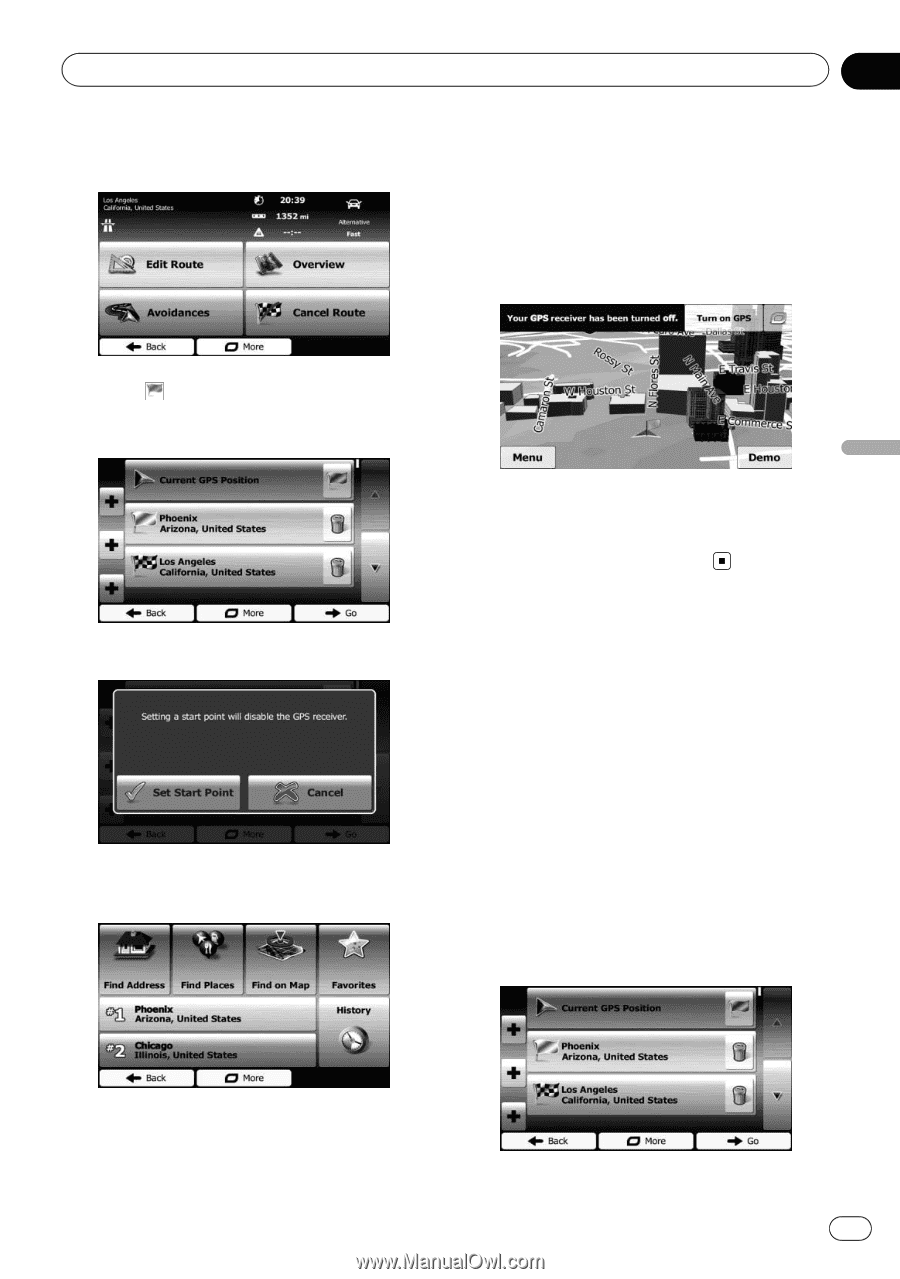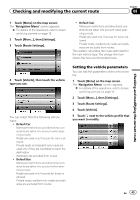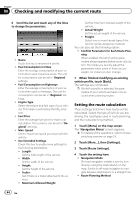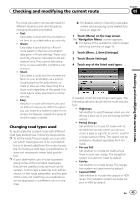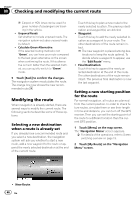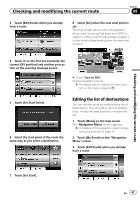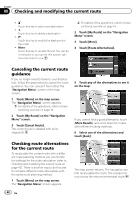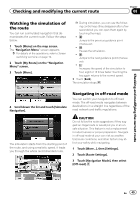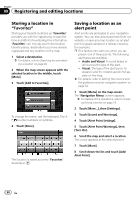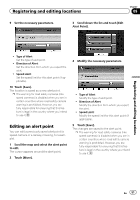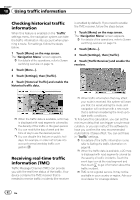Pioneer AVIC-U250 Owner's Manual - Page 47
Editing the list of destinations, Checking and modifying the current route - gps add on
 |
View all Pioneer AVIC-U250 manuals
Add to My Manuals
Save this manual to your list of manuals |
Page 47 highlights
Checking and modifying the current route Chapter 08 3 Touch [Edit Route] when you already have a route. 8 Select [Go] when the new start point is set. The map screen returns with a transparent arrow mark (showing that there is no GPS reception). If the current route already existed, it is now recalculated starting from the selected location. Checking and modifying the current route 4 Touch on the first line (normally the current GPS position) and confirm your action on the warning message screen. # Touch [Turn on GPS]. Normal navigation returns. = For details, refer to Seeing the current position on the map on page 23. 5 Touch [Set Start Point]. 6 Select the start point of the route the same way as you select a destination. Editing the list of destinations You can edit the route by modifying the list of destinations. You can add or remove destinations, modify the start position or reorder the list. 1 Touch [Menu] on the map screen. The "Navigation Menu" screen appears. = For details of the operations, refer to Screen switching overview on page 19. 2 Touch [My Route] on the "Navigation Menu" screen. 3 Touch [Edit Route] when you already have a route. 7 Touch [Set Start]. En 47