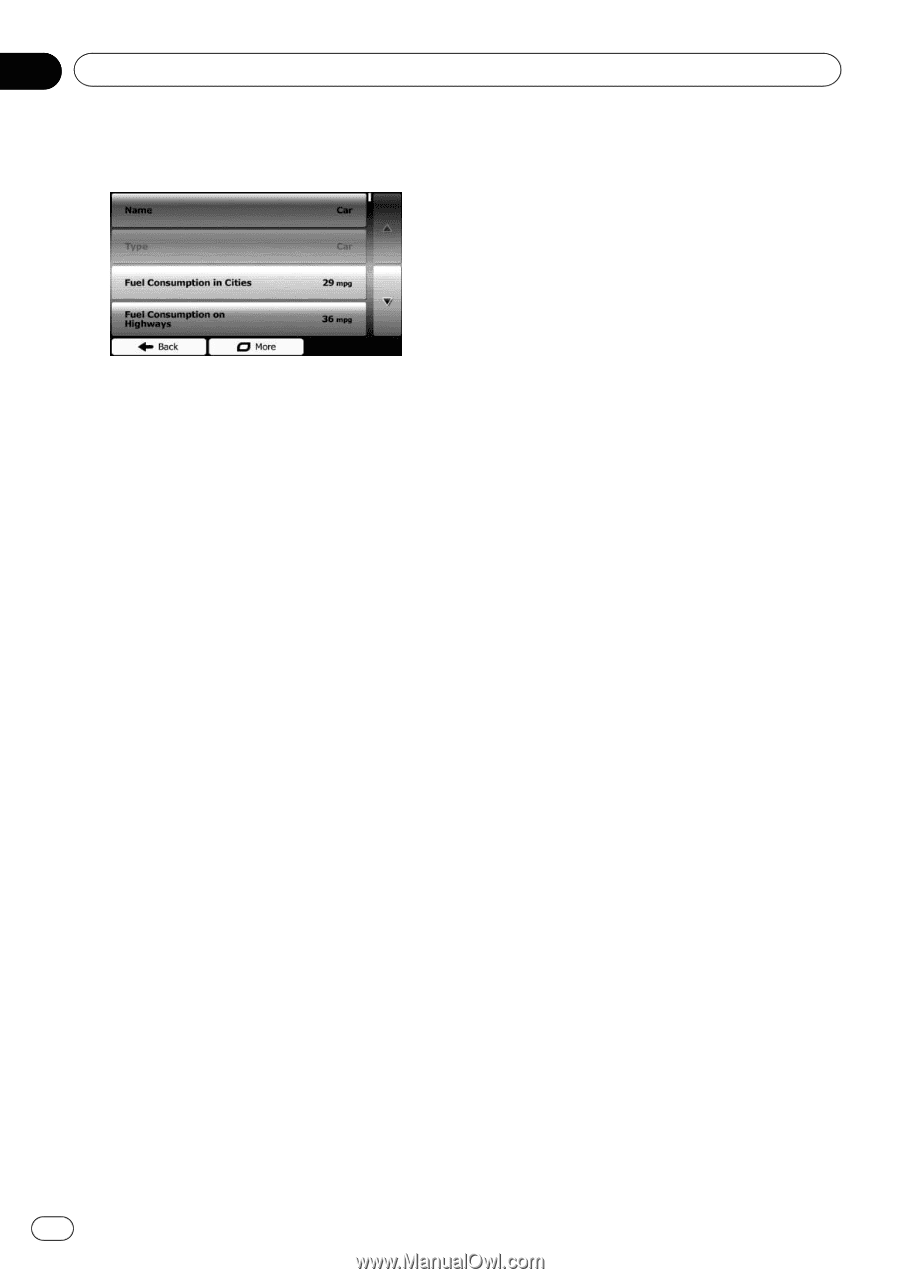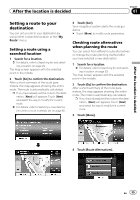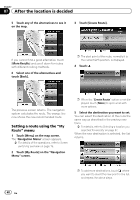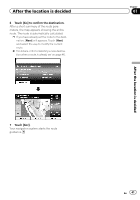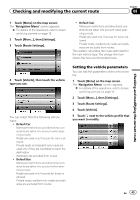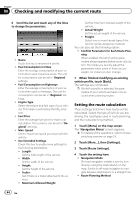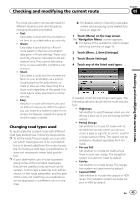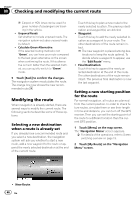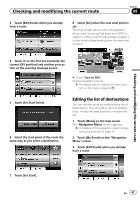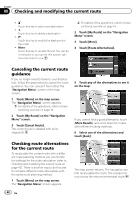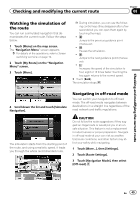Pioneer AVIC-U250 Owner's Manual - Page 44
Setting the route calculation - price
 |
View all Pioneer AVIC-U250 manuals
Add to My Manuals
Save this manual to your list of manuals |
Page 44 highlights
Chapter 08 Checking and modifying the current route 6 Scroll the list and touch any of the lines to change the parameters. ! Name: Touch this key to rename the profile. ! Fuel Consumption in Cities: Enter the average consumption of your vehicle when used in built-up areas. The unit for consumption can be set in "Regional" settings. ! Fuel Consumption on Highways: Enter the average consumption of your vehicle when used on freeways. The unit for consumption can be set in "Regional" settings. ! Engine Type: Select the engine and fuel type of your vehicle. This helps in estimating the CO2 emission. ! Fuel Price: Enter the average fuel price for travel cost calculation. The currency can be set in "Regional" settings. ! Max. Speed: Set the maximum speed you travel with the vehicle. ! Use Extended Settings: Check this box to enable more settings for the following parameters. ! Length: Set the total length of the vehicle. ! Width: Set the width of the vehicle. ! Height: Set the height of the vehicle. ! Trailer: Set if there is a trailer attached to the vehicle. ! Maximum Allowed Weight: Set the maximum allowed weight of the vehicle. ! Actual Weight: Set the actual weight of the vehicle. ! Freight: Select one or more hazard types if the vehicle carries dangerous material. You can also set the following option: ! Confirm Parameters for Each Route Planning: When enabled, the list of vehicle parameters always appears before route calculation. This helps you quickly adjust the parameters when some of them (actual weight, for instance) often change. 7 When finished modifying an existing vehicle profile, touch [Back]. The settings are completed. p While this profile is selected, the parameters of your vehicle are taken into account when planning routes. Setting the route calculation These settings determine how routes will be calculated. Select the type of vehicle you are driving, the road types used in route planning, and the route planning method. 1 Touch [Menu] on the map screen. The "Navigation Menu" screen appears. = For details of the operations, refer to Screen switching overview on page 19. 2 Touch [More...], then [Settings]. 3 Touch [Route Settings]. 4 Touch the setting item. ! Navigation Mode: On-road navigation creates a turn by turn itinerary using the road network on the map. Switch to off-road navigation to navigate between destinations in a straight line. ! Route Planning Method: 44 En