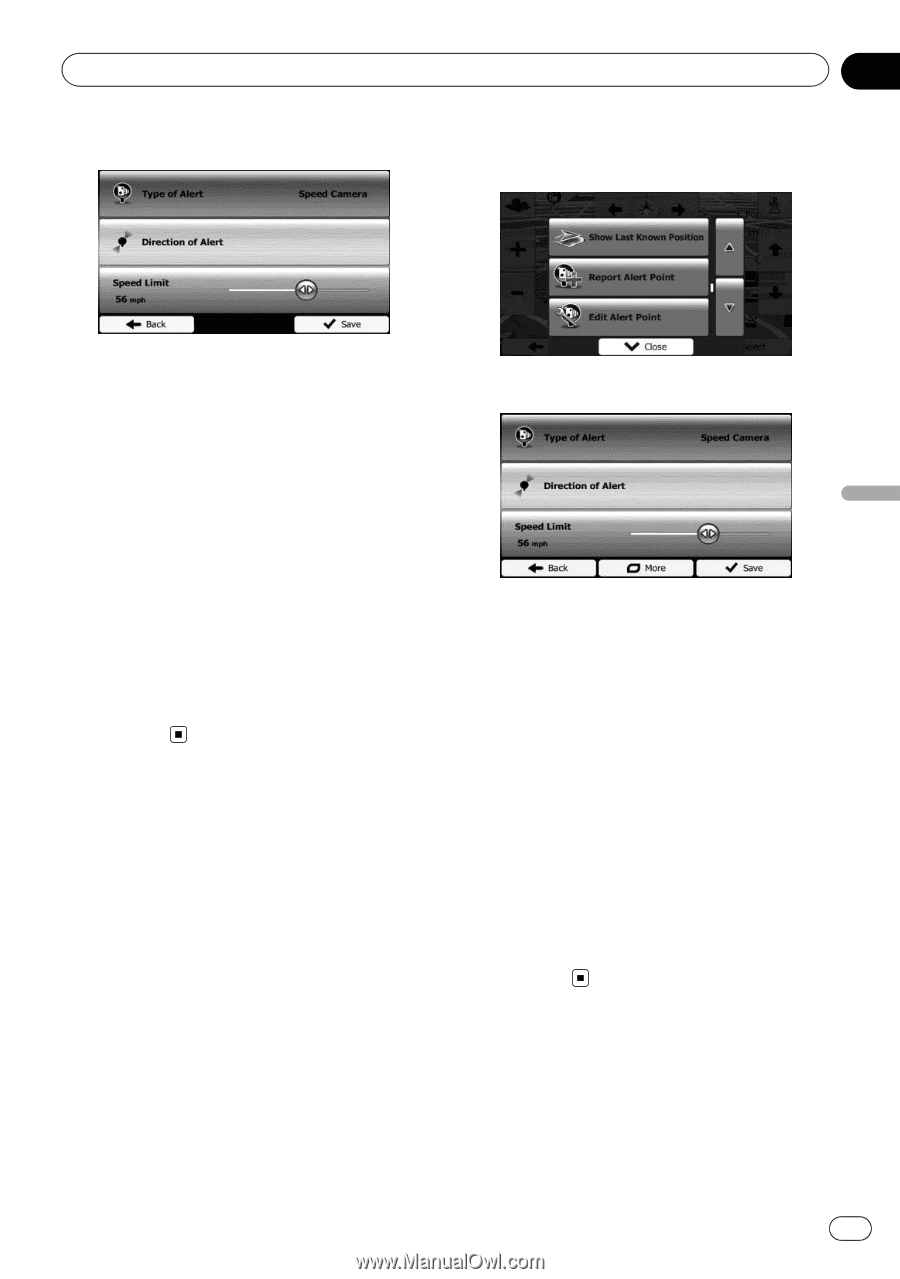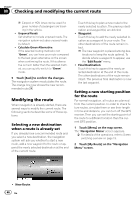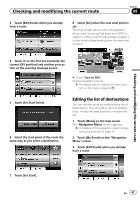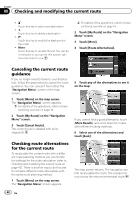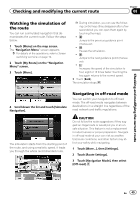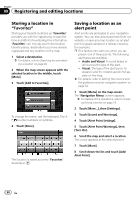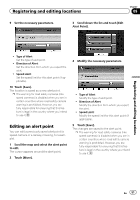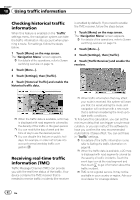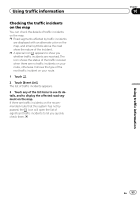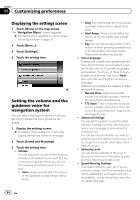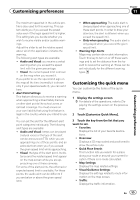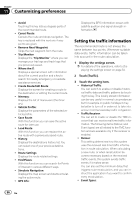Pioneer AVIC-U250 Owner's Manual - Page 51
Editing an alert point, Registering and editing locations
 |
View all Pioneer AVIC-U250 manuals
Add to My Manuals
Save this manual to your list of manuals |
Page 51 highlights
Registering and editing locations Chapter 09 9 Set the necessary parameters. 3 Scroll down the list and touch [Edit Alert Point]. Registering and editing locations ! Type of Alert: Set the type of alert point. ! Direction of Alert: Set the direction from which you expect the alert. ! Speed Limit: Set the speed limit for this alert point (if applicable). 10 Touch [Save]. The location is saved as a new alert point. p The warning for road safety cameras (like speed cameras) is disabled when you are in certain countries where road safety camera warning is prohibited. However, you are fully responsible for ensuring that this feature is legal in the country where you intend to use it. Editing an alert point You can edit a previously saved alert point (a speed camera or a railway crossing, for example). 1 Scroll the map and select the alert point to edit. The cursor appears around the alert point. 2 Touch [More]. 4 Modify the necessary parameters. ! Type of Alert: Modify the type of alert point. ! Direction of Alert: Modify the direction from which you expect the alert. ! Speed Limit: Modify the speed limit for this alert point (if applicable). 5 Touch [Save]. The changes are saved to the alert point. p The warning for road safety cameras (like speed cameras) is disabled when you are in certain countries where road safety camera warning is prohibited. However, you are fully responsible for ensuring that this feature is legal in the country where you intend to use it. En 51