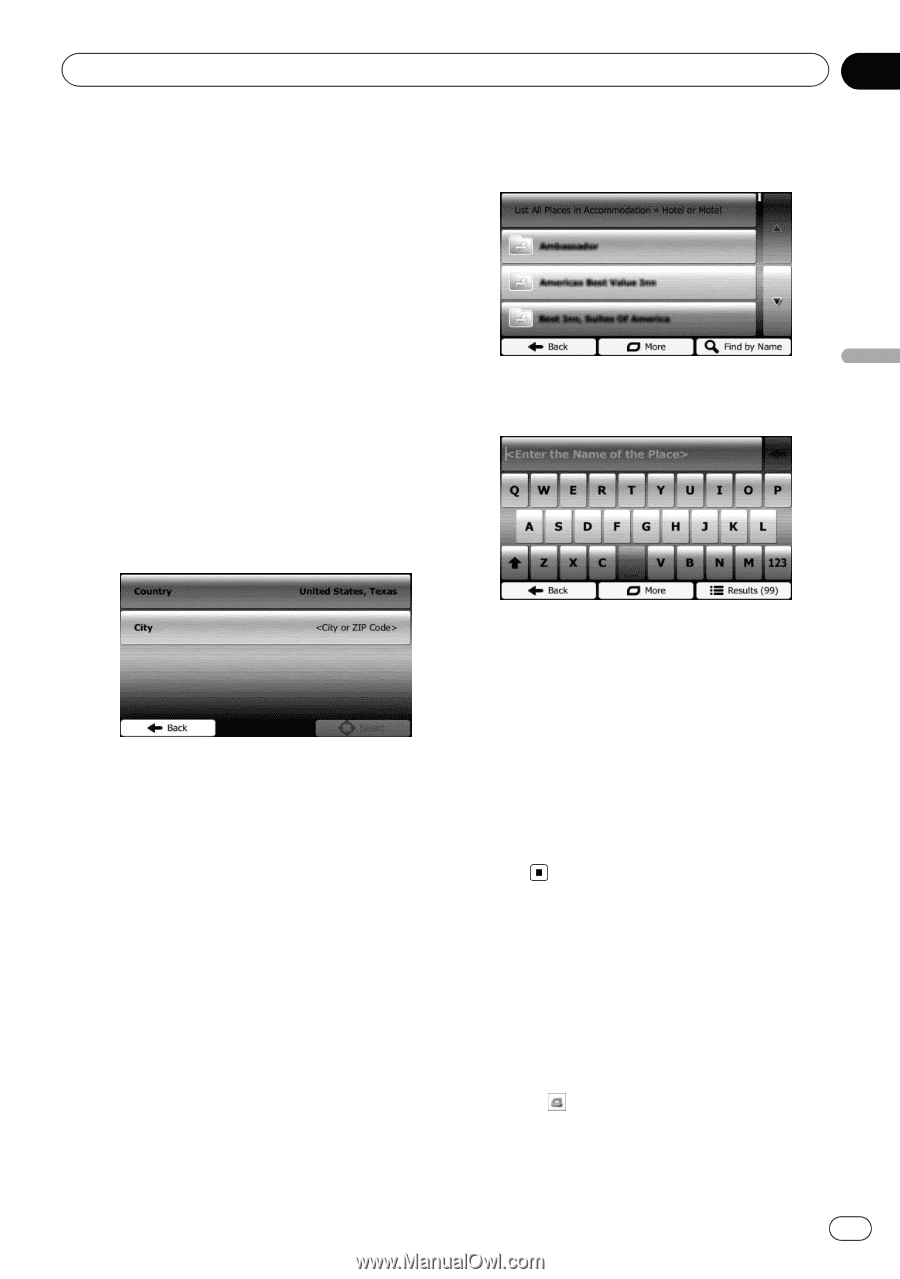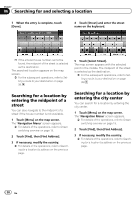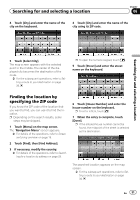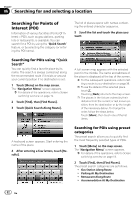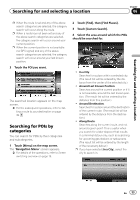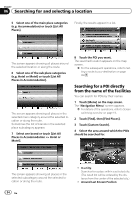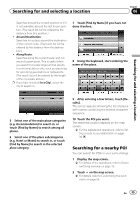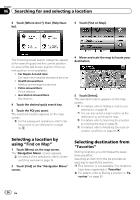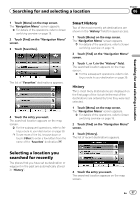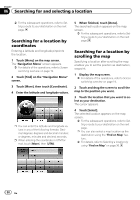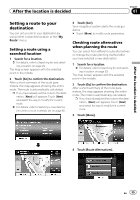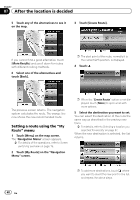Pioneer AVIC-U250 Owner's Manual - Page 35
Searching for a nearby POI, Searching for and selecting a location
 |
View all Pioneer AVIC-U250 manuals
Add to My Manuals
Save this manual to your list of manuals |
Page 35 highlights
Searching for and selecting a location Chapter 06 Searches around the current position or if it is not available, around the last known position. (The result list will be ordered by the distance from this position.) ! Around Destination: Searches for a place around the destination of the current route. (The result list will be ordered by the distance from the destination.) ! Along Route: Searches along the current route, and not around a given point. This is useful when you search for a later stopover that results in a minimal detour only, such as searching for upcoming gas stations or restaurants. (The result list will be ordered by the length of the necessary detour.) p If you have selected [In a City], select the city to search in. 7 Touch [Find by Name] if you have not done it before. 8 Using the keyboard, start entering the name of the place. Searching for and selecting a location 5 Select one of the main place categories (e.g. Accommodation) to search in, or touch [Find by Name] to search among all places. 6 Select one of the place subcategories (e.g. Hotel or Motel) to search in, or touch [Find by Name] to search in the selected place category. 9 After entering a few letters, touch [Results]. The screen appears showing the list of places with names containing the entered character sequence. 10 Touch the POI you want. The searched location appears on the map screen. = For the subsequent operations, refer to Setting a route to your destination on page 39. Searching for a nearby POI You can search for POIs in your surroundings. 1 Display the map screen. = For details of the operations, refer to Screen switching overview on page 19. 2 Touch on the map screen. = For details, refer to Customizing the quick menu on page 55. En 35