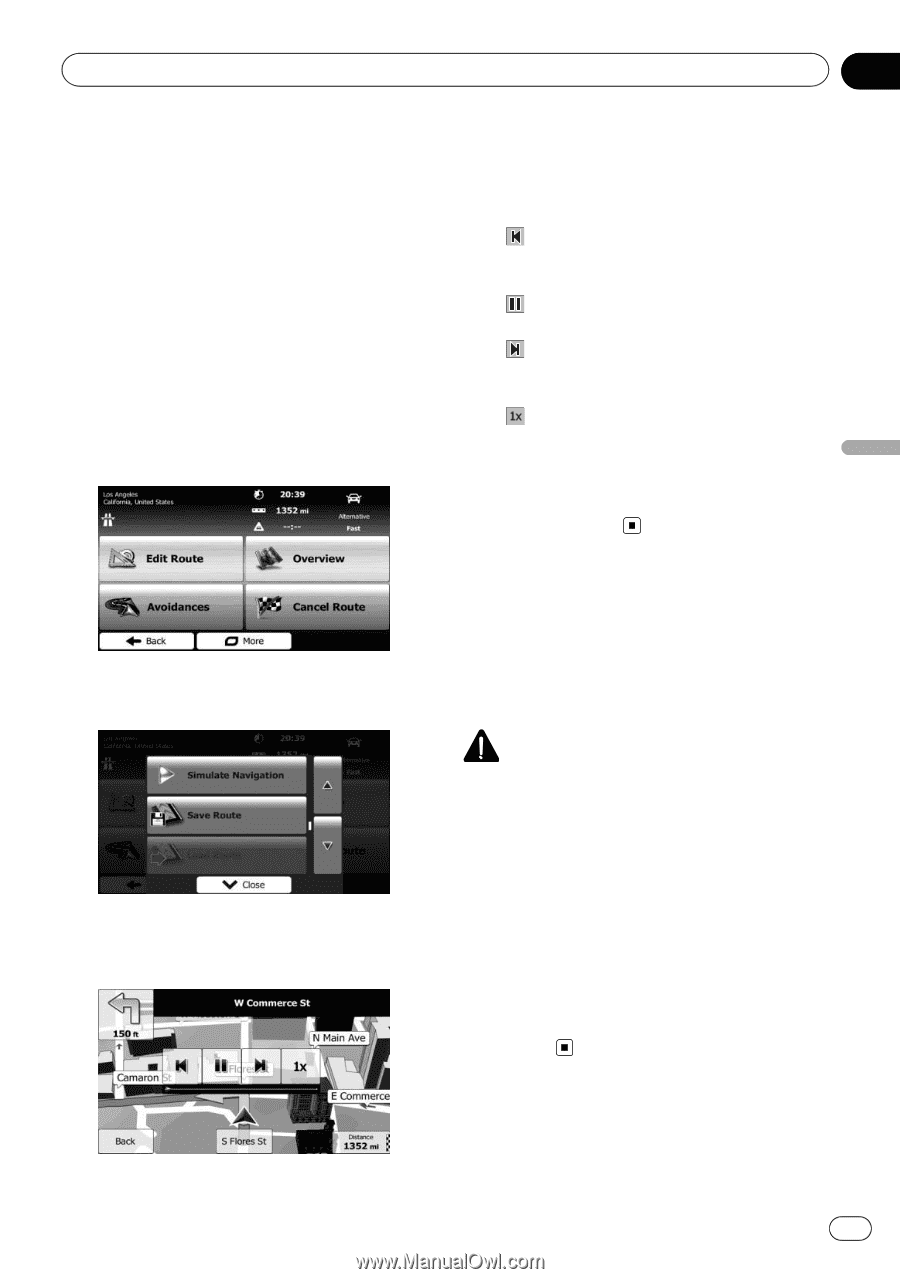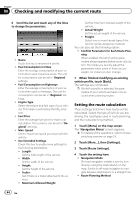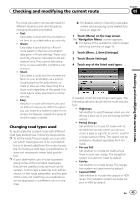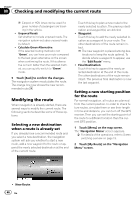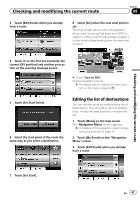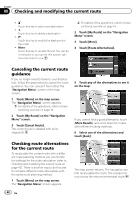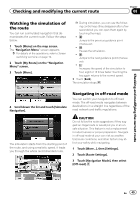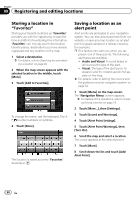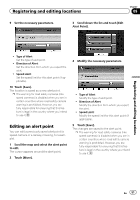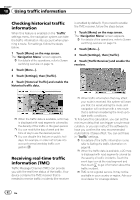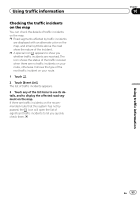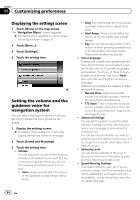Pioneer AVIC-U250 Owner's Manual - Page 49
Watching the simulation of, the route, Navigating in off-road mode, Checking and modifying
 |
View all Pioneer AVIC-U250 manuals
Add to My Manuals
Save this manual to your list of manuals |
Page 49 highlights
Checking and modifying the current route Chapter 08 Watching the simulation of the route You can run a simulated navigation that demonstrates the current route. Follow the steps below. 1 Touch [Menu] on the map screen. The "Navigation Menu" screen appears. = For details of the operations, refer to Screen switching overview on page 19. 2 Touch [My Route] on the "Navigation Menu" screen. 3 Touch [More]. p During simulation, you can use the following control keys (they disappear after a few seconds but you can open them again by touching the map). !: Jumps to the previous guidance point (maneuver). !: Pauses the simulation. !: Jumps to the next guidance point (maneuver). !: Increases the speed of the simulation to four, eight or 16 times faster. Touching the key again returns to the normal speed. # Touch [Back]. The simulation stops. Checking and modifying the current route 4 Scroll down the list and touch [Simulate Navigation]. Navigating in off-road mode You can switch your navigation to off-road mode. The off-road mode navigates between destinations in a straight line regardless of the road network and traffic regulations. The simulation starts from the starting point of the route, and using a realistic speed, it leads you through the whole recommended route. CAUTION Do not follow the route suggestions if they suggest an illegal route or would put you in an unsafe situation. This feature is not a replacement for attentiveness or proper preparation. Navigate in off-road mode at your own risk as weather, trail/route conditions, and other factors may affect your safety while navigating. 1 Touch [More...], then [Settings]. 2 Touch [Route Settings]. 3 Touch [Navigation Mode], then select [Off-road]. En 49