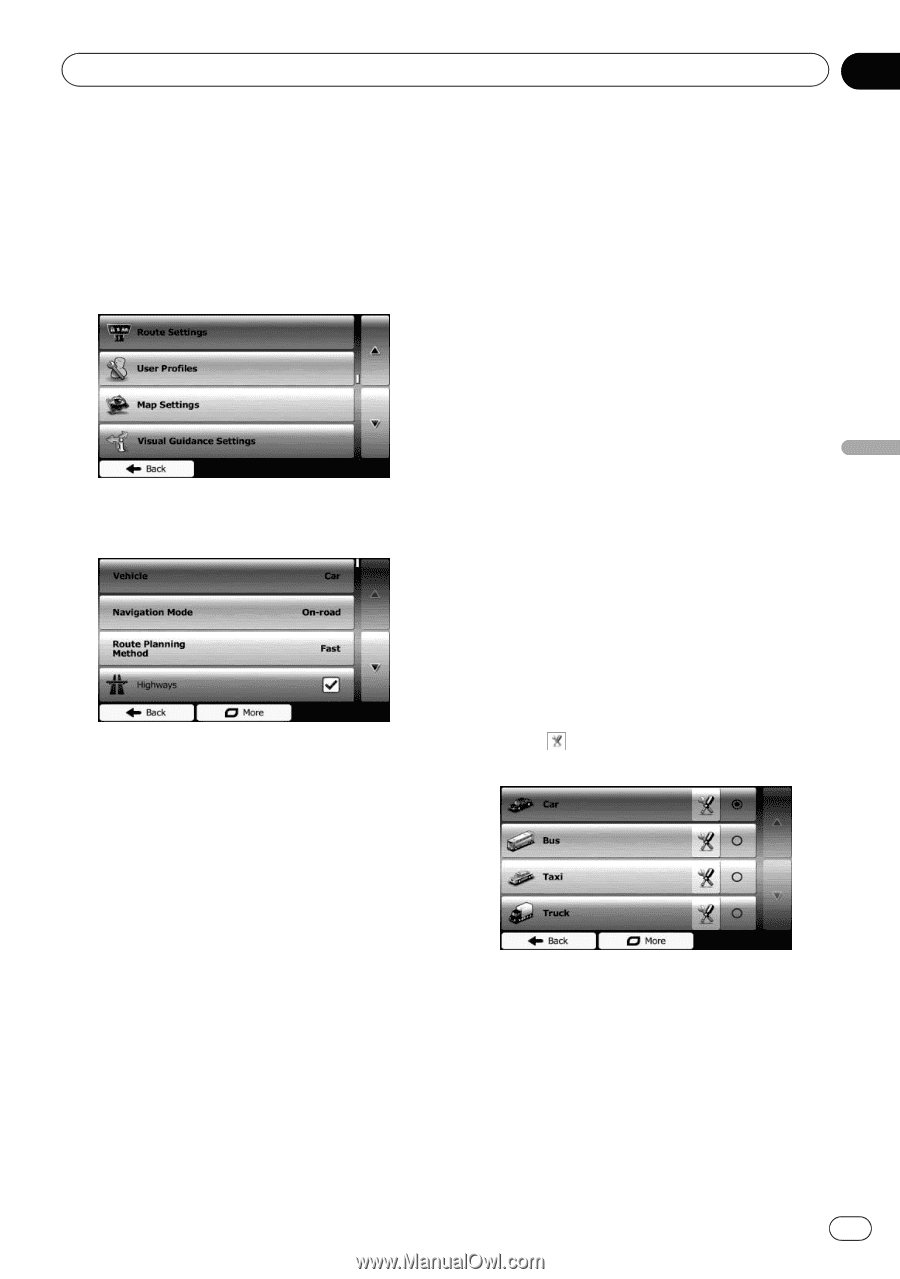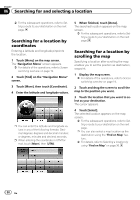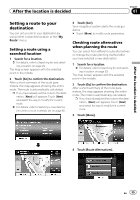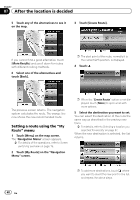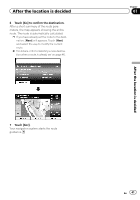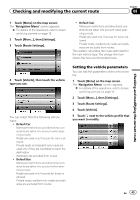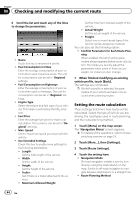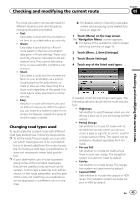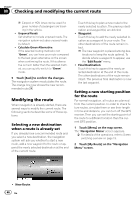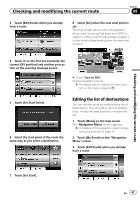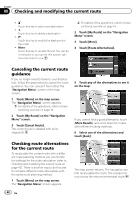Pioneer AVIC-U250 Owner's Manual - Page 43
Checking and modifying the current route
 |
View all Pioneer AVIC-U250 manuals
Add to My Manuals
Save this manual to your list of manuals |
Page 43 highlights
Checking and modifying the current route Chapter 08 Checking and modifying the current route 1 Touch [Menu] on the map screen. The "Navigation Menu" screen appears. = For details of the operations, refer to Screen switching overview on page 19. 2 Touch [More...], then [Settings]. 3 Touch [Route Settings]. ! Default Taxi: Maneuver restrictions and directional constraints are taken into account when planning a route. Roads are used only if access for taxis is allowed. Private roads, resident-only roads and walkways are excluded from routes. This system calculates the route optimized for the new vehicle type. The orange line now shows the new recommended route. 4 Touch [Vehicle], then touch the vehicle type you use. You can select from the following vehicle types: ! Default Car: Maneuver restrictions and directional constraints are taken into account when planning a route. Roads are used only if access for cars is allowed. Private roads and resident-only roads are used only if they are inevitable to reach the destination. Walkways are excluded from routes. ! Default Bus: Maneuver restrictions and directional constraints are taken into account when planning a route. Roads are used only if access for buses is allowed. Private roads, resident-only roads and walkways are excluded from routes. Setting the vehicle parameters You can edit the parameters of the vehicle profile. 1 Touch [Menu] on the map screen. The "Navigation Menu" screen appears. = For details of the operations, refer to Screen switching overview on page 19. 2 Touch [More...], then [Settings]. 3 Touch [Route Settings]. 4 Touch [Vehicle]. 5 Touch next to the vehicle profile that you want to modify. En 43