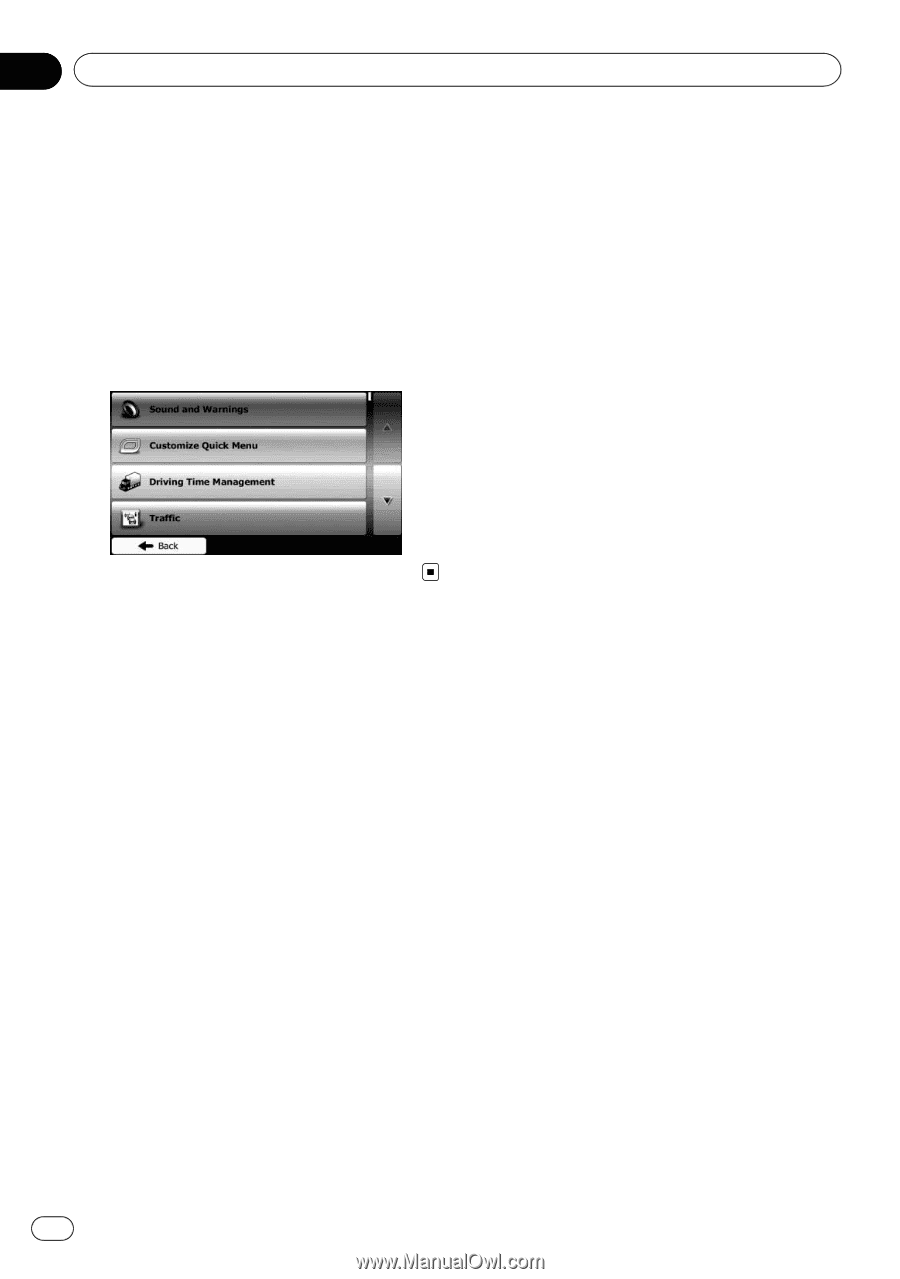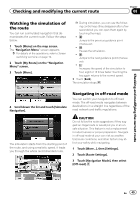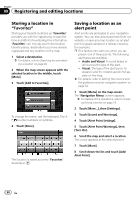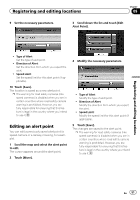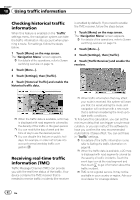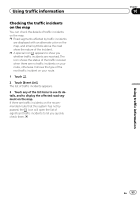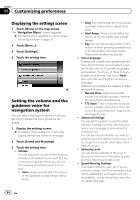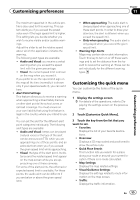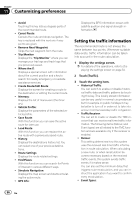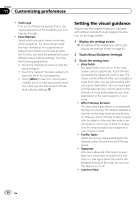Pioneer AVIC-U250 Owner's Manual - Page 54
Displaying the settings screen, Setting the volume and the, guidance voice for, navigation system,
 |
View all Pioneer AVIC-U250 manuals
Add to My Manuals
Save this manual to your list of manuals |
Page 54 highlights
Chapter 11 Customizing preferences Displaying the settings screen 1 Touch [Menu] on the map screen. The "Navigation Menu" screen appears. = For details of the operations, refer to Screen switching overview on page 19. 2 Touch [More...]. 3 Touch [Settings]. 4 Touch the setting item. Setting the volume and the guidance voice for navigation system You can adjust the sound volume, mute your device or change the voice guidance language. 1 Display the settings screen. = For details of the operations, refer to Displaying the settings screen on this page. 2 Touch [Sound and Warnings]. 3 Touch the setting item. ! Volume: You can adjust the volume of the following sounds in this system. If you touch this key, a new screen appears where you can set the following sound types and their controls. ! Voice: These controls affect the volume of the guidance sounds (verbal instructions). ! Ding: Turn off the attention tone preceding verbal instructions or adjust its volume. ! Alert Beeps: These controls affect the volume of the non verbal alert sounds (beeps). ! Key: Key sounds provide audible confirmation of either pressing hardware keys or touching the touch panel screen. These controls affect key sounds. ! Voice Language: Displays the current voice guidance profile. If you touch this key, you can select a new profile from the list of available languages and speakers. Touch any of these to hear a sample voice prompt. Just touch [Back] when you have selected the new spoken language. Different voice profiles are capable of different levels of service: ! Natural Voice: These prerecorded sounds can only tell you basic information about turns and distances. ! TTS Voice: These computed voices can tell you complex instructions. They can tell you the street names or read out the messages for you. ! Advanced Settings: You can set this system to read the street names in a foreign country, use road numbers in your language or announces the maneuver only. You can also decide whether you want an announcement for distance maneuvers or it is enough to receive the information when the turn is near. ! Verbosity Level: You can set the verbosity of the voice instructions: how much information is given and how often the prompts occur. ! Speed Warning Settings: This system is able to warn you if you exceed the current limit. This information may not be available for your region (ask your local dealer), or may not be fully correct for all roads in the map. 54 En