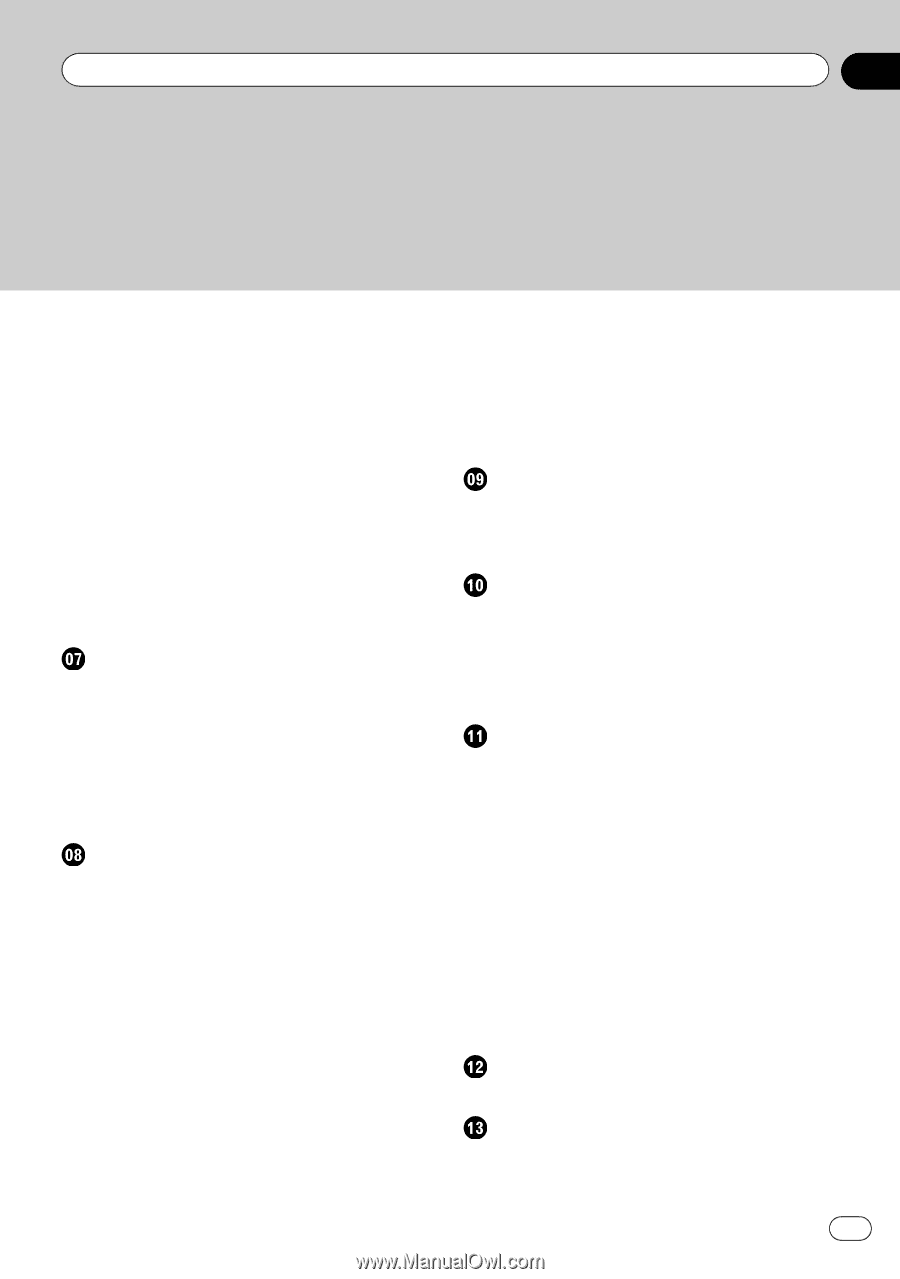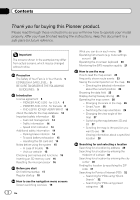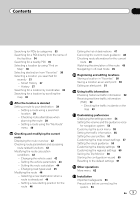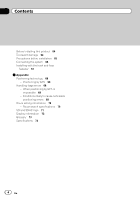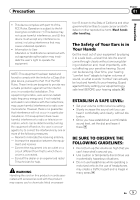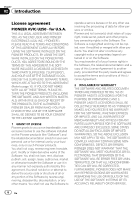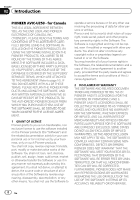Pioneer AVIC-U250 Owner's Manual - Page 3
Contents - installation
 |
View all Pioneer AVIC-U250 manuals
Add to My Manuals
Save this manual to your list of manuals |
Page 3 highlights
Contents Searching for POIs by categories 33 Searching for a POI directly from the name of the facilities 34 Searching for a nearby POI 35 Selecting a location by using "Find on Map" 36 Selecting destination from "Favorites" 36 Selecting a location you searched for recently 37 - Smart History 37 - History 37 Searching for a location by coordinates 38 Searching for a location by scrolling the map 38 After the location is decided Setting a route to your destination 39 - Setting a route using a searched location 39 - Checking route alternatives when planning the route 39 - Setting a route using the "My Route" menu 40 Checking and modifying the current route Displaying the route overview 42 Checking route parameters and accessing route related functions 42 Modifying the route calculation conditions 42 - Changing the vehicle used 42 - Setting the vehicle parameters 43 - Setting the route calculation 44 - Changing road types used 45 Modifying the route 46 - Selecting a new destination when a route is already set 46 - Setting a new starting position for the route 46 Editing the list of destinations 47 Canceling the current route guidance 48 Checking route alternatives for the current route 48 Watching the simulation of the route 49 Navigating in off-road mode 49 Registering and editing locations Storing a location in "Favorites" 50 Saving a location as an alert point 50 Editing an alert point 51 Using traffic information Checking historical traffic information 52 Receiving real-time traffic information (TMC) 52 - Checking the traffic incidents on the map 53 Customizing preferences Displaying the settings screen 54 Setting the volume and the guidance voice for navigation system 54 Customizing the quick menu 55 Setting the traffic information 56 Setting the user profiles 57 Customizing the map screen settings 57 Setting the visual guidance 58 Customizing the display settings 59 Customizing the regional settings 60 Setting the Trip Monitor 60 Starting the configuration wizard 60 Resetting to the default settings 61 Other operations More menu 62 Installation Important safeguards 63 Precautions before connecting the system 63 En 3