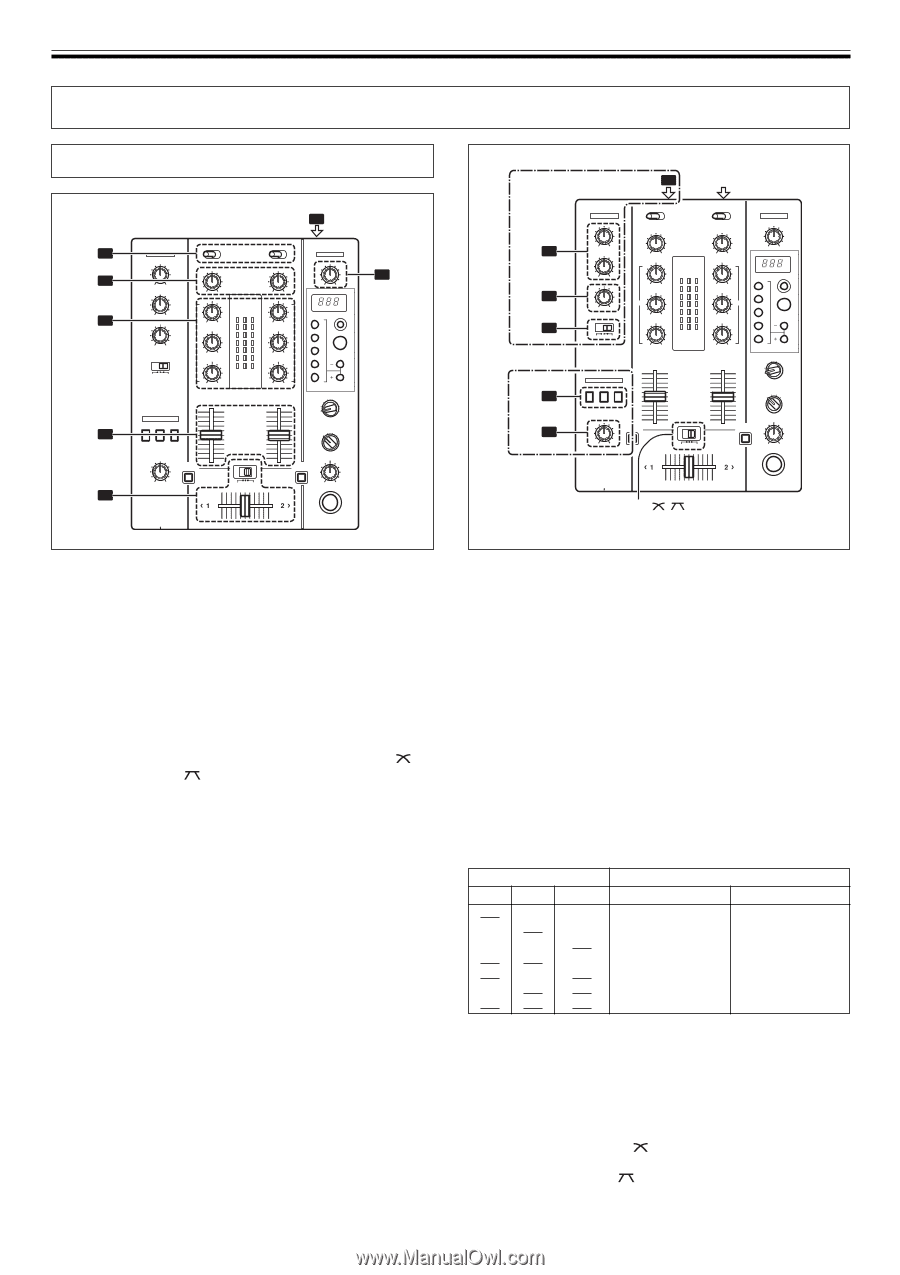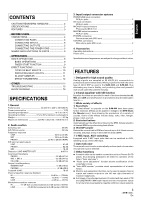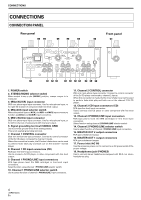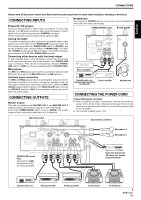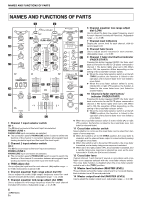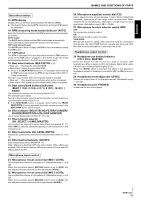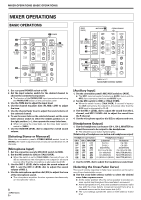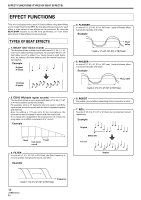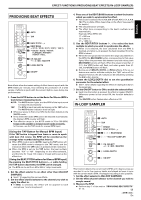Pioneer DJM 400 Owner's Manual - Page 8
Mixer Operations - effects
 |
UPC - 012562796543
View all Pioneer DJM 400 manuals
Add to My Manuals
Save this manual to your list of manuals |
Page 8 highlights
MIXER OPERATIONS (BASIC OPERATIONS) MIXER OPERATIONS BASIC OPERATIONS 2 MIC 3 TRIM 4 HI, MID, LOW 1 POWER MASTER BEAT EFFECTS 7 MASTER LEVEL HEADPHONES 5 [MIC] [AUX] MIC/AUX 1 MIC 3 MIC 1 LEVEL, MIC 2 LEVEL 4 EQ 2 STEREO/MONO MASTER BEAT EFFECTS [PHONES] 1 CH-1, CH-2, MASTER 2 LEVEL HEADPHONES 6 THRU/ / (Cross fader selector switch) 1. Set rear panel POWER switch to ON. 2. Set the input selector switch for the desired channel to choose the connected component. ¶ The function of the PHONO/LINE input connectors is set using the PHONO/LINE switch on the connection panel. 3. Use the TRIM dial to adjust the input level. 4. Use the channel equalizer dials (HI, MID, LOW) to adjust the tone. 5. Use the channel fader lever to adjust the sound volume of the selected channel. 6. To use the cross fader on the selected channel, set the cross fader selector switch to either the middle position ( ) or the right position ( ), then operate the cross fader lever. ¶ When not using the cross fader, set the cross fader selector switch to [THRU]. 7. Use the MASTER LEVEL dial to adjust the overall sound volume. [Selecting Stereo or Monaural] When the connection panel's STEREO/MONO switch is set to [MONO], the master output becomes a monaural combination of L+R channels. [Microphone Input] 1. Set the connection panel's MIC/AUX switch to [MIC]. 2. Set the MIC switch to [ON] or [TALK OVER]. ¶ When the switch is set to [TALK OVER], if sounds of over -15 dB are detected by the microphone, the output for all sound sources other than the microphone is attenuated by 20 dB. 3. Use the MIC 1 LEVEL dial to adjust the sound volume of MIC 1, and the MIC 2 LEVEL dial to adjust the sound volume of MIC 2. 4. Use the microphone equalizer dial (EQ) to adjust the tone of the microphone sound. ¶ The microphone equalizer function operates simultaneously on microphones 1 and 2. 8 En [Auxiliary Input] 1. Set the connection panel's MIC/AUX switch to [AUX]. ¶ The MIC1 input connector functions as AUX(L) input, and the MIC2 input connector functions as AUX(R) input. 2. Set the MIC switch to [ON] or [TALK OVER]. ¶ When the switch is set to [TALK OVER], if a sound is input to the AUX connectors, the output for all sources other than the AUX input is attenuated by 20 dB. 3. Use the MIC 1 LEVEL dial to adjust the sound from the L channel, and MIC 2 LEVEL dial to adjust the sound from the R channel. 4. Use the microphone equalizer dial (EQ) to adjust sound tone. [Headphones Output] 1. Use the headphones cue button (CH-1, CH-2, MASTER) to select the source to be output to the headphones. ¶ The selected source button lights brightly. [Relationship of headphones cue button and headphones output] Headphone cue button Headphones Output CH-1 ON OFF OFF ON ON OFF ON CH-2 OFF ON OFF ON OFF ON ON MASTER L channel OFF CH-1(L) OFF CH-2(L) ON MASTER(L) OFF CH-1(L)+CH-2(L) ON CH-1(MONO) ON CH-2(MONO) ON CH-1(MONO)+CH-2(MONO) R channel CH-1(R) CH-2(R) MASTER(R) CH-1(R)+CH-2(R) MASTER(MONO) MASTER(MONO) MASTER(MONO) 2. Use the LEVEL dial to adjust the headphones sound level. [Selecting the Cross Fader Curve] The sound volume response to fader lever operation can be set to one of two characteristic curves. 7 Use the cross fader selector switch to select the desired cross fader response curve. ¶ At the center position ( ), the curve operates to produce an even, neutral rise throughout the cross fader's movement. ¶ At the right position ( ), the curve operates to produce a rapid rise with the cross fader's movement (sound from [2 >] is produced as soon as the lever leaves side [< 1]). ¶ The curve settings operate the same on both sides [< 1] and [2 >].